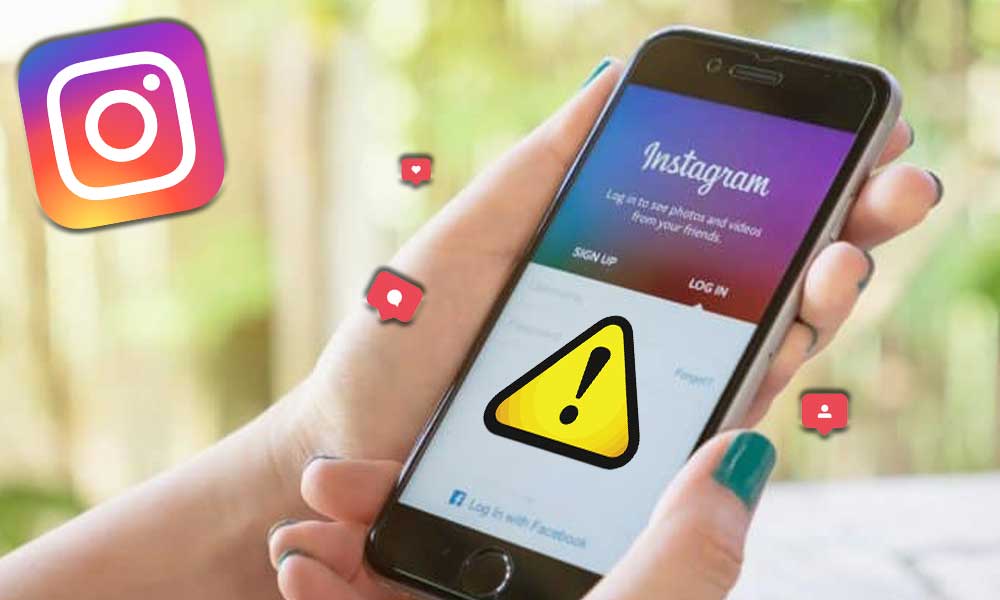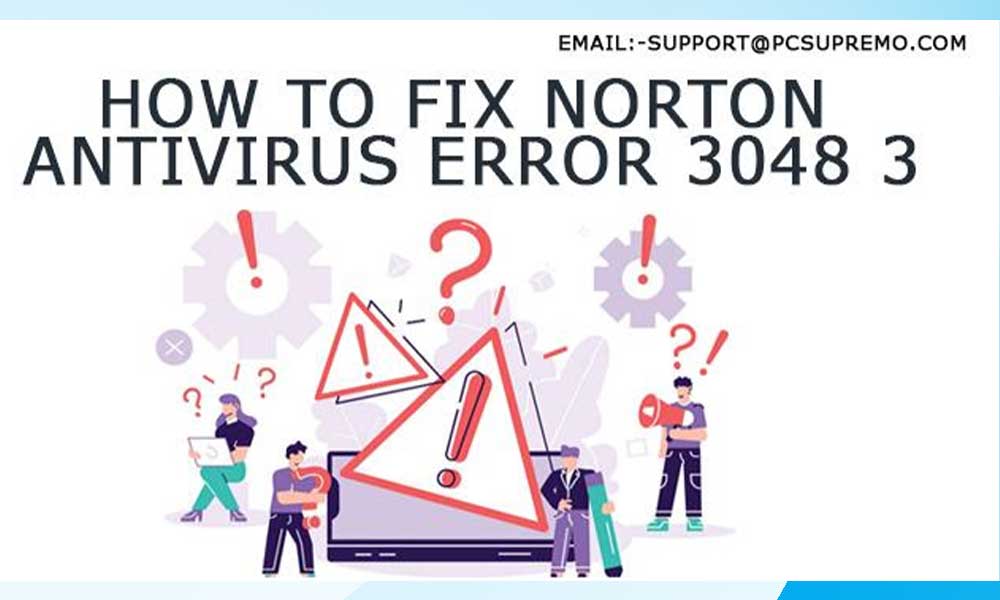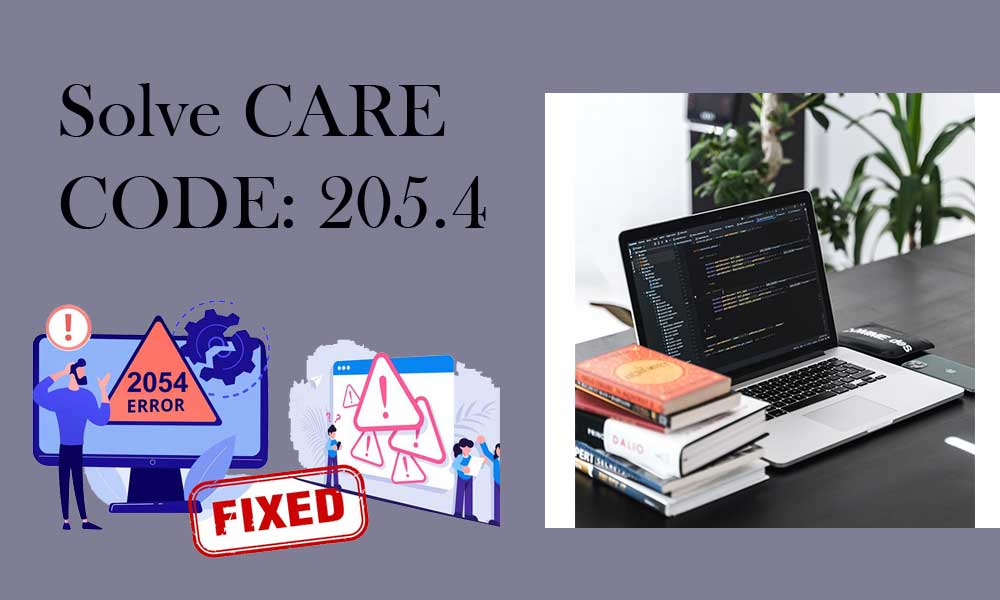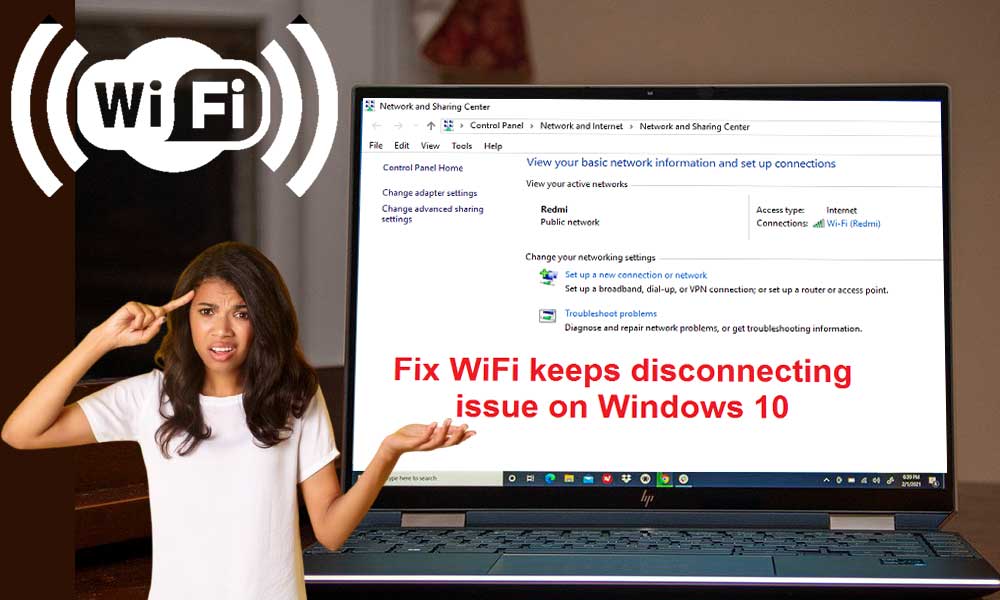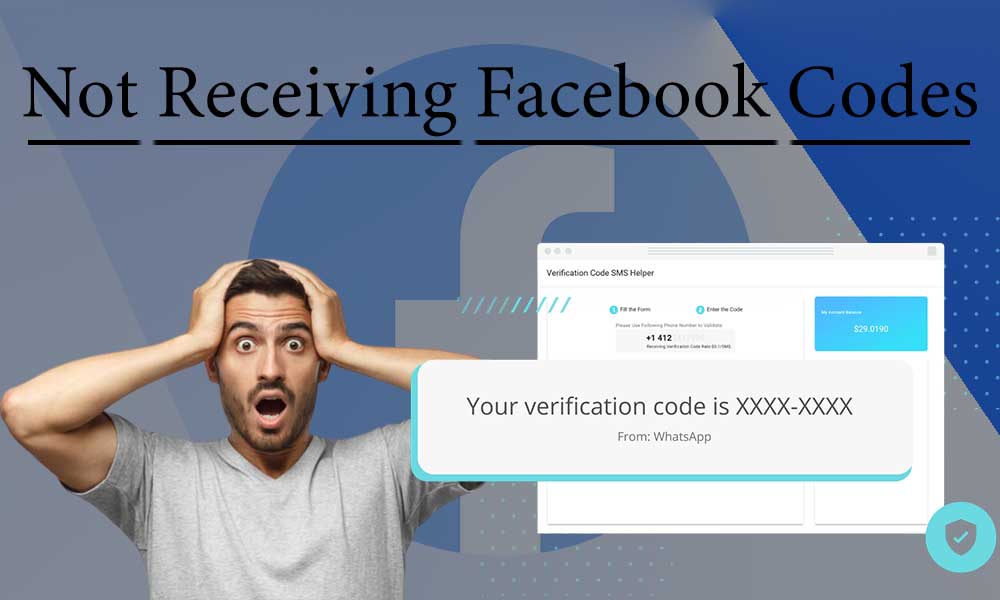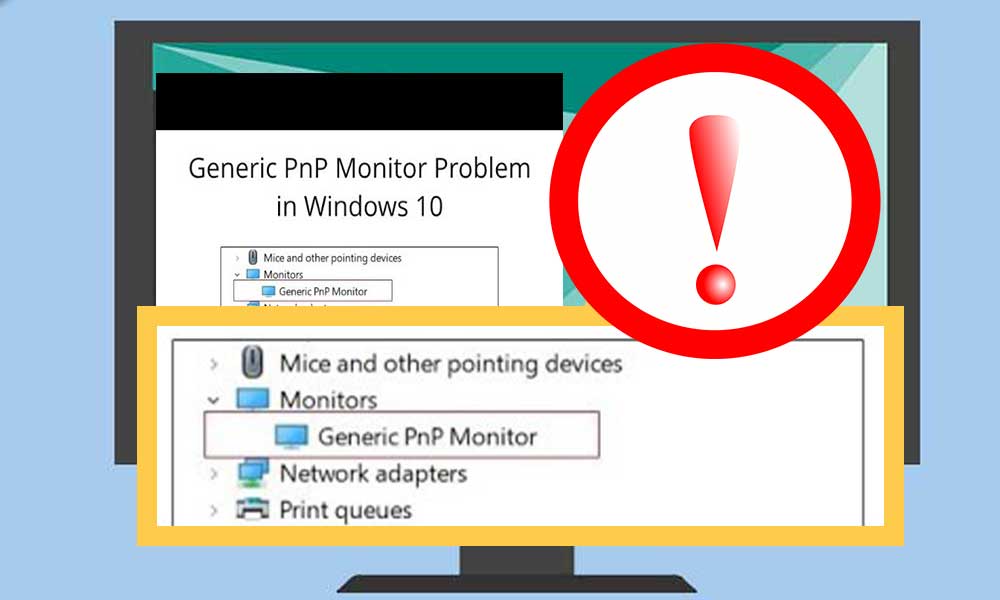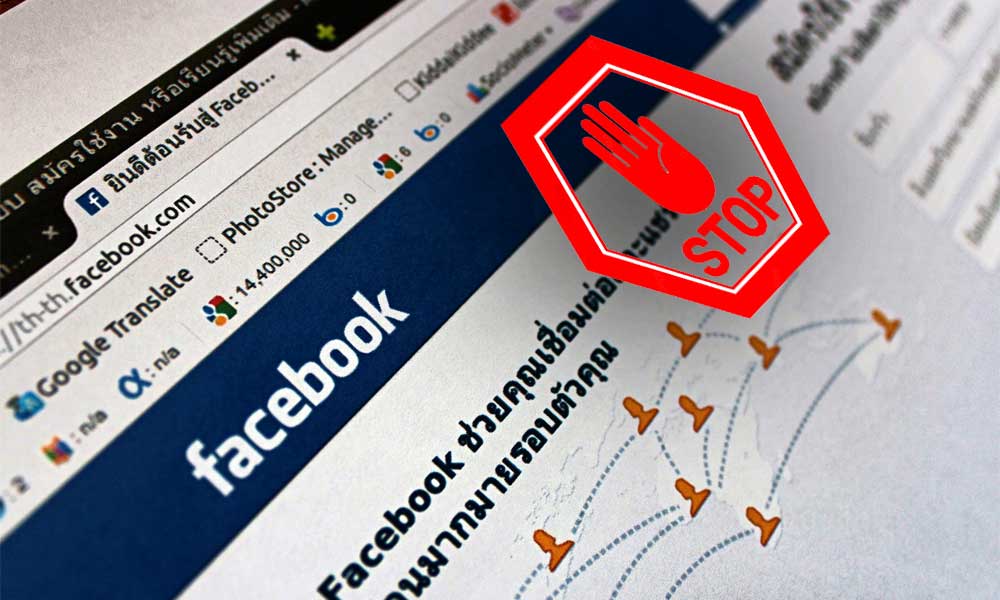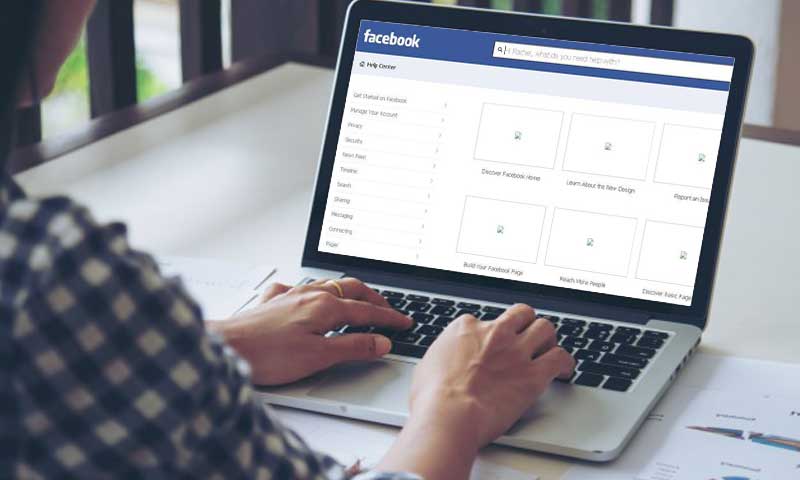The Main Reasons Why Your Mac is Unable to Communicate with Your Printer

We all know that disturbing and frustrating feeling when you are in a strong need to print a pack of documents as soon as possible, but, for some reason, your printer is unable to communicate with your Mac properly. If so, know that you are not alone and we are ready to help with the tips and tricks shared by Howly experts and which are mentioned here in this article. However, please note that sometimes it is faster and easier to get professional 24/7 technical support with your computer troubleshooting. Don`t be shy and ask for online consultation from computer experts. With that said, let us have a closer look at both reasons and solutions on how to fix your printer and Mac communication issues.
Also Read: How to Setup the Canon Printer tr4500
A) One of the most common and obvious problems is linked to cable connections.
For example, your Mac might have a lot of devices and wires connected. As a result, the printer wire may have disconnected without your noticing it. To solve such a cable connection issue, unplug all cables from both the printer and the computer, then reconnect all of them. In case your printer still does not function properly after reconnection, try using another USB port on your Mac.
B) The second possible issue with your Mac being unable to communicate with a printer is driver or/and application issues.
If you are using a third-party app for printing, then you should try to use native Mac software (TextEdit) to do that. The other possible solution is to check your drivers for any potential updates. Also, you can try to use the Software Update to find necessary software updates and install them quickly. If your printer drivers are outdated or missing, you should download the needed drivers from the printer manufacturer`s main webpage. Follow the instructions to install the OS X version of the drivers to make your printer communicate with your Mac.
C) Next factor is possible to network issues.
If your Mac is networked via AppleTalk, it might potentially lead to communication problems with your printer. Bear in mind that if your web browser isn`t available or your file-sharing options are turned off, your printer will not be able to communicate with Mac. To fix that, follow the instructions below:
1. Navigate to Apple Menu;
2. Go to “System Preferences”;
3. Click on the “Network” => “Advanced” => “AppleTalk”;
4. Make sure that the AppleTalk option is turned on;
5. If you are using a wireless printer, try temporarily connecting it to your Mac via USB.
If that solution did not help, then try to contact your Internet provider.
D) Try to clean a Print Job Queue or Delete Printer.
If you have been using a printer for a while, but some of the takes were unsuccessful, you might have quite a lot of jobs in the print queue. If so, do the following:
1. Open the “System Preferences”;
2. Go to “Print & Fax” => “Open Print Queue”;
3. Click on the name of the job and delete it;
4. Do that with all the jobs in the queue;
5. Try to print once more.
The other, more radical way is to reboot the printer settings by deleting the printer itself:
1. Open the “System Preferences” one more time;
2. Navigate to “Print & Fax”;
3. Select the minus icon below the panel with a list of printers to delete a printer;
4. To re-add the printer, tap the “Add Printer” option, which is marked as the plus sign.
E) The last solution is to repair Mac’s permissions.
Repairing rights on your Mac may often solve problems, especially when either permissions or/and some system files are damaged.
1. Go to the Applications folder;
2. Open the Utilities icon;
3. Select the “Disk Utility” to fix permissions;
4. Select the “First Aid” => click on the hard disk => “Repair Disk Permissions”.
The application will scan the hard disk for permissions that have been corrupted.
Low ink levels, paper jams, loose cables, and outdated drivers can all cause printers to stop operating or refuse to print. If you can’t figure out what’s wrong with your printer, it might be physically damaged. In that case, you should check the Common Causes of Technical Devices Breakdown to find out whether your device is broken or these are just software issues.
- A) One of the most common and obvious problems is linked to cable connections.
- B) The second possible issue with your Mac being unable to communicate with a printer is driver or/and application issues.
- C) Next factor is possible to network issues.
- D) Try to clean a Print Job Queue or Delete Printer.
- E) The last solution is to repair Mac’s permissions.