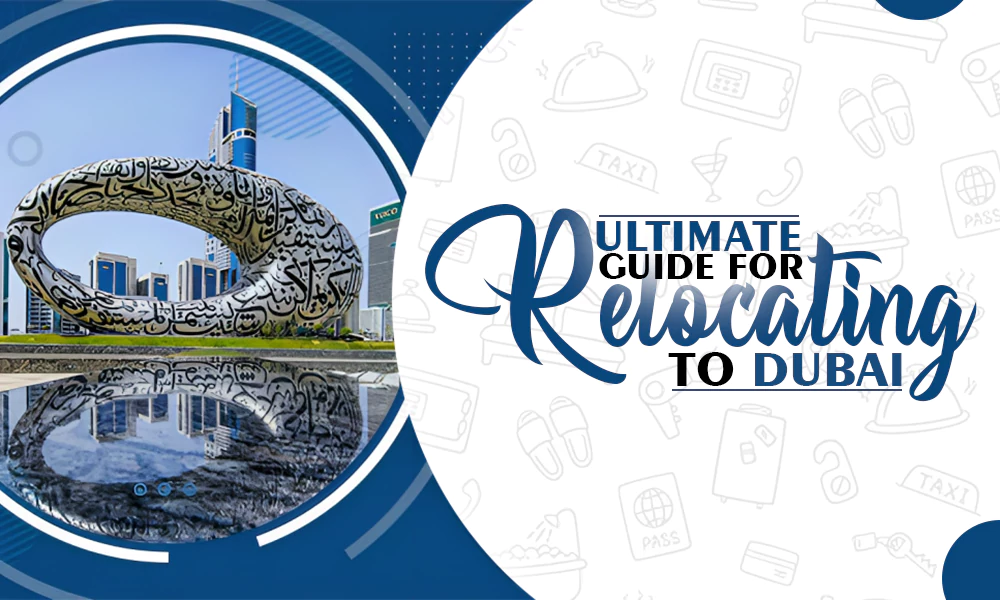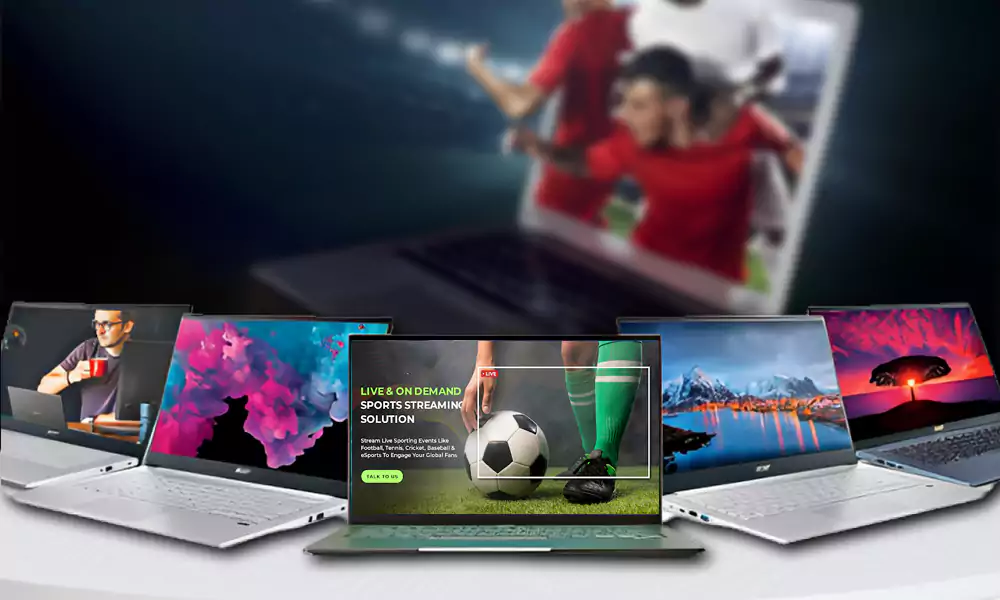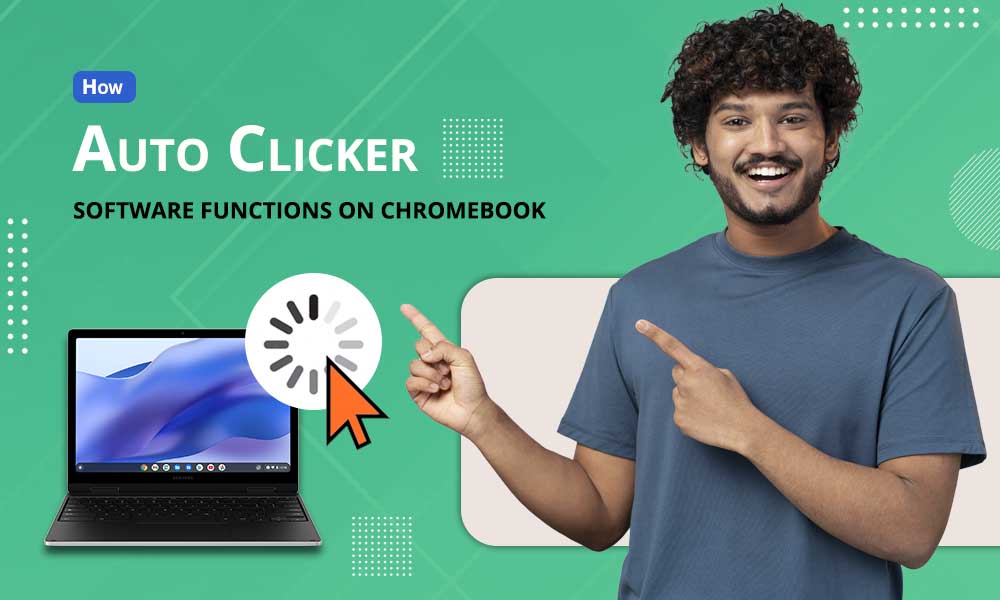What to Do When Mac Boots Up to Black Screen?

Introduction
Nothing can be worse than having a dead MacBook when you plan to work on one of the important business assignments. You boot up your computer but your Mac shows nothing but a completely black screen. It can be frustrating as it makes all your efforts zero.
- Will my MacBook ever turn on again?
- Will I lose all my data?
- What does the black screen even mean?
Trust me, this can be an extremely hard situation where you don’t know what to do next. Sometimes, the computer goes dead with the different signs, including a black screen, white screen, and the prohibitory symbol. If your situation is related to the black screen of death, you can read the solution in this post that might hold answers for you.
MacBook is Not Turning On? Prepare for Troubleshooting
When your MacBook does not boot, you first need to assess your situation and find out what the problem is. Prepare yourself and your system for troubleshooting. You might worry about data loss, so the very first thing to do is to recover data from a Mac that is showing a black screen. How? Follow the steps below to run iBoysoft Data Recovery in macOS Recovery. It allows the user to recover more than 1000+ file types. In addition to that, it covers almost all the data loss scenarios. It is an extremely easy-to-use application with a simple recovery process.
- Boot your Mac into macOS recovery according to the picture.

- Once you are in recovery mode, click Utilities and open Terminal on the top of the menu.
- Type in the following command and press enter to run: sh <(curl http://boot.iboysoft.com/boot.sh)
- Now you can use iBoysoft Data Recovery under macOS recovery mode. Select the start-up drive (it’s usually named Macintosh HD) and click Scan.
- Use a filter to better locate the file you want to recover from the scanning results. You can also preview the results.
- Click Recover. Remember to save the files in a different place.
However, there are times when Mac won’t boot into Recovery mode, you can try some quick fixes. For example, check if your computer has a recovery partition and does the Command + R combination works. After settling down with the data within, here are a few ways in which you can fix the black screen issue that’s with your MacBook.
Also, Read This: How Long Does a Laptop Last? The Complete Guide
1. Check the Display
The display plays an important part in the system. Hence, if your display is damaged somehow, it will not show any sign of life. Hence, when you find that your system is starting up, check the display thoroughly.
2. Check the Power Source
If everything looks fine with your display, the next thing you must check on is the power source. There are times when we forget to connect the system with the power sources and turn on the computer. Try plugging the whole thing to ensure it is tightly plugged in.
3. Run A Power Cycle
If you are checking the power sources and still facing the start-up issue, try running the power cycle test. This process involves cutting the system from the power source completely, keeping your system isolated for a couple of minutes, and then connecting the system with the power sources.
4. Boot in Safe Mode
Although macOS is a sturdy operating system and can run complex programs, there are times when there are too many complex programs running, making the system simply turn off itself. If you are facing this situation, booting in safe mode is advisable to improve your Mac performance
5. Reset SMC
Sometimes, there can be issues with the SMC. This part of the mac system manages the inner system settings that are related to the core operations. Resetting will ensure that the system is on the default settings. Hence, if there are no setting issues or errors, everything will be resolved to default.
A piece of Advice
While you are using an electronic device to conduct your daily operation, you must have backup plans, especially when dealing with sensitive data. Backups allow the user to recover data without any worries and offer an extra layer of data security.
In regard to this also read: MacBook 12in M7 Review: Is It Worth Investing?