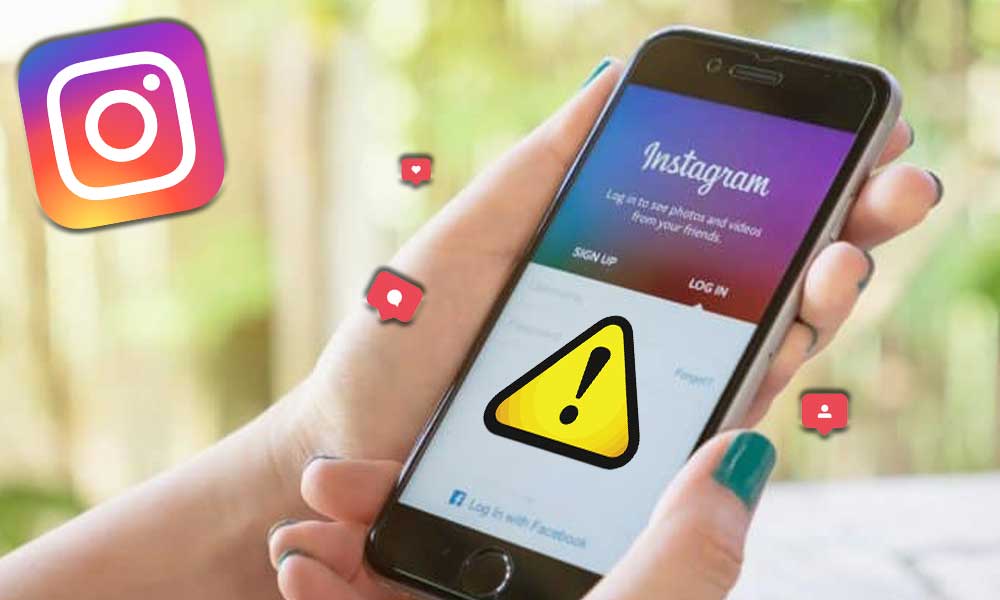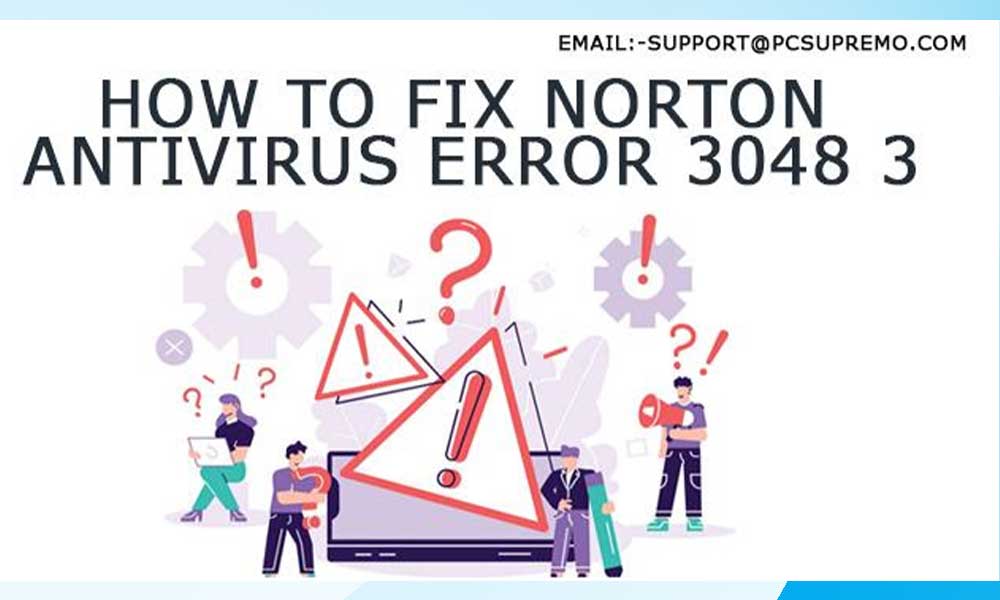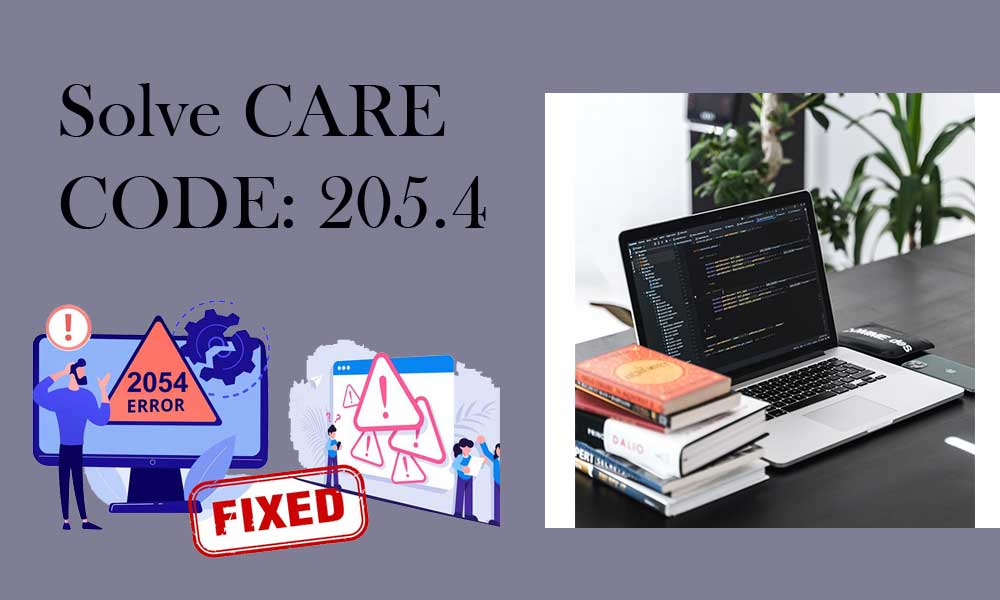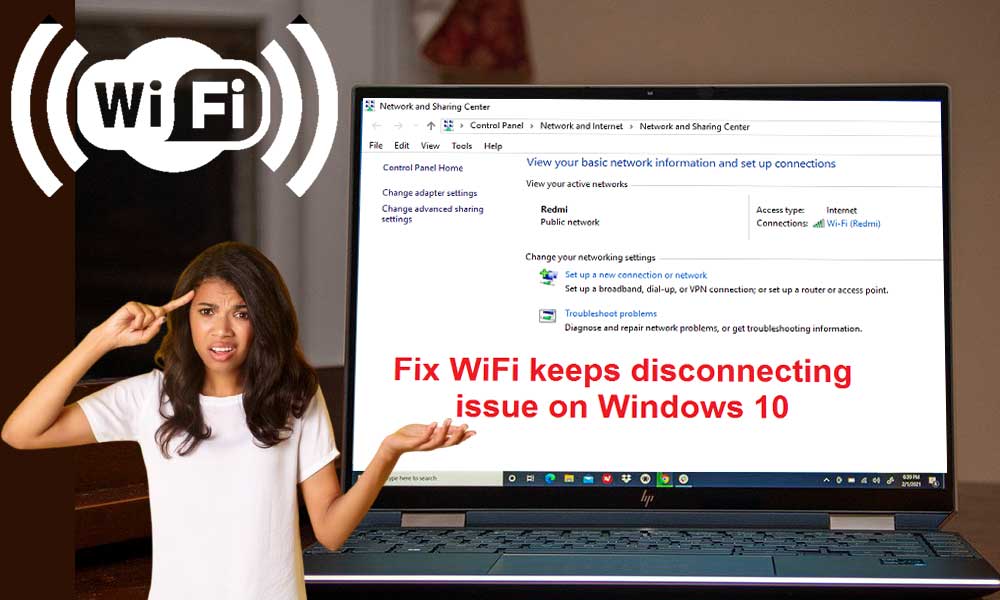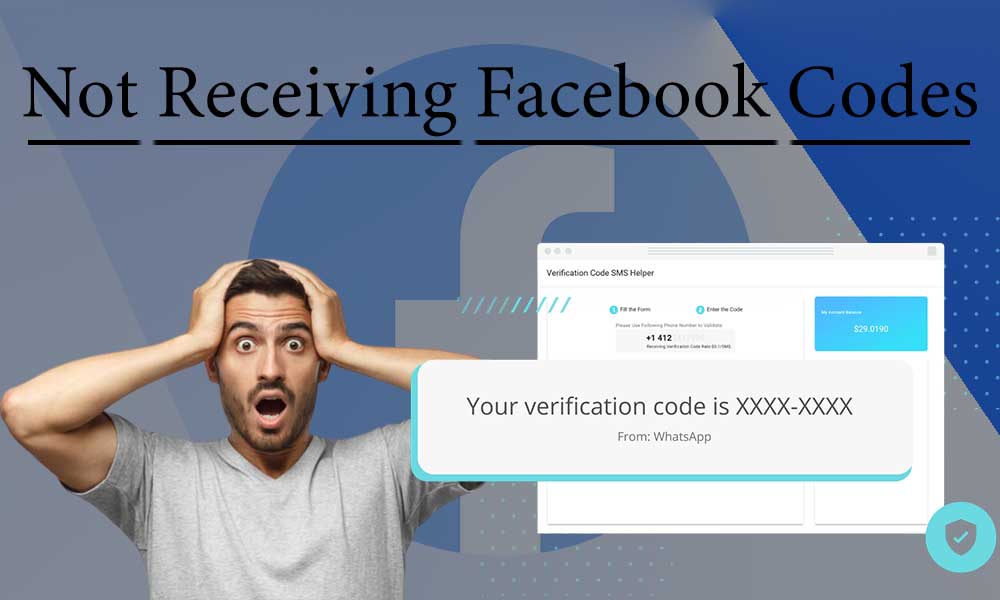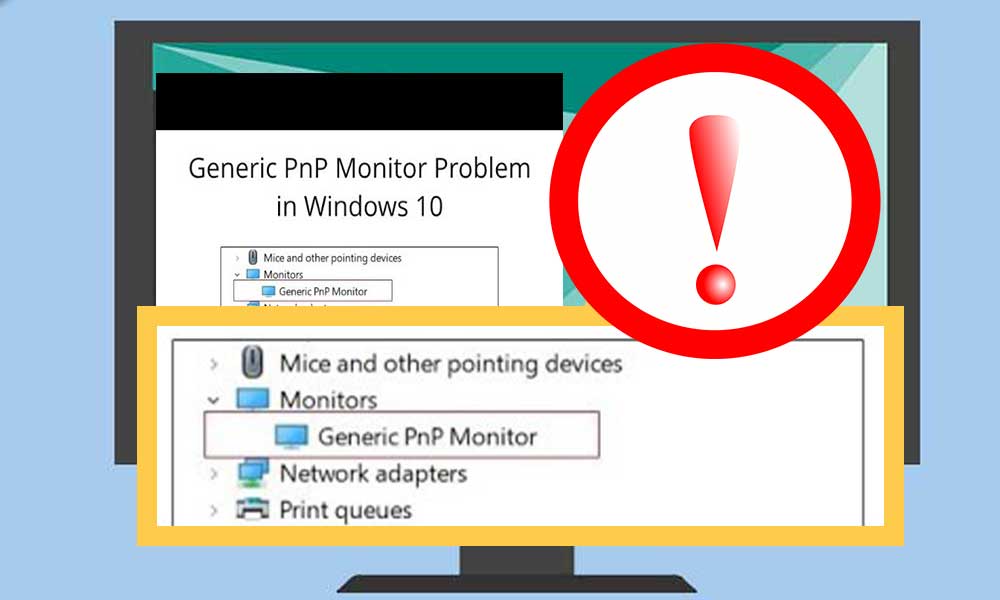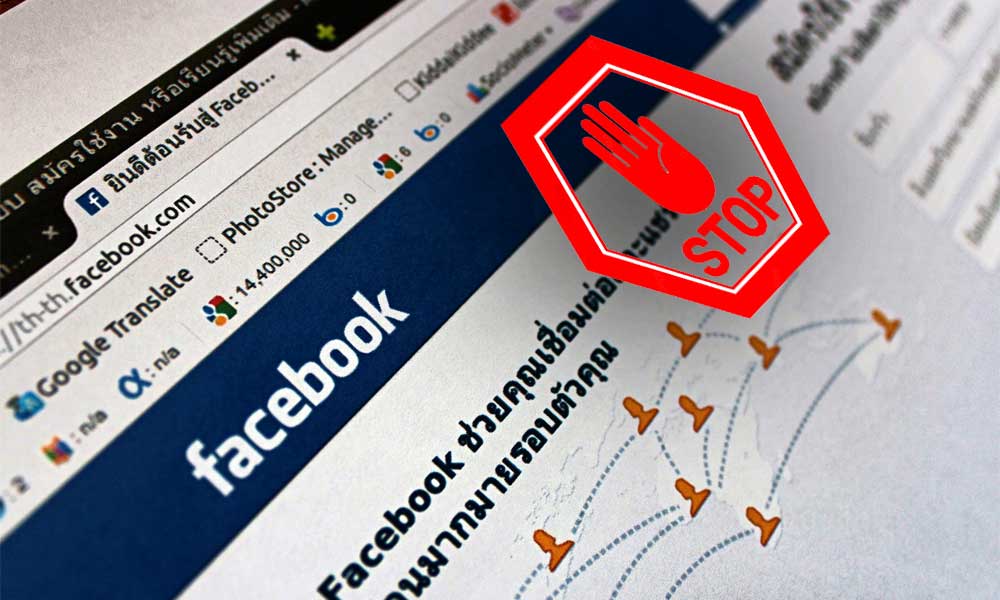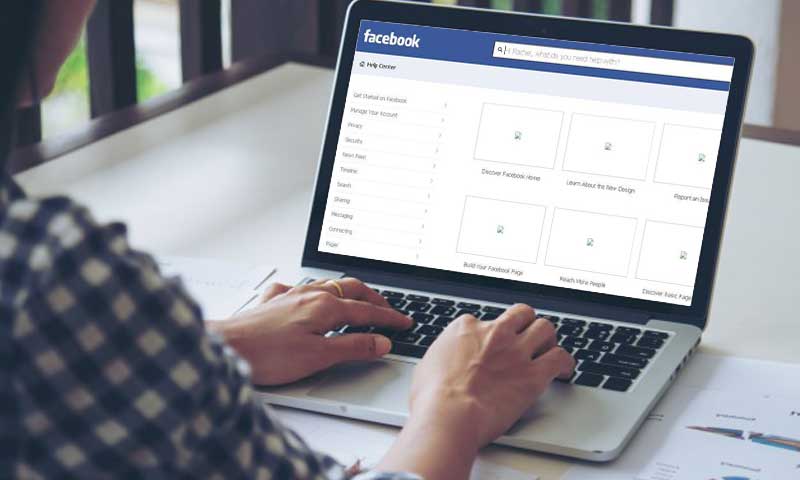Is Your iPhone Not Charging? Here’s What you Should Try

There are quite a few problems in the world of Apple that users have to face. And one of them that the users are seeking solutions for is the “iPhone not charging” error.
If you are also facing this issue, fret not and read on. An iPhone that isn’t charging doesn’t necessarily have to be done yet. It is possible that maybe it is time for a battery change, or maybe not. Let’s find out.
In this article, we are going to talk about the possible reasons which can lead to the “iPhone not charging” error and also briefly discuss the methods using which the issue might get resolved. So before assuming things, hold on and give a try to the solutions in the article.
Why is the iPhone Not Charging?
There can be various reasons why your iPhone isn’t charging. In the following article, we will be discussing the reasons which can cause the problem of “iPhone not charging” and also briefly explain the solutions for it.
If your iPhone is not charging, don’t worry. There are some common reasons which lead to this issue, but they can most likely be solved too. There can be many reasons why an iPhone is not charging. So now, we are going to discuss some possible ones below.
- Loose Connection: It happens once in a while that you pick up your phone after hours of leaving it on charge, only to see that it hasn’t been charged. Sucks, right?
But what is the reason for that? Usually, we end up forgetting to turn on the switch. But, what if it was turned on too and the iPhone still didn’t charge? Well, there is a possibility that the connection of your iPhone’s charging port and adapter’s cable wasn’t firm and hence, not plugged in properly.

So before running to conclusions, make sure you connect the cable to the port firmly.
- The Cable is Damaged: Well, if you are an old iPhone user, you must agree that iPhone’s lighting cables are pretty fragile. And this makes the user or the owner at a caution of taking good care of them, as you don’t know when they might give up on you.

And so, if you find that your iPhone is not charging, there can be a possibility that you need a new lighting cable. This will also confirm whether your old one was the cause of the iPhone not getting charged.
- Charging Port is Dirty or Damaged: Many of us often don’t pay attention to the charging port and other slots in the iPhone, and they get dirty over time. Even though it might not sound like something to pay strong attention to, the charging port can get dirt and any debris, which can increase over time.

Once there is a lot of dirt collected inside, this will stop the power connection pins and this will stop the iPhone from getting charged. As there are nine connectors in an iPhone’s port in total and if an important one gets blocked, there will be major issue in the iPhone getting charged.
Not only that, there can be another point associated with the charging port in an iPhone. If it is not dirty and your iPhone is still not charging, then it is possible that it is damaged. And if it is actually damaged, then it can be a tricky process which will be time taking to figure out exactly.
- Error in iPhone Software: While many of us might tend to skip this possibility, it doesn’t have to be the charger/adapter or the charging port at fault. The issue can be from the side of the iPhone as well. Yes, it can be the case at times!

The software of the iPhone can cause it not to charge by malfunctioning. Even though most of us would think that the charger and the charging slot are the main elements causing issues in the charging process, that is not exactly the case. The iPhone is what decides when it has to charge. Don’t get it? Let me clear that for you.
While the hardware of the iPhone acts as the main component of its operation, the software gives the exact commands for it. If and when there are fluctuations detected in the power, the software stops charging the iPhone.
- Accessories aren’t Apple Certified: There can also be the possibility that the cable or adapter you are using to charge your iPhone isn’t an original Apple product. If that is the case, there might be an issue with the cable or the adapter which can cause the error of your iPhone not charging.

Using a third-party cable will not successfully charge your phone, and so you need to make sure that you’re not using a faulty one. If you are using an Apple certified charger, it should say “Made for iPhone”. But if you are using a product which isn’t Apple certified, your iPhone will notify you saying “Your accessory isn’t supported.”
However, if you are sure that the product you are using is surely a certified Apple product, and the message still appears, there could be a different reason for that. Hence, even though third-party chargers are available in the market for iPhone, you are recommended to only use the Apple verified ones.
So these were some reasons which can lead to the issue of “iPhone not charging”. Now let’s discuss the solutions of this error using some easy steps.
How to Solve the “iPhone not Charging” Error?
And now, let’s get to the part that most of you are here for – methods to fix the “iPhone on charging” issue. If your iPhone is not charging, don’t just give up yet. As discussed earlier, you may have been able to figure out the reason due to which your iPhone is not charging. So before getting a new cable or making any other changes, give a shot to the methods discussed below.
Try A Different Apple Charger
If you think that the problem is getting caused due to a faulty or damaged charger, you can try using another Apple certified charger. Apart from that, you can also try using other ways of charging your iPhone, like charging it with a power bank, your car charger, via your laptop/computer, or MagSafe charger. If switching to a different charger does the trick, this means the fault is in the charger or adapter.
Restart your Device
One of the most common methods often comes in handy and solves the issues which often leave us bothered and scratching our heads. So if your iPhone is not charging, it is possible that the issue might be from the device’s end – like some glitch or slowed performance due to many background running apps. Hence, restarting your device is always a good idea. After restarting your iPhone, the charging may start happening smoothly.
Check your Cable
If the above two methods didn’t work for you, you can try checking the physical condition of your charging cable. It is common for your lighting cable to get roughed up due to being used too often and getting pulled out of your iPhone so many times. So, you can see if there are any signs of damage on it.
If you don’t think that the cable is frayed, just go ahead with using it. However, if you think that there is a need to buy a new and original one, don’t hesitate. Because prevention is always better than cure.
Clean the Charging Port
As discussed earlier, the charging slot gets dirty over time and can also stop the iPhone from getting charged. So now, if you are wondering what you are supposed to do, it is pretty simple – clean your charging port. From debris to little chunks of dust, a lot can get accumulated in the port. So, if you want to know the correct way to clean your iPhone, it is pretty easy. All you have to do is follow these simple steps:
- Switch off your iPhone.
- Now, using compressed air or a toothpick, clean the iPhone’s charging slot carefully.
- After the slot has been cleaned, plug back the charger into the charging port.
Once you are done with this, the iPhone will hopefully start charging if the issue was due to a dirty charging port.
Force Restart your iPhone
If none of the methods above worked, what you can do as a last resort is force restart your iPhone. It is possible that what your iPhone needs is simply a restart and may have become unresponsive. So now we will tell you how, starting from the older ones to the latest models.
- (First Generation) iPhone 6 or older: Press and hold the Home button at the same time as the side button along with the top button until the Apple logo appears.
- iPhone 7 and 7 Plus: Press and hold the volume down button at the same time as the side or top button and wait for the Apple icon to appear.
- (Second or third generation) iPhone 8 or later: Press and release the volume up button and do the same with volume down button. Now press and hold the side button until the Apple logo appears.
So these were the steps for “iPhone is not charging” error. Hopefully one of them would work for you. Now let’s see the issue of “iPhone not charging after 80%” and what is the deal about Optimized Battery Charging.
What is Optimized Battery Charging on an iPhone?
If you think that your iPhone is not charging above 80%, and stops at that point, it does not necessarily mean that there is a battery issue in your iPhone. In case you don’t know, there is a feature called “Optimized Battery Charging”. Apple introduced this feature for iPhone 13 and all the late models, and it is present by default in all of them. It helps in improving the battery, as lithium batteries have finite life and can cause the battery health and life to deplete rapidly.
Optimized Battery Charging’s task is to stop the electrical current that creates chemicals, and then they react within the lithium-ion battery. After that, it uses an algorithm for estimating when it is required to recharge the battery fully. Enabling or disabling the feature of Optimizing Battery Charging is pretty easy. All you have to do is follow the steps:
- Open Settings.
- Go to Battery.
- Click on Battery Health.
- Toggle the “Optimized Battery Charging” as you want to.
Why is my iPhone not turning on or getting charged?
As per Apple, if your iPhone or iPod isn’t charging, all you have to do is follow the given steps:
- Connect your iPhone to the provided USB cable.
- After that, plug it into one/any computer, Wall power outlet, Power accessory.
You also have to make sure that you are using Apple certified cable.
Can you fix the iPhone’s charging port by yourself?
Fixing an iPhone’s charging port on your own is only recommended if you have patience, and you are a tech-savvy person who knows what he/she is doing. You will need to disassemble your iPhone to fix the charging port, which is a complicated process.
Is there something wrong with my outlet if my iPhone is not charging?
Firstly, you need to check your charging port and once you’re done, check your outlet as well. It is possible that the outlet is a fault, so you can try plugging in the charger at a different outlet to check.