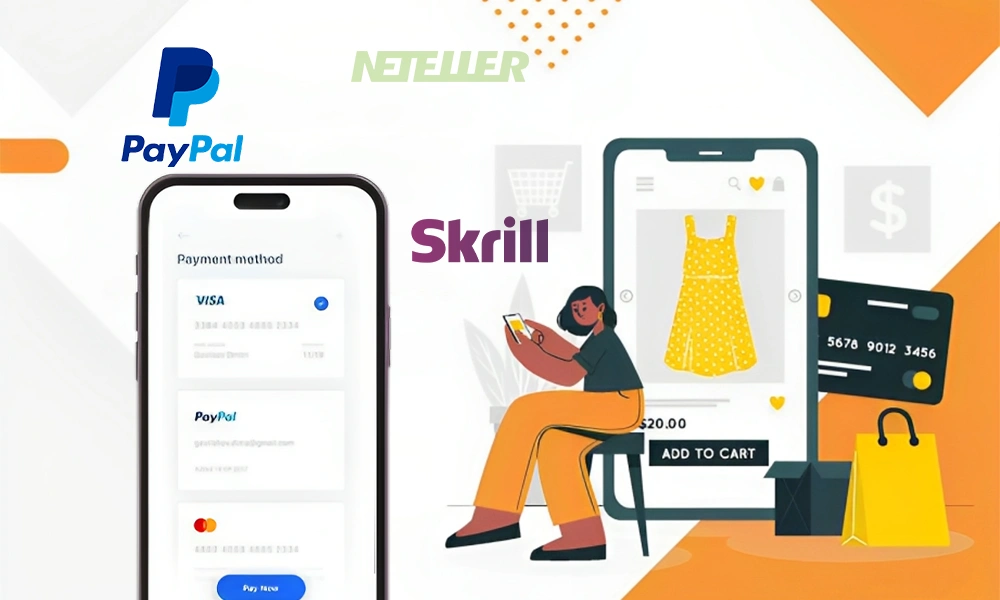How to Factory Reset Your Mobile Phone Before Selling?
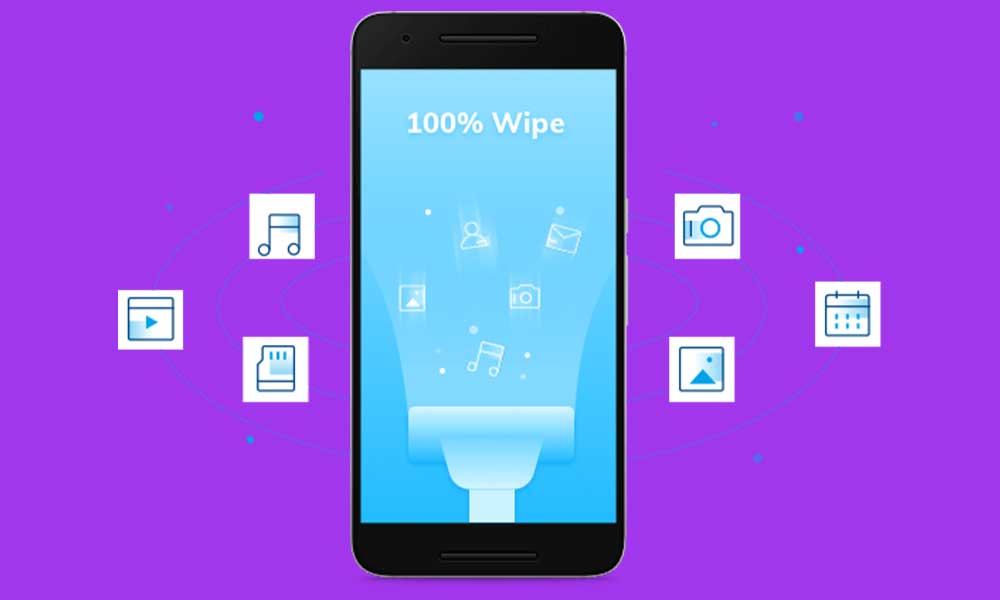
It is crucial to completely wipe out the data from your old phone that you are considering to re-sell. Your phone is packed with personal and professional information, and you do not want it to drop into other hands that can misuse it. Factory reset is the trustworthy solution to remove data and avoid handing over your data to an unknown person. Before resetting the phone, make sure to transfer or take backup all your pictures, videos, contacts, and other essential files on the device. In addition, remove the SIM card and any external storage like memory card before handing over your device. Make sure you log out and erase data from all the accounts like Facebook or email. If you do not properly log out and remove the data from the mobile phone, you may end up providing your information to others.
Also, to get professional assistance, visit Pro Phone Repairs in ABQ. Or else, follow the guidelines stated underneath for factory reset of your phone.
Three operating systems used for a mobile phone are android, IOS, and windows.
Steps for Factory Resetting an Android Phone
If you own an Android phone from a company like Samsung, it is featured with an anti-theft measure known as Factory Reset Protection or FRP. It means anyone can activate your phone with the help of a Google account even if you have entirely wiped out the data once. So, make sure to disable FRP before handing the phone to another person.
Further, follow the steps:
- Go to the settings and select the ‘Lock Screen and Security option.
- Choose the Screen lock tab and now select or type ‘None’.
- From the device, remove your Google account and any other accounts.
i) Go to settings
ii) Users and Accounts
iii) Tap on the account and remove it.
- Again, go to settings, select the backup, and reset option.
- Now, select Factory Data Reset to reset your device.
This process will wipe out data from the phone, and it will reset to original settings.
Steps for Factory Resetting an iPhone.
Your first step must be to back up your iPhone with the help of iTunes or iCloud. Then, unpair any other apple device like the Apple Watch. For this, go to settings and select the tab ‘My Watch’. Now, choose to unpair your apple watch by selecting the info button. Further, follow the stages:
- Go to settings and tap your written name, then select iCloud. Besides, choose ‘Sign Out’, enter your passcode, and at that point, click on ‘Delete from My device.’
- Again, go to settings and tap on the General tab.
- Click on ‘RESET’ and choose ‘Erase All Content and Settings’ likewise.
- When choosing to erase, you need to enter the passcode to confirm the selected action. Once the passcode is typed, tap on ‘Erase’ to delete data within a few minutes.
- Finally, erase the serial number of the device from your Apple account profile.
Factory Resetting a Windows Phone
If you have a windows phone like from company Nokia, then follow the below-mentioned steps for factory resetting on the device:
- Head to settings
- Select ‘About’ and click on the ‘Reset your phone’ tab
- The phone will revert to factory settings as soon as you confirm the action.
For several Windows devices, you have to carry out factory settings along with the dummy data process to write new data on top of existing data, erasing previously existing data.
After succeeding the three points as mentioned earlier, follow further for load dummy data process:
- Connect your phone with the computer and open ‘My computer’ on the PC.
- Select ‘Removable device’ displayed on the screen
- Drag and drop dummy data on the phone from another folder on the computer. Avoid using personal content and use unidentifiable data to fill the phone.
- Now, reset your phone all over again by similar three steps. You can repeat the dummy data process several times to confirm overwriting of your original documents.
- Finally, Login in to ‘Microsoft account’ from any device, search for the reset phone, and remove it from your account.
Nonetheless, you might face trouble due to the presence of a bug problem in some windows phones. If this situation arises, follow the guidelines as an alternative method to reset.
- For about 15 seconds, press and hold the primary ‘Power’ key along with the ‘Volume Down’ button at once.
- Once the phone vibrates, halt the actions. Now, again press the ‘Volume Down’ and next to the ‘Volume Down’ button.
- Your windows phone will reset and start again.
It will help to have little patience as this process can take up to 15 minutes, mainly depending on the hardware. If still confronting difficulty, consult a technician near you.
Also Read- Top Smartphones in 2021