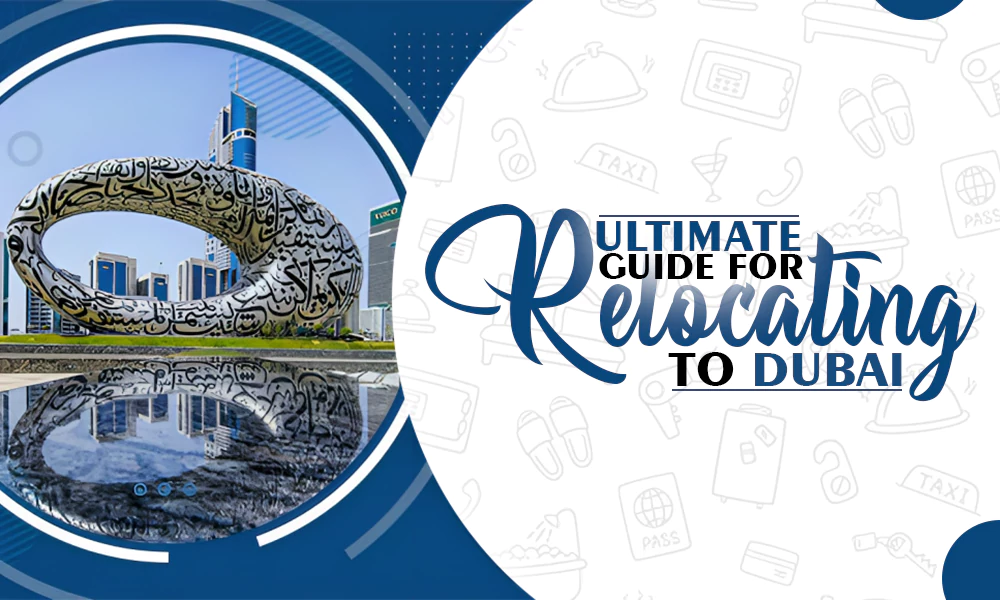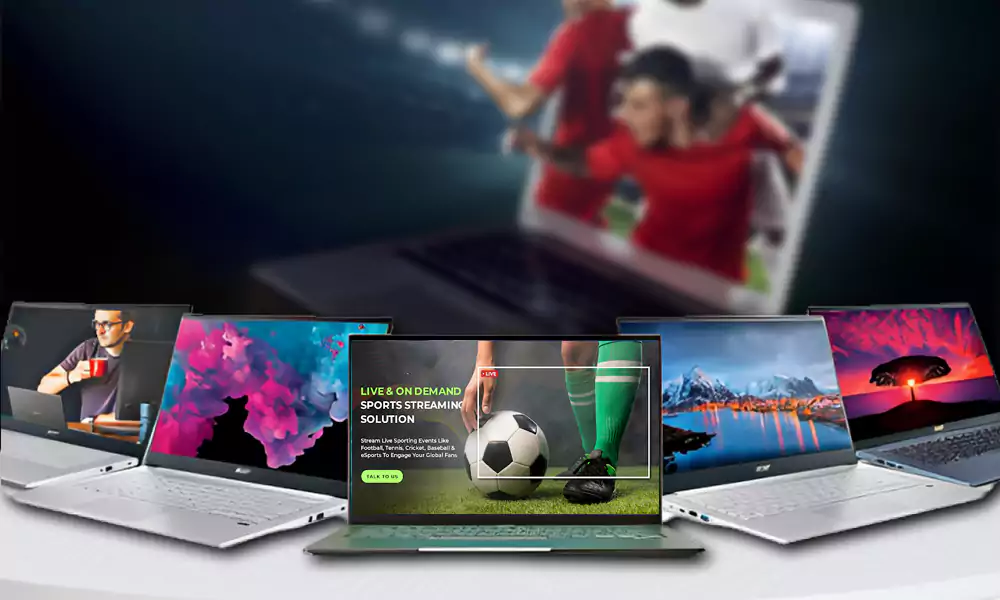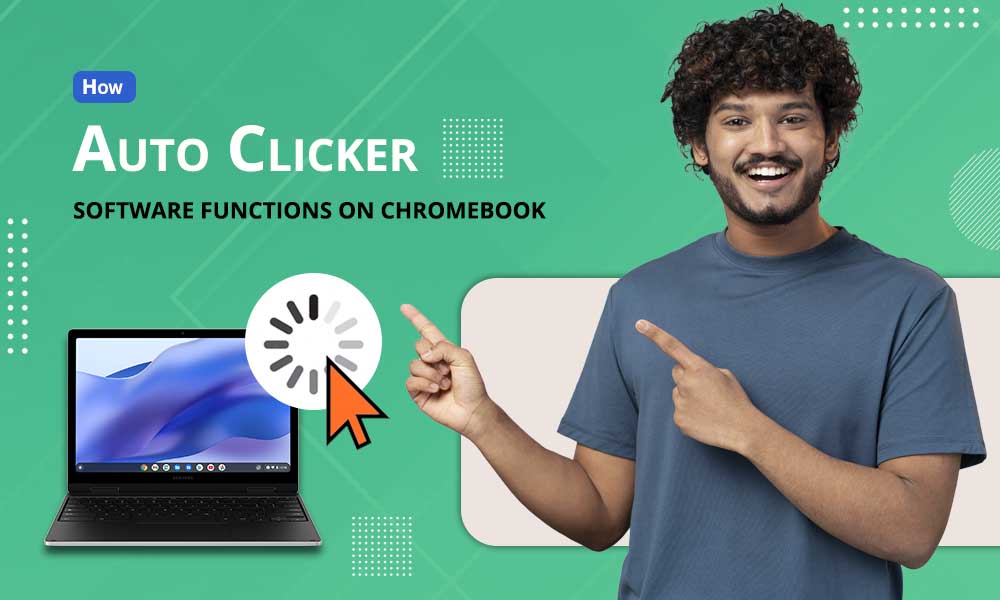Can You Safely Replace Your Laptop’s HDD With An SSD?

A slow laptop is extremely frustrating. Many people try to speed their laptops up by formatting the hard disk drive (HDD) and reinstalling everything. However, the more effective way is to simply replace the HDD with a solid-state drive (SSD). An SSD will greatly reduce your laptop’s loading time and improve the performance of any functions that use a lot of memory.
But is it safe to replace your laptop’s HDD with an SSD? If something goes wrong, your warranty may not cover it. And while laptop insurance will keep you covered in case of theft and loss, you are responsible for fixing any technical failure. Risking your laptop to increase the speed may not seem worth it.
The good news is that replacing your hard drive with an SSD is perfectly safe and fairly easy. Here’s what you need to do.
Find the Right SSD
There are some excellent SSDs on the market, at different specifications and prices. Figuring out exactly what you need from your SSD will require you to determine how you ideally want to use your laptop. Are there programs you want to run that you haven’t yet tried because of your HDD?
Let’s talk about what the average buyer will need. The minimum one should consider in terms of space is 500GB and it is worth going for 1TB. For most laptops, you will be replacing a 2.5 Inch SATA drive and will therefore require an equivalent SSD.
Finally, you will need to consider what brand or model to buy. The Samsung 970 EVO Plus is affordable and favored by many experts. You won’t go wrong with it. Alternatively, you can buy the Crucial MX500 which is slightly cheaper.
When you buy your SSD, make sure to get a SATA to USB data transfer cable as well. You will need this for cloning your hard drive.
Clone Your Hard Drive
You don’t need to reinstall your operating system and all of your laptop’s contents. All you need is to clone your hard drive. If this sounds complicated, don’t worry. It is actually really easy. The SSD you buy should come with cloning software. Plug in your SSD using the SATA to USB cable and follow the instructions. Let the software do the rest.
Once it is done, you are ready to start the installation.
Install the SSD
Actually installing the SSD is the most technical process gets. That being said, it does not require any advanced skill. Follow these simple steps:
- Unplug your laptop (and remove the battery if removable)
- Unscrew the laptop case and make sure to have something to store the screws in
- Pry open the bottom of the case to get access to your HDD
- Unscrew the bracket holding your HDD and remove your HDD. Put your SSD into the bracket, slide it into the connectors, and screw it in
- Put the case back on
- Once you’ve tested your laptop to ensure it is working, screw it shut again
Now, your SSD should be installed and your laptop should load quickly and easily. It will look exactly the same as you left it, with the operating system and all your files installed, but it will go significantly faster.
If your SSD comes with a drive management program, be sure to install it and follow the instructions to keep your SSD operating at its optimal level.
Have Fun
While it is worth it to install an SSD for a better experience doing the things you currently do, this is also an opportunity to have some fun. Consider trying some new activities like video or graphic editing, music creating, or gaming. You can now do these things without worrying about slowing down your laptop.
Replacing your HDD with an SSD is not just safe but easy and effective. The above instructions walk you through the simple steps to install your new SSD.