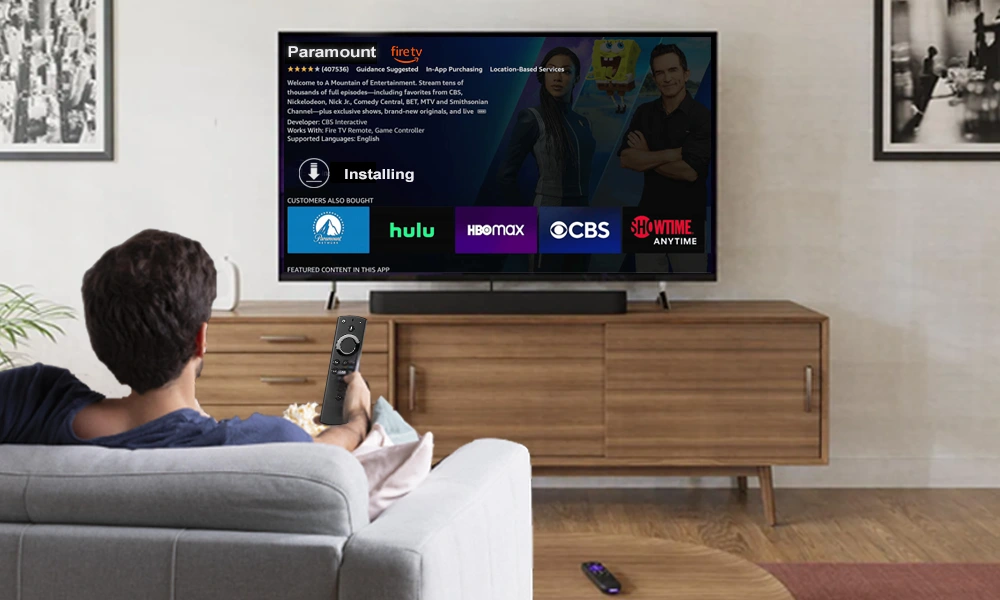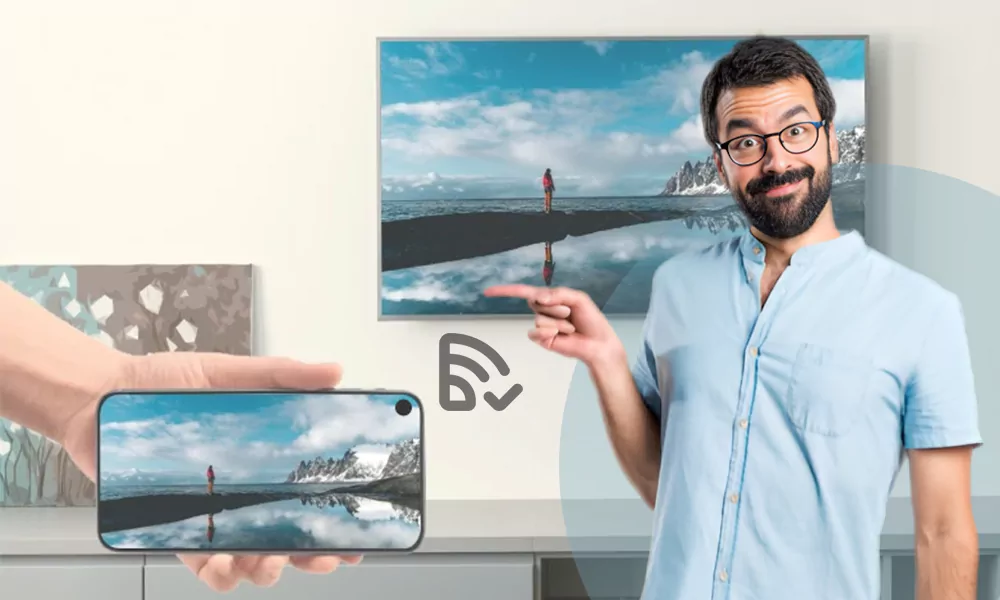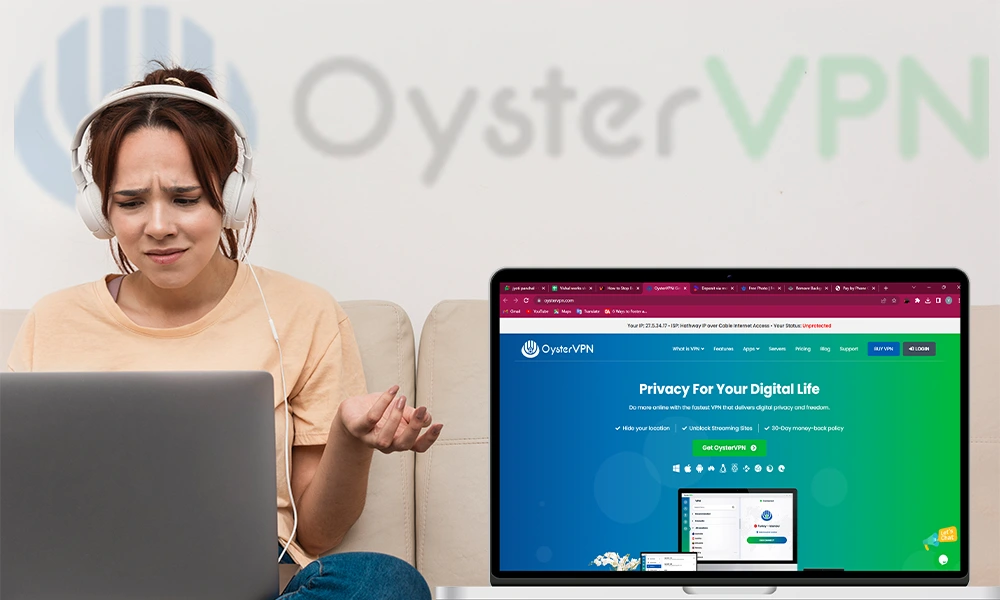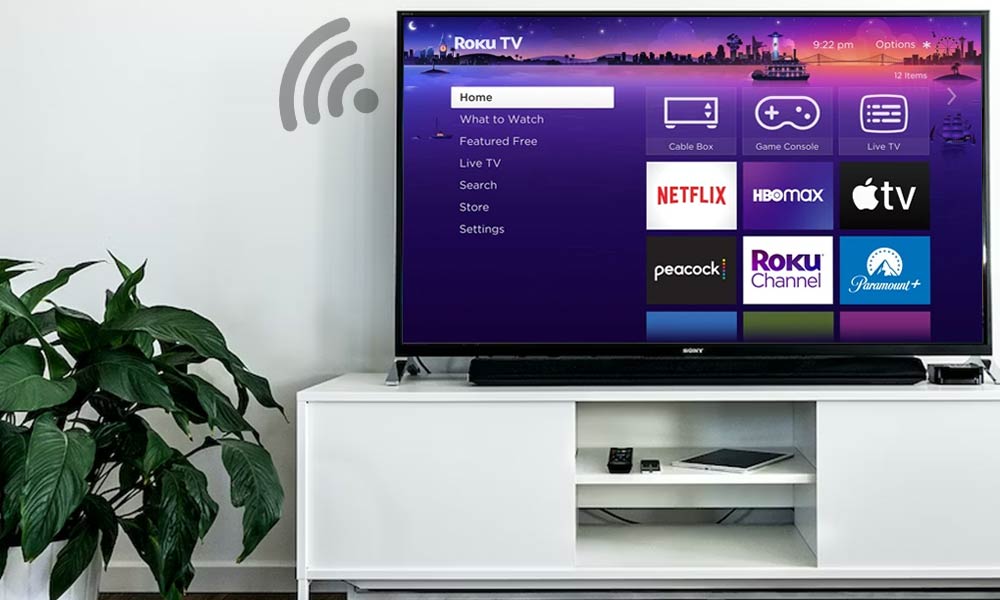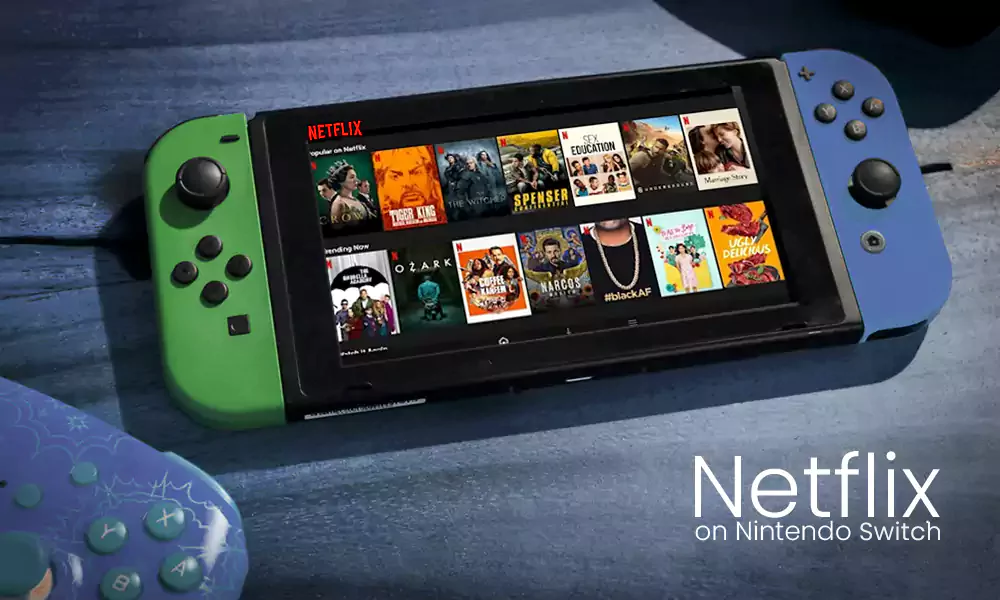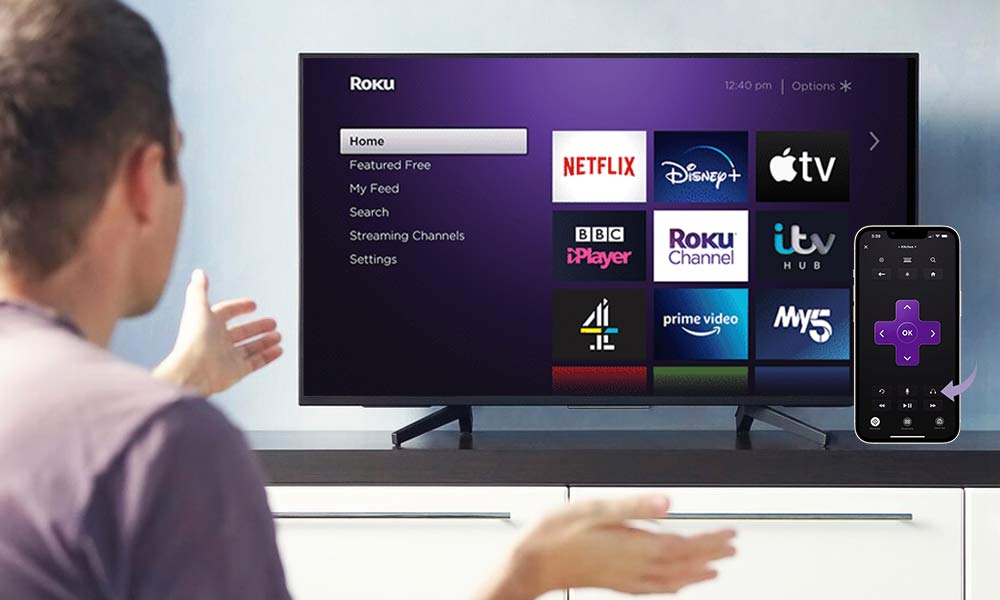How to Download Cinema on Firestick? Stream Movies and TV Shows for Free
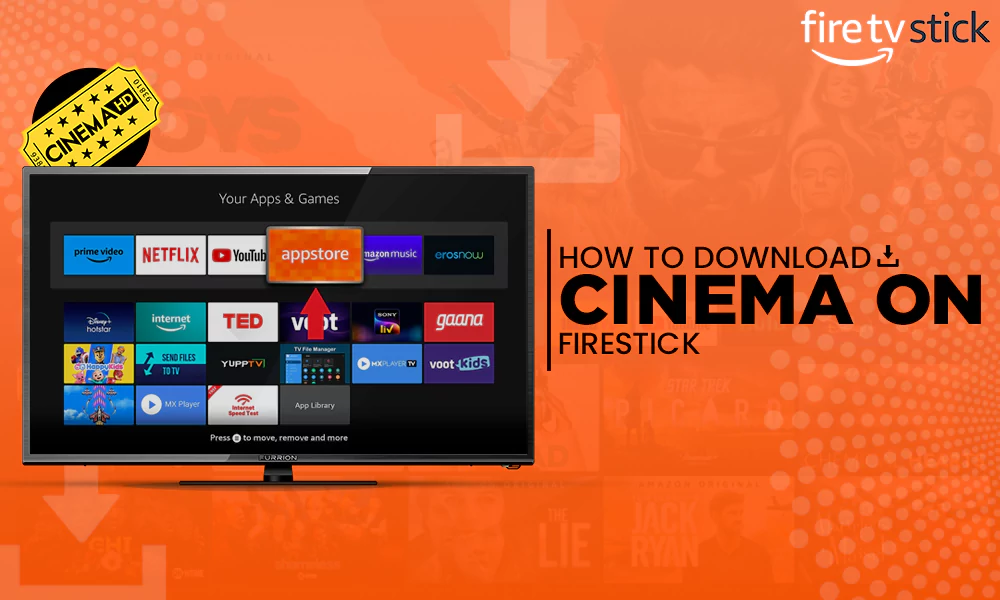
Are you a Cinema enthusiast and looking for free movie streaming websites and platforms? You have landed in the right place.
Cinema HD is a platform designed for such die-hard fans, with various movies to watch from around the world on Firestick and various other devices.

In this article, we will provide you with a comprehensive guide on how to download Cinema on Firestick, update it, and enable its different features for a better experience.
Legal Disclaimer: Cinema HD is a third-party app that might contain some copyrighted content, and we can’t claim anything about its legality. This article is only for informative purposes. Hence, in the case of any legal trouble, you will be solely responsible for browsing through this platform.
How to Set Up the Downloader on Firestick?
Before knowing how to download Cinema on Firestick, it is necessary to install the Downloader app on your device for seamless streaming. Follow the given procedure for this:
- First, go to the home screen of your Firestick TV and select the search tab (magnifying glass) icon to open the search bar.

- Now, type Downloader and then open the app.

- Select the Download button to get the app on your device. Wait for a few seconds to get the installation process completed.

- Afterward, go back to the home screen, hover over the Settings icon, and visit the My Fire TV option.

- Click on the Developer Options from the list.

- Select Install Unknown Apps.

- Next, a Downloader option will appear on the screen; click it to turn it on.

Finally, the Downloader is ready, and now you can easily browse and download files from the internet on your TV device.
How to Download Cinema on Firestick?
Let’s begin with the downloading process of Cinema APK Firestick which you can also follow to install Paramount Plus on your Fire TV. For this, first, you have to open the Downloader app and then move ahead with the following steps:
- Select the Browser tab from the left panel, enter the “cinemahdapkapp.com/download” URL in the search bar, and click on Go.

- On the next page, scroll down and click on the Download Cinema HD v2.4.0 APK link.

- Then, select the Install button from the pop-up window.

- Once installation is finished, click Done.

The app will now appear in your Apps and Channels bar of the TV from where you can access it to stream thousands of movies, shows, and series.
How to Use Cinema on Firestick?
Once you get to know how to install Cinema on Firestick and finish with the process, the app will be available on your device. But here are a few more steps to follow to launch the app and enjoy uninterrupted entertainment:
- Open the Cinema HD app from the home screen of Firestick.
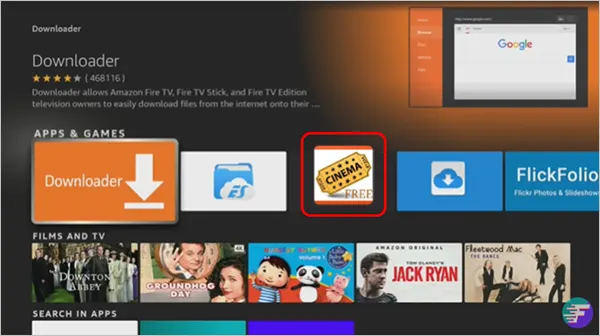
- Select the Allow option to give access permission to device photos, media, and files.

- Next, a disclaimer will appear, read it and if you agree then select the Accept button.

- Finally, you can dive into the large pool of featured films and TV programs from the dashboard, or search for the required title in the search bar.

Now, simply select the show or movie and enjoy streaming. To explore additional options such as categories, favorites, and history, you can also search for titles based on genre.
How to Update the Cinema App for Firestick?
Cinema HD is a smooth-running application with a user-friendly interface. But sometimes, specific issues may occur if you don’t update it regularly. Go through the given method to update the Cinema HD on Firestick:
- Visit the Cinema HD app and navigate to the three horizontal lines in the dashboard’s leftmost corner.

- From the available tabs, select the “Check for updates..” option.

- If the app is not up-to-date, it will take you to the Cinema HD official site, from where you can check for the available updates and install it.

In case, your app is already running on the updated version, it will show a pop-up at the bottom for the same.
Connect Trakt TV with Cinema App Firestick
You can integrate your Cinema free app with Trakt TV to create and manage playlists for your favorite titles. This will show your history as well as notify you whenever a new episode of the show is released. To activate the Trakt account, first, open the Cinema app on your device and start with the following steps:
- On the left side panel, select Settings under the Tools section.

- Select the Login to Trakt TV option from the available list.

- Next, a unique Cinema HD Firestick code will be displayed on the screen, note down it.

- Open the browser on your computer or mobile, visit trakt.tv/activate, enter the authorization code in the given field and select Continue.
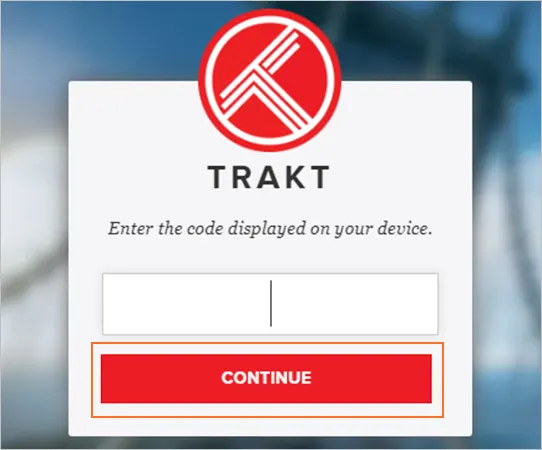
- Click Yes to allow Cinema to use your Trakt account.

Finally, a successful authorization message will appear, after which you can continue streaming with the Cinema HD app and sync media content across devices.
Integrate Real-Debrid with Cinema APK Firestick
Real-Debrid is a service that improves your streaming experience with high-quality links for movies and shows. It reduces the buffering issues and provides smooth playback while used with the Cinema app. Additionally, RD also gives access to MX Player.
Now let us learn how to enjoy 4K quality on Cinema HD with Real-Debrid.
- Navigate to the Settings menu.

- Here, you can see all the exclusive services given by the Cinema app for Firestick. Hit the Login to Real-Debrid option.

- Now, a code will be displayed on your screen, note it down.

- After that, visit real-debrid.com/device on another device, enter the code in the given field, and select Continue.

Once authentication is done, go back to the Cinema HD app and search for your favorite title. If “RD” is labeled in the sources, it means the content is from Real-Debrid.
Link External Player with Cinema HD Firestick
You can enjoy the subtitles of any TV show or movie by connecting the Cinema Firestick app with third-party apps like VLC Player or MX Player. Here are the instructions to do so:
- Go to the Settings menu of the app.

- Now, click on Choose Default Player under the General section.

- Then, a dialogue box will appear on the screen. Select MX Player or any other media player from the available options.

- Lastly, play a video and hit the Play option to stream the content in MX Player.

If you want to read the subtitles of the video, simply select the Play with subtitles option during the last step and enjoy the content of any language.
Features of Cinema App on Firestick
Cinema HD is an excellent platform to enjoy a wide range of content for free. Several exciting features of the app that make entertainment accessible are given below:
- You can simply access all items and features of Cinema APK without creating an account on the platform.
- Shows and movies are available in 60 genres and can be downloaded to enjoy offline.
- The app’s interface is simple and minimalistic, making it user-friendly and easy to navigate.
- The content available on the platform is updated regularly to keep the audience engaged with the latest releases.
- Another cool feature is the Suggested List, which contains the latest and most viewed shows and movies. Furthermore, its advanced recommendations display titles based on your preferences and viewing history.
- The application is also compatible with Android TV, Android and iOS Smartphones, MacBook, Windows, Linux, and Smart TV.
Apart from these features, the app also serves ads while streaming, which can be annoying, but they are not overly invasive like other free platforms.
Troubleshoot Cinema HD for Firestick
Are you experiencing buffering while streaming content on Cinema APK? Maybe you are running on an outdated version of the app. Update it, but if the problem persists, try the following simple solutions:
- Check your HDMI cable is connected properly. A faulty cable can affect the device’s functionality.
- Make sure your receiver is enabled.
- Ensure you have an uninterrupted supply of internet connection.
- In case your Firestick is running slow, check for the system update Firestick to ensure an optimized performance.
- If your Firestick remote is not working and protecting you from streaming. Take necessary measures to fix it or replace the remote.
If the issue is not particularly related to the hardware or Firestick software, then go to the built-in Settings option of your Fire TV > Applications > Manage Installed Applications > Cinema HD app. To resolve the issue, many troubleshooting options will be presented. They include the following:
- Force Stop: If your app is facing bugs or has frozen, Force Stop will shut it and possibly rectify the error once you reopen it.
- Clear Cache and Data: Clearing unnecessary excess data will help your Firestick and app run smoothly without any hangs.
- App Settings: The Cinema HD app asks for some permissions to work. If you have rejected these permissions, it may interfere with the streaming service. In such a case, allow required permissions.
- Uninstall: This should be the last way to deal with the issue. If none of the mentioned ways worked, then you can uninstall the app and then reinstall it by following the procedure already discussed above.
Conclusion
We explained how to download Cinema on Firestick and watch high-quality movies and TV shows for free. Cinema HD is available on a variety of platforms, including smart TVs, smartphones, and Windows.
However, due to unverified listing, we do not promote the use of this app and suggest trying several authorized alternatives of Cinema HD like Netflix, Amazon Prime Video, Max, Hulu, and others. We hope you find this article helpful.
Is the Cinema HD app free?
Yes, it is completely free to download Cinema on Firestick and use it.
How to download Cinema free on Firestick?
To download the Cinema free app:
- Install and set up the Developer app.
- Go to app > Browser > Enter cinemahdapkapp.com/download in the search bar.
- Download Cinema HD v2.4.0 APK and click Install.
Is Cinema for Firestick legal?
Cinema HD is a third-party app with copyrighted content, so it cannot be considered completely legal.
Is it safe to download Cinema on Firestick?
The app displays some advertisements while streaming, but no users have complained about safety issues. Still, it is advised to not click on pop-ups or ads and get an antivirus.
- How to Set Up the Downloader on Firestick?
- How to Download Cinema on Firestick?
- How to Use Cinema on Firestick?
- How to Update the Cinema App for Firestick?
- Connect Trakt TV with Cinema App Firestick
- Integrate Real-Debrid with Cinema APK Firestick
- Link External Player with Cinema HD Firestick
- Features of Cinema App on Firestick
- Troubleshoot Cinema HD for Firestick
- Conclusion