An Encyclopedic Guide to Change Yahoo Password
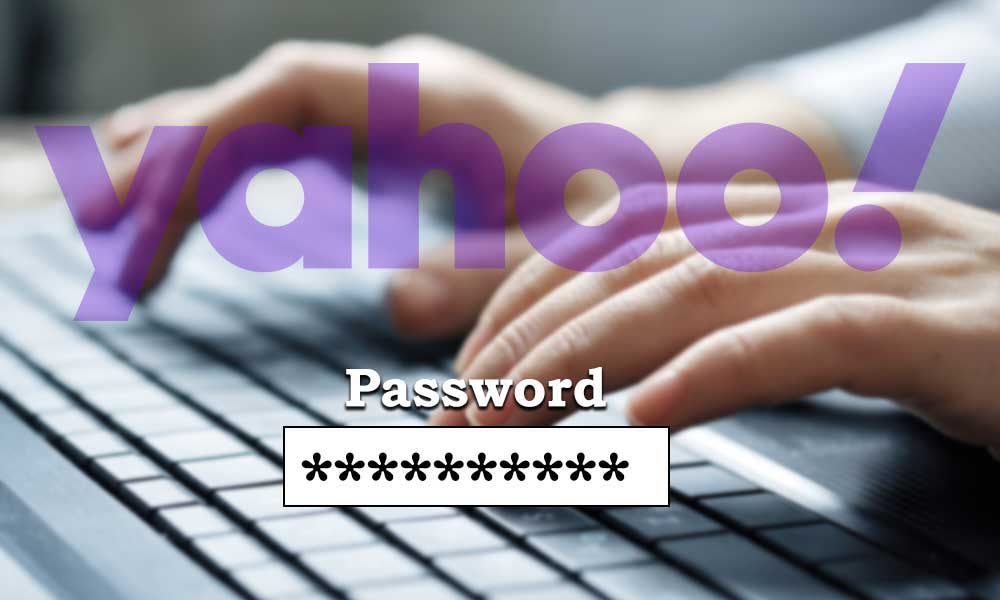
Changing Yahoo mail password is important if don’t want to get trapped by hackers. You must keep changing the password of your Yahoo account frequently in order to avoid illegal access and other mishaps. Moreover, it is always better to update the Yahoo password as and when you log in to the account on a public Wi-Fi or an untrusted network.
In case you are not familiar with the password changing process of Yahoo email account, take this guide along as you are going to need it.
How to Change Yahoo Mail Password using the Browser on a Desktop or a Mobile Device?
To change the password through the official website with the help of a browser on your PC, here are the useful steps:
- Open a browser on any of your desktop or mobile device and go to yahoo.com and click on ‘Sign in’.
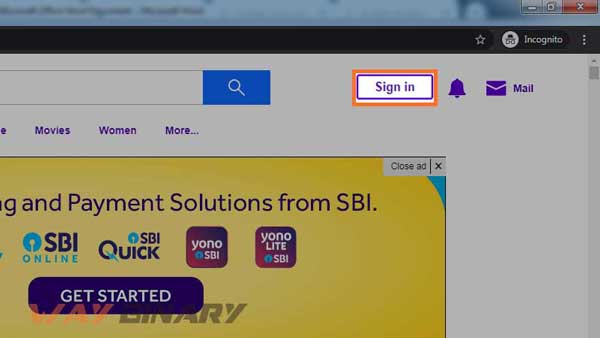
- Enter the username of your Yahoo account on the next page and hit ‘Next’.
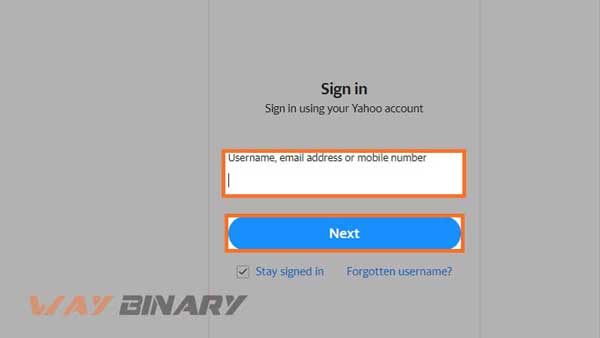
- Type in the password for the account and then again hit ‘Next’.
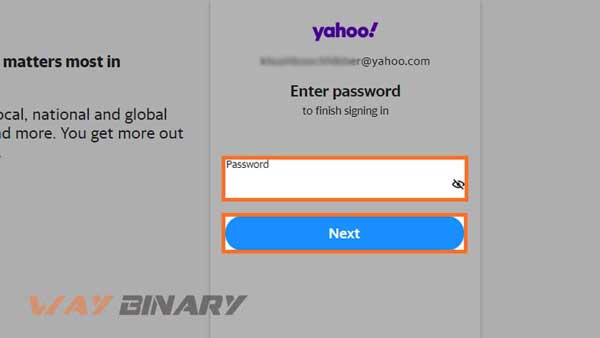
- Once you are logged into your account, click on your profile name placed in the top right corner of the screen.
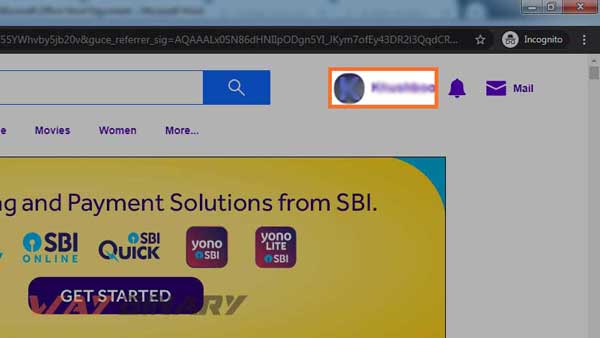
- thereafter, a drop-down menu will appear, click on ‘Settings’.
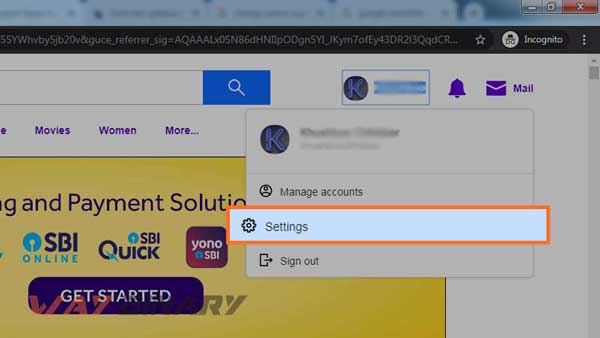
- From the left side column, click on the ‘Account Security’ section as that will have the option to change the password.
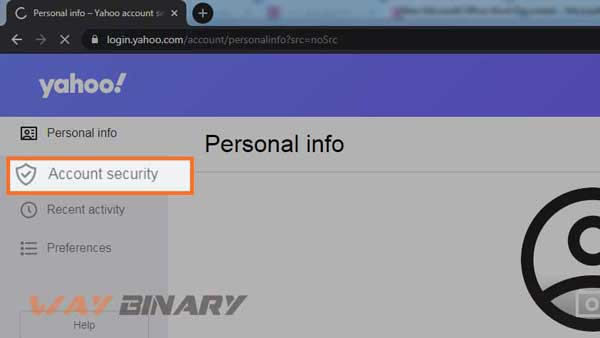
- On your right, you will see the option ‘Change password’, select that.
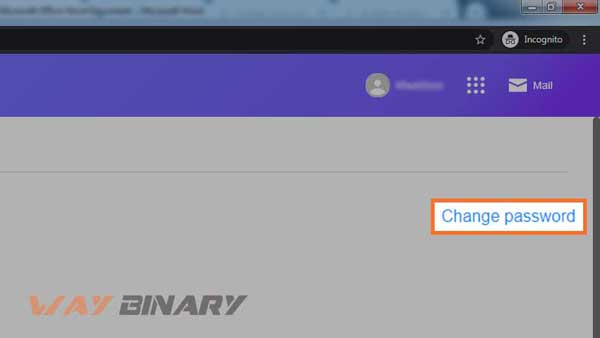
- You will be given an option to switch to the ‘Yahoo Account Key’ login method, to use that hit ‘Continue’ else click on ‘I would rather change my password’.
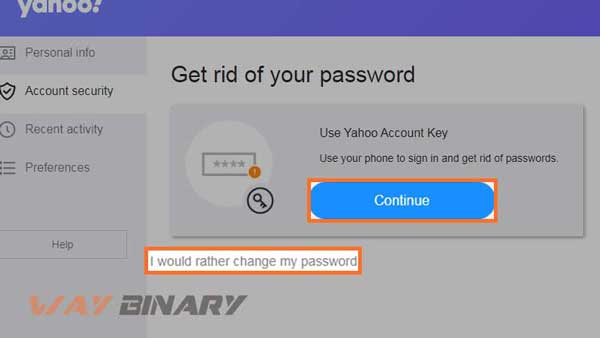
- Now, on the next screen you will be allowed to set a new password for your Yahoo account and enter it twice to confirm, press ‘Continue’.
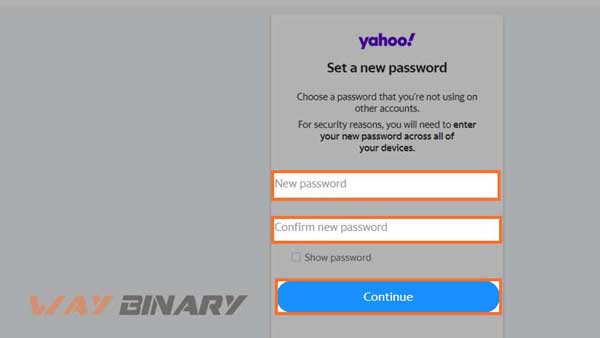
- That was the last step and most probably your password will get updated, click ‘Continue’ to start sending emails from your Yahoo account.
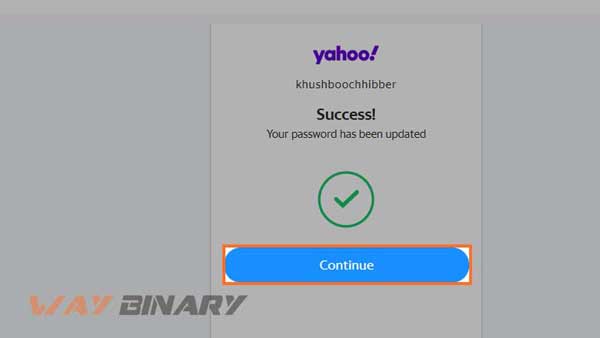
How to Change Yahoo Password using the Mail App on Android?
If you use the Yahoo mail app on your Android mobile device, you can change the password using the steps below:
- Launch the Yahoo Mail App and sign in to your account.
- Then tap your profile name in the top-left corner of the screen.
- Out of the options that appear, select ‘Manage Accounts’.
- On the next screen, tap ‘Account Info’ given under your profile name.
- Under the ‘Account Security’ heading, select ‘Security Settings’ option.
- If you have a code, pin or pattern enabled for your device, use that for verification.
- Now, tap the option ‘Change Password’ highlighted in blue at the top of the screen.
- You will be asked to switch to the ‘Account Key’ login method from the password, to skip that click on ‘I would rather change my password’ given at the bottom.
- After that, you can set a new password and mention the same twice to confirm the action.
- From that time onwards, you can sign in to your Yahoo account using the new password.
How to Change Yahoo Password on iPhone and iPad?
For iPhone and iPad users, they can simply change the password using the steps listed further:
- Log in to the Yahoo mail app on your iPhone device.
- Press the menu icon given in the form of three horizontal lines given on the left side of the screen.
- Tap on ‘Manage Accounts’ options from the choices available.
- Next tap ‘Account Info’ and from the ‘Account Security’ section, select the option ‘Security Settings’.
- In case you have enabled any Face ID or Touch ID, you may be able to use it to verify the password.
- Then tap ‘Change Password’ and click on ‘I would rather change my password’.
- Enter the new password for your Yahoo account and press ‘Continue’ to update it.
Why am I not Able to Change Yahoo Account’s Password?
In case you are facing failed attempts in changing the password, there can be several possibilities. There should be the availability of a strong network or you will not get through the process.
Moreover, if you have enabled the Yahoo account key for your account and are using it to log in, then there is no need to change the password as it is not in use currently. Still, if you want to change it, you need to switch to the password login method first and then proceed towards changing it using the steps I have provided before.










