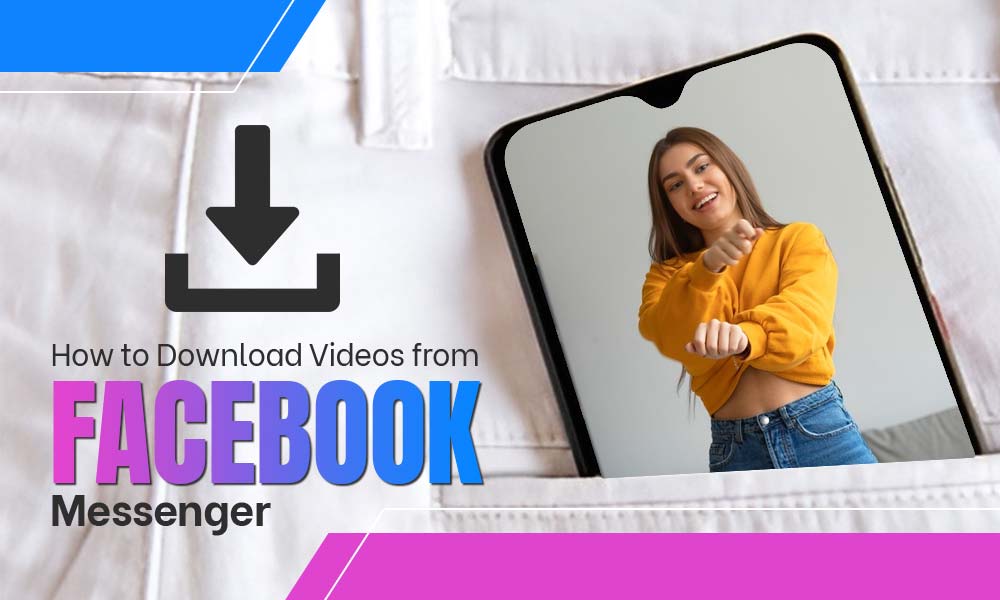Manage Your Facebook Privacy Settings for a Fear-free Experience

Can you imagine a day without Facebook? Even this thought will give sweats to many of us. But it is the matter of fact that all Fb users experience constant fear of losing their privacy. We all have heard of several incidents of privacy-breaches on Facebook. But it doesn’t mean we have to give up our Facebook account altogether, you just need to secure your Facebook account and enhance privacy protection.
Do not expect from Facebook to take care of your security and privacy, if you, yourself, are negligent to it. There is a way to live your online life; with all protection, caution, and attention.
Luckily, Facebook offers a fair deal of robust tools that can help you control your security and privacy. But it is not as easy as it sounds; it takes time and effort and most importantly the in-depth knowledge. Don’t worry! We have compiled a handy guide which consists of all privacy measures you need to take to protect your profile from advertisers, third-party apps, strangers, and Facebook itself. This guide will give you an overview of the best privacy settings on Facebook so that you can use Facebook in a much safer manner.
Let’s start:
Table of contents:
Basics of Facebook Privacy Maintenance:
If you don’t want to dive into the complex arrangement of privacy settings for your Facebook account, there is a “Privacy checkup” option available for you. This will guide you through the basics of security and privacy measures that can certainly enhance the protection of your account to a great extent. It is the best way of adjusting the strength of your privacy settings on Facebook if you are a beginner or don’t have any crucial data saved on Facebook.
To perform the in-built Privacy checkup, go to your Facebook account and click on the question mark icon and select “Privacy checkup”.
Then, you will be prompted with multiple options using which you can boost the security and privacy of a certain Facebook section. Just click on every option one-by-one and follow the on-screen instructions to complete the task.
How to Change Privacy Settings on Facebook for Better Protection
Change your password:
Changing your Facebook password from time to time is the most crucial security measure that we all need to follow religiously. It is a very simple yet highly effective way to control the unauthorized access of your Facebook account. If you keep the same password for a long time, it becomes easy to guess.
- Open your Facebook account and then open “Settings” from the arrow placed at the top-right corner of the screen.
- Now, open the tab “Security and login” from the next page
- Then, scroll down and click the Edit button next to the “Change password”. Add your current password then a new password and then confirm the new password.
Control the Visibility of Your Posts:
Well-organized Privacy settings control unwanted spying and stalking on Facebook. If you don’t want your boss to look at your vacation pictures or the people who weren’t invited to your party to see your party photos, you need to manage the privacy of your Facebook account.
If you are a privacy-conscious user, you need to change the privacy settings on Facebook posts to make sure only the allowed users can see it.
Keep the settings of your Facebook photos as “Only Me” or “only friends” to avoid unwanted attention, the same implies to status, check-in locations, and videos. Before telling to make a post private, let’s first understand what all privacy options we have on Facebook:
- Public: Your post will be visible to the entire Facebook community. Not only your friends but anyone can see your posts. Even, it can be searched on various other platforms.
- Friends: Only the people who are your friends on Facebook can view your posts. But make sure your friend list of Facebook includes trusted people.
- Specific Friends: Using this, you can custom the list of people who can see your posts on Facebook. You can choose the few trusted friends whom you won’t mind sharing your photos, status, and check-ins with.
- Only me: None other than you can see the posts. Only you will be authorized to access and view them.
To pick a privacy option, you need to follow the steps given below:
- Open your Facebook profile and go to Settings.
- Now, click on Privacy option from the left-side menu
- Now, you need to make changes to the elements of “Your activity section”. It includes three options namely:
- Who can see your future posts?
- Review all your posts and things you’re tagged in
- Limit the audience for posts you’ve shared with friends of friends or Public?
- Now, click on the “Edit” or related button available next to each option and select the privacy choice for that matter.
Review the App Activities:
We all associate our Facebook accounts with many third-party applications such as news services, social networks, fitness apps, games, dating apps, streaming apps, or photo-sharing apps. Apps offer an easy sign-up or sign-in process using a Facebook account, but they have a motive behind that.
In case you want an app or a website to disassociate from your Facebook account, follow these steps.
- Go to Settings from your Facebook account
- Now, from the left menu click on the “Apps and Website” option.
- You will see a list of apps that are associated with your account, click on ‘X” button to remove the app.
- To control the future use of Facebook for apps, scroll down the same screen, you will get two options namely “Apps, websites and games” and “Game and app notifications” and Edit button for each option.
- Click on “Turn-off” option if you want to disallow the apps and websites to use your Facebook data
Manage Visibility of Your Personal Information:
We add a ton of personal information to Facebook, such as email address, birth date, political or personal views, phone number, education organization, sexual orientation, home town, work institutions, who you’re married to, and your relations.
There are many reasons due to which you would like to shield your personal information on Facebook. So, it is advisable to keep a check on your “About” section of Facebook. Here are the things you need to switch in the said section.
- From Facebook home, click on your name and open your profile.
- Click on “About”
- Here you will see all the information you have added so far
- Click on each option one-by-one and select “Only Me” or “friends (depending about your priorities)
Doing this will make your personal information private and will be only visible to the chosen audience.
Hide Posts From Specific People:
Sometimes you love something and want to share it on your Facebook account, but suddenly you think of the people who might not appreciate the same, so we got you covered. Facebook allows you to hide a post from a specific group of people. To do this:
- Open the post on Facebook and click on the three dots from the right corner and then choose “Edit”
- Under who should see this, choose “friends except”
- Then, add the names one by one. You can search the name using the “search bar”
The selected people won’t be able to see a particular post.
See Your Profile as Public
Seeing what others can see; when someone out of your contacts, visits your profile, he/she can help you adjust your settings. You’ll be able to see what kind of information from your FB profile is visible. This could include familial, past-status updates, and contact information. Dive into underneath steps to know how FB profile looks like to others;
- Click on the Profile page, move your mouse to the Activity Log box.
- Now click on three dots icon and select View as and you will be able to see, how your profile looks like to public
- Now view your profile:
Change the Privacy Of Old Posts
We share posts randomly on Facebook without knowing who can see it or not. But with the privacy settings, you can limit the audience and visibility of past posts. However, 80 to 85% of users did not change the privacy of the post while publishing it. On the bright side, you can limit the privacy of the past posts by following underneath steps:
- Select “Privacy” and from “Settings”.
- Now Limit the audience for posts ……?? Click on Limit Past Posts.
- Click Limit Past Posts and confirm it.
However, you can undo it whenever you want and move it back to the original setting.
Limit Who Can Send You Friend Requests
Facebook is full of unknown mess, and receiving friend requests from strangers is nothing but an annoyance and a tiring thing. However, you can limit or control the friend requests by navigating the Facebook privacy settings.
- Click on the down arrow from the right upper corner of the screen
- Now click on the Settings.
- General settings page of Facebook will open, click on the Privacy located on the left column.
- Now find who can send friend requests? Click on Edit
- From the menu, change it to Friends of Friends, custom from everyone.
Control Who Can Search You with Contact Information
A Facebook account is our social identity that holds almost every bit of our information including contact information. Anyone can search us on Facebook using our contact information whether it’s mobile number or email address. However, you can control it to keep your social life secure or you don’t want to be searched by using your contact information.
- Head to the right upper corner of the screen and click on the down arrow.
- Select Settings and then Privacy
- Click on Privacy, search How People Find and Contact You section, you’ll see two options, one is using your email and using your phone number i.e. 3rd and 4th option of the said section.
- To update your email setting, click on Edit and select one from the Friends of Friends, Friends, and Custom.
Note; In Custom you can choose specific contact to search you using your contact information.
- Now move to the next option which is Who can look you up using the phone number you provided?
- Click on Edit and pick anyone from the list.
Protect Your Location on Facebook?
Facebook is a smart social media platform and its features are loaded with the latest technologies and updates. Facebook easily navigates the things about you such as interests and locations and more. Facebook does this by using your mobile GPS feature. However, you can control or hide your location by executing underneath steps;
Turn on or off the Location on your Android device:
- Go to your mobile home screen.
- Head to Settings, then tap Applications.
- Go into the list of apps and tap on Facebook.
- Under the Permissions tap Location, turned off the Location Services.
You can follow the same steps to turn on the location services.
Turn On or Off the Location Your iOs Device:
- Open the device and search for settings
- Tap Settings, then go to Privacy and tap on it.
- Tap Location Services and turn it off.
Recently it was reported that Facebook misuses the user data, hence it is recommended to turn off the location services of Facebook completely.
Prevent Or Remove A Tag On Facebook
Tagging is a fun feature on Facebook but when your friends start tagging you into unrelated photos and videos, it starts to become annoying. As your wall gets full of unwanted feeds or posts on which you’re tagged. However, you can untag anytime, but permanent prevention is better than continuous untagging. To prevent you from unwanted tags;
- From Settings, go to Timeline and Tagging
- Go to Tagging and select you can tag you.
- Now move to the Review Section and click Edit on Review posts that you’re tagged in before the posts appear on your timeline?
- Now Enable the feature.
You can easily remove the tag from any offensive and inappropriate post and also report it.
Stop people from sharing your posts and pictures:
If you share a post or picture on Facebook, it can be further shared by anyone. So, if you don’t want this to happen, you need to keep the post’s privacy to “Only me”. Because tagging, and keeping the privacy to “friends” won’t help.
Words of Conclusion:
So, make sure you follow this guide to get rid of all fears you have regarding Facebook. Just go through all the options you get after opening “settings” and make as many things you want “private” and keep intruders away