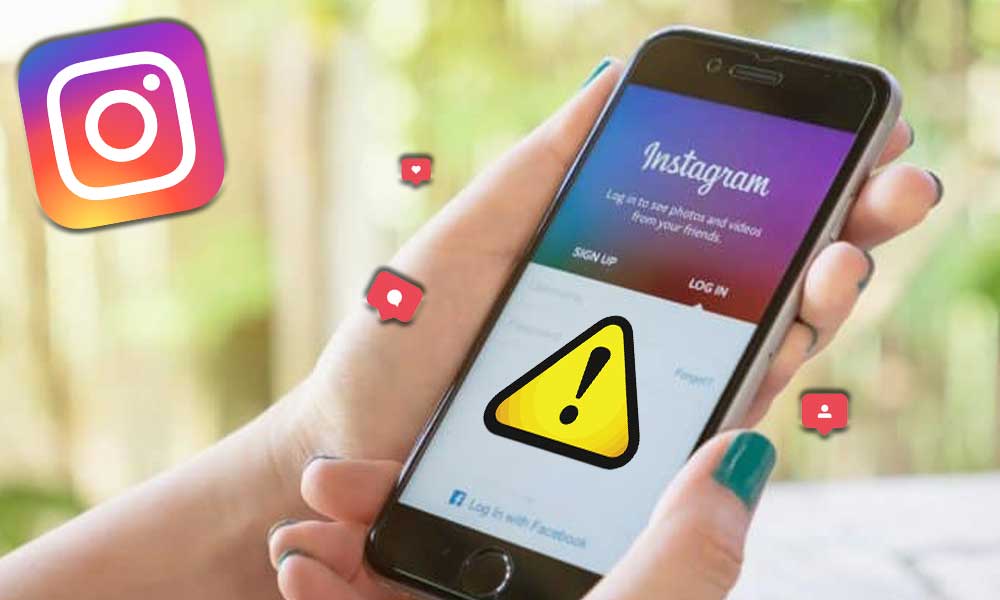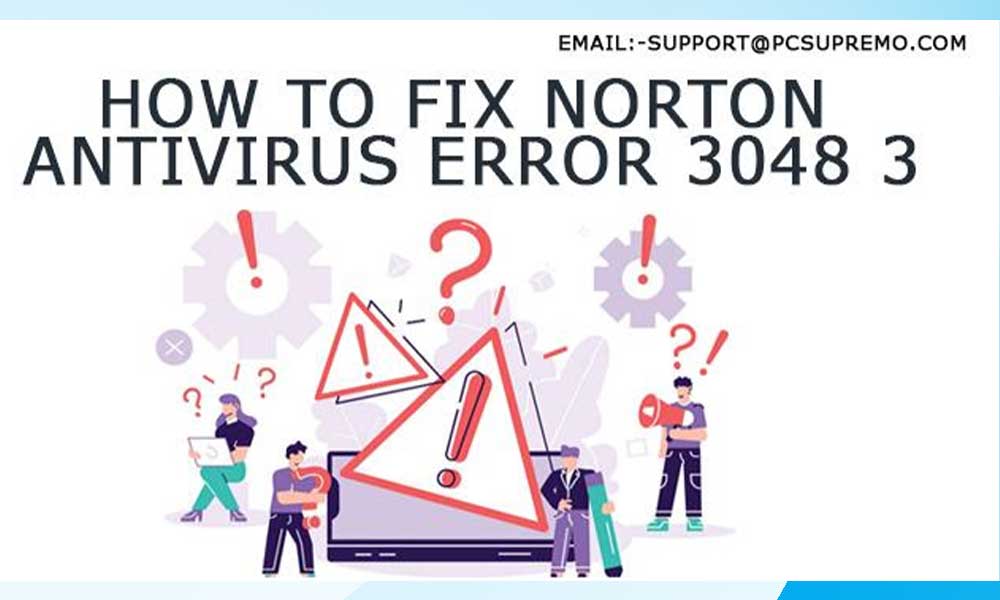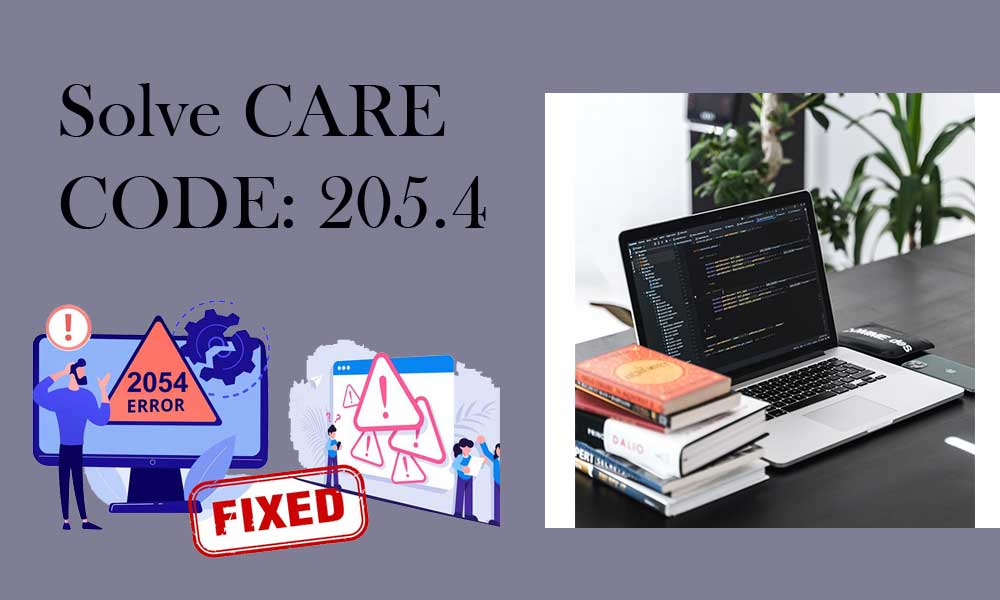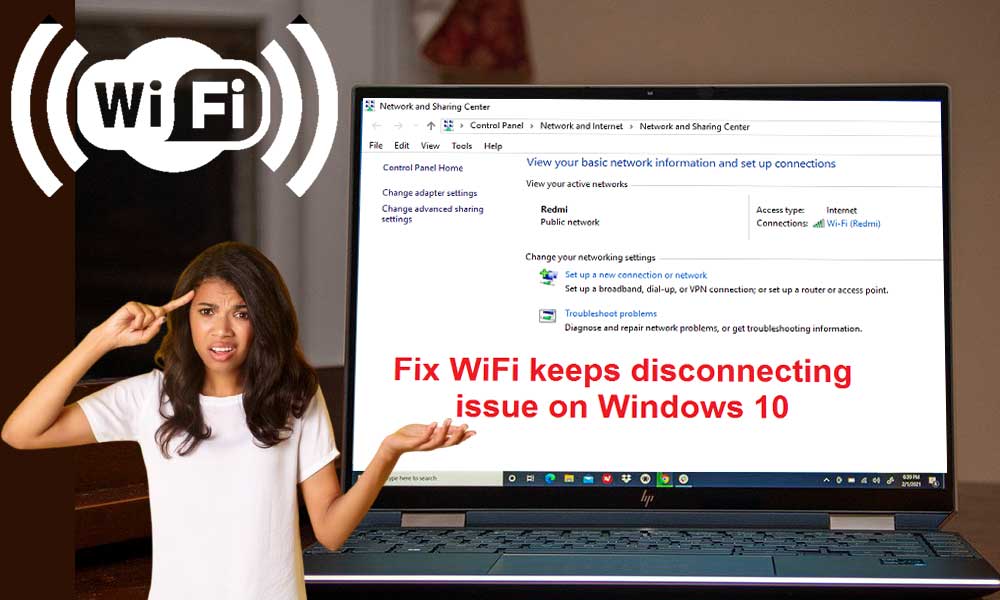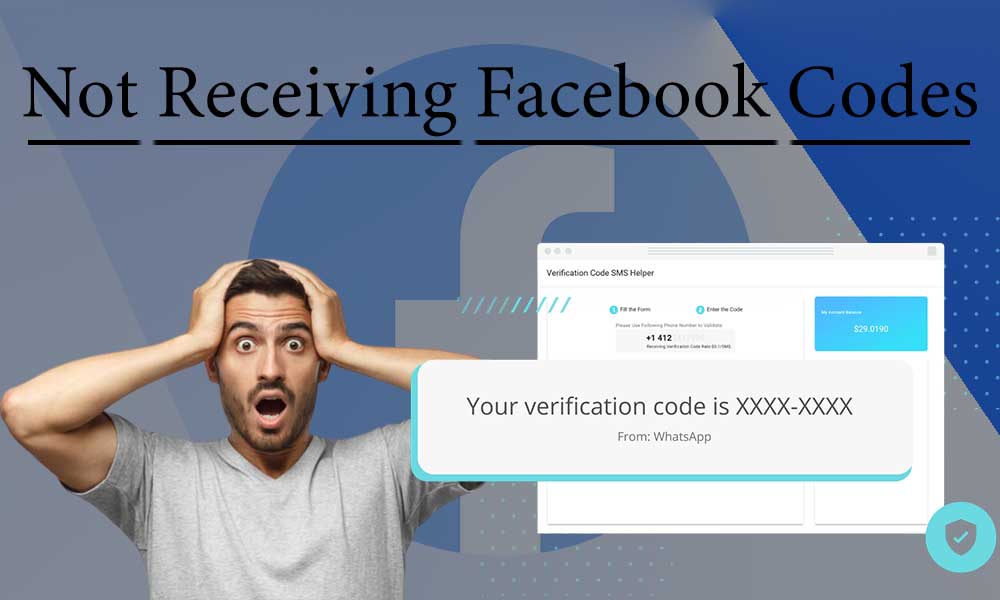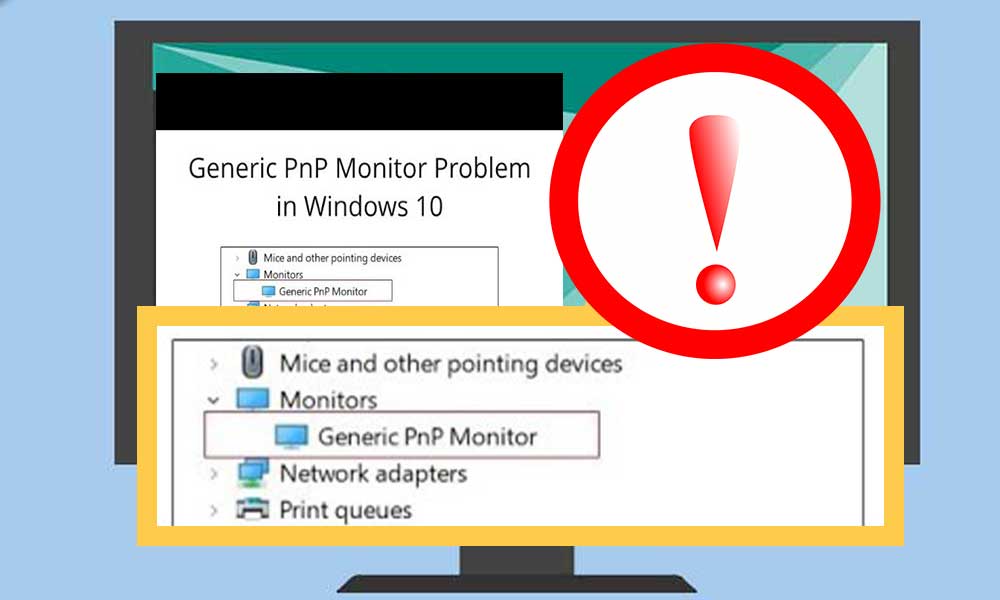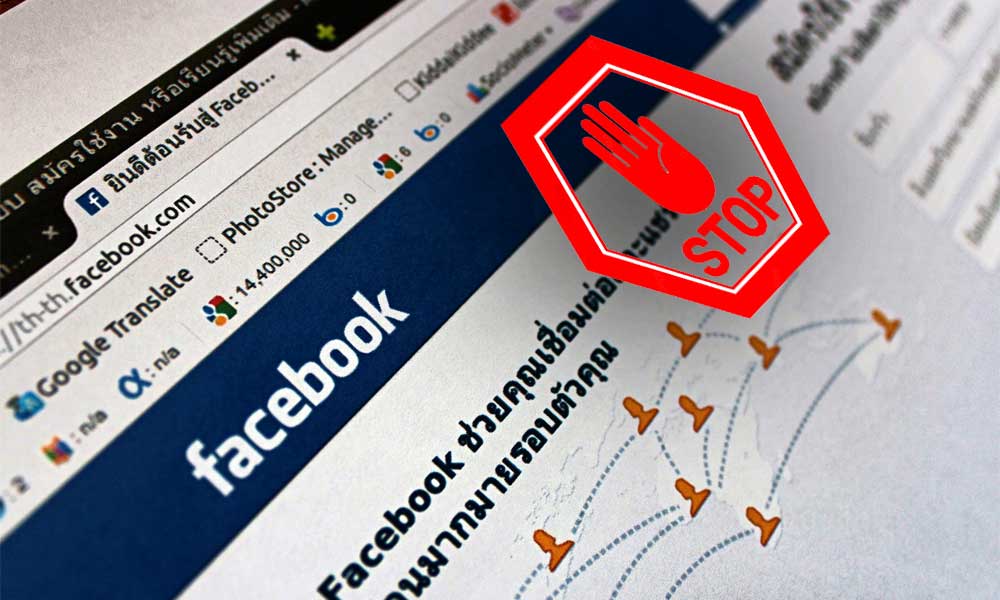Workable Solutions to Fix ‘Facebook Not Loading | Not Responding’ Issue on Computer | Android & iPhone Mobile Device
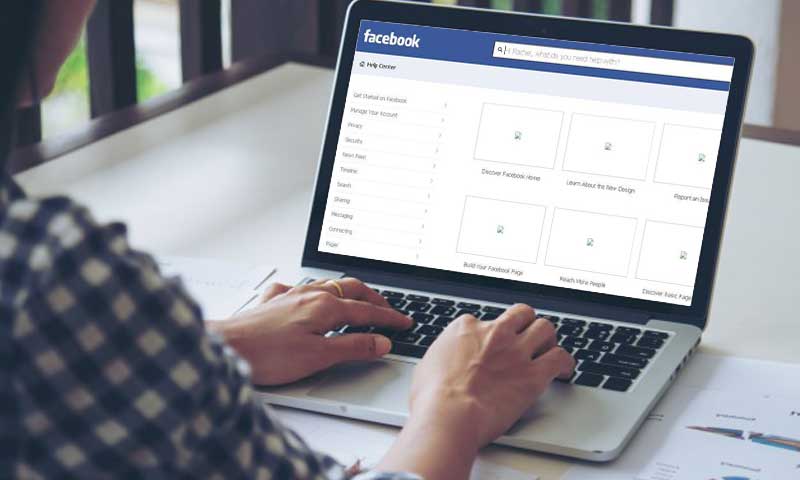
| In this Article, We’ve Discussed the Following About Facebook Not Loading | Not Responding Issue— |
In comparison to all the available social media platforms, Facebook is entitled to be the most viewed, most used, most preferable and most favorite social media provider among the majority of the world’s population. They use Facebook to connect with their friends, relatives, colleagues, co-workers, and also for lots of other reasons. In fact, today, if we look at numbers, Facebook has the most number of monthly active users that exceeds the 2 billion mark and the same is growing further each day so, imagine how popular this platform is!
And, of course, the reasons behind such a huge popularity of Facebook are unaccountable but offering a fast and convenient way for people to create accounts on the platform and log into the same through multiple devices—is surely one of them. However, at times Facebook users might experience a nightmare when they experience problems with loading the Facebook platform, either via the Facebook application on their mobile O.S. or through the browsers on their computer O.S.
So, if you’re also one of them who can’t get access to Facebook and instead of that receive ‘Facebook is not loading’ or ‘Facebook is not responding’ error then, you have certainly landed on the right place. Well because, why be worried when we’re here to help you get rid of such issues easily – with this guide.
Having said that, now let’s begin with this comprehensive guide that we’ve divided into two parts where in the former part you’ll learn to fix Facebook website is not loading/ not responding on computer O.S. and in the latter part about how you can fix the same issue of Facebook app on both Android and iPhone mobile O.S.!
Part 1: How to Fix Facebook Website Not Loading/ Not Responding in Web Browser on Computer?
All those Facebook users who’ve recently experienced this particular issue that ‘Facebook website is not loading properly or not responding’ on desktop web browsers, simply consider this part of our guide as we’ve written it solely to help you all fix this Facebook related issue that you’ve encountered in your browser on your computer device.
However, before starting the guide, let us tell you that, the problems with loading Facebook on your respective computer device could be the outcome of an incorrect configuration or settings of it or may be one of the followings—
- Malware/Virus – something is using up your resources and interfering with Facebook server
- Your Computer/ PC Device – is already overloaded and cannot further load Facebook https interface
- Your Internet Connection – is too slow, overloaded or not stable enough to load Facebook properly
- Browser Tabs – too many browser tabs open leading to collection of more cache, cookies and browsing data
So, it is therefore recommended that you should follow all the below-mentioned solutions accordingly to resolve the issue for successfully accessing Facebook, the giant social media platform on your Computer/PC’s web browser. Got it! Now, without any further ado, let’s read on to learn all the possible solutions to get rid of the Facebook not loading/not responding issue—
Top 10 Solutions to Fix Facebook Website Not Loading/ Not Responding on Desktop Web Browser
Solution 1: Check Your Internet Connection
The very first and most common troubleshooting solution to try in case ‘Facebook taking too long to load or not responding properly’ – is to check the internet connection in your device whether it is properly connected to a network or not.
Well, because until and unless your computer is not connected to an internet connection properly, the Facebook website won’t be able to load successfully. So, having in mind that the network can also be a cause of this issue, you can try fixing the cause by turning ‘OFF’ the Wi-Fi for a few seconds and then turning it ‘ON’ again. In doing so, your device will be properly connected to the internet connection and now, you can visit the Facebook domain to check if the issue still prevails or not!
Solution 2: Clear Cache and Cookies Data of Your Web Browser
Next, try to remember when was the last time you’ve cleared the browsing data of your PC? If it has been a long time then, immediately clean up your browser to check whether it will help you resolve the Facebook not loading issue or not.
It’s because your browser collects a lot of cache files whenever you visit a website using it, and sometimes it can happen that data is stored incorrectly in the cache and there are also cookies that can cause Facebook disruptions.
Therefore, to solve this problem of Unfortunately Facebook has stopped loading or responding that we’re discussing today, you must clear the cache, cookies and even browsing history of your web browser via these steps—
- Step 1: Firstly, launch your preferred web browser on your device.
- Step 2: Click on its ‘Three dots’ from the top corner of the screen to expand your browser’s menu.
- Step 3: From it, click on the ‘Settings’ option.
- Step 4: Inside the settings, click on ‘Security and Privacy’ option.
- Step 5: After that, click on the option of ‘Clear Browsing Data or Clear Recent History.’
- Step 6: In continuation, select the ‘Time Range’ as ‘All Time.’
- Step 7: Next, you’ve to just tick-mark the respective checkboxes of cookies and cached files simply for deleting them.
- Step 8: In the end, to execute the command, click on the ‘Clear Data’ option.

Now, as you have cleared your browsing data, history, cache, and cookies; you can try to load Facebook’s website to check whether the issue has been resolved or not.
Solution 3: Use the New Version of Your Web Browser
In most cases, this issue arises when you’re unintentionally kept on using the outdated version of your browser on your computer to access Facebook domain. So, check about the same and if you happen to use an outdated version of the browser, kindly update it to the latest version.
It’s because old versions often have issues and bugs that interrupt the proper functioning of websites that you access using it. Having said that, keep a note that you should always use the most up-to-date version of the browser app on your PC as newer versions let you easily load the Facebook website.
| Download the Latest Version of Any of Your Respective Web Browser— | ||||
| Google Chrome | Opera | Mozilla Firefox | Microsoft Edge | UC Browser |
Solution 4: Use Other Web Browser
Even after updating your regular used web browser, if you’re still having trouble to access the Facebook website then, instead of that certain browser, you can try another web browser on your computer such as Google Chrome, Microsoft Edge, Mozilla Firefox, Opera, and a lot more to check if the problem then also continues or not.
For instance, if Facebook is not opening in Chrome on your computer, use any other popular web browser like Internet Explorer and try to access the Facebook website on the same to check if the site loads in it or not. It’s because a particular web browser might not be fully compatible with the newly rolled out features of Facebook. So, maybe changing your browser preference will work in your favor. However, if not, move onto the next issue!
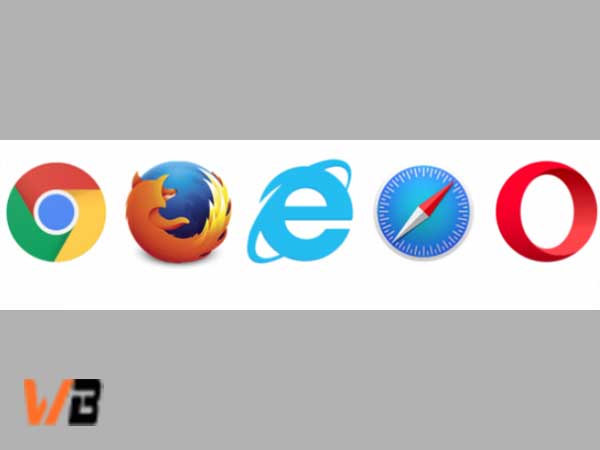
Solution 5: Correct the Wrong Date And/ or Time on Your Computer
Although, rarely, if your computer has the wrong date and/or time then, it may affect how Facebook works on your computer operating system leading to Facebook not loading!
So, you must check for incorrect configuration of date and time settings on your computer and if it is so, set the correct date and time immediately. You can do so simply from the ‘Settings’ menu on your computer.
Upon doing the correction, check whether the issue has been resolved leading to access to your Facebook website without any issues or not. Well, most probably, it will be resolved because it is one of the best ways to get rid of Facebook not loading issues.

Solution 6: Disable Internet Security Software Settings and Keep it Up-to-Date
Those who don’t know, the main aim of the security software on your system is to prevent any malicious files from reaching your computer operating system. However, sometimes this Internet Security software application can also act as a culprit behind this Facebook not loading/Facebook not opening issue. So, with that said, you can try disabling them for a while and then reloading Facebook. Besides that, you should also make sure that your Internet Security Software is always up-to-date and in case, if not, update it immediately to not encounter such a problem in the near future!
Solution 7: Remove/Disable Browser Add-ons and Plug-in Extensions
Although add-ons and extensions aim to help you make your internet surfing experience a lot easier, it’s not always the case. Browser add-ons and extensions are the source of phishing technology and thus, at times they can lead to websites like Facebook domain to not load properly in your computer’s web browser.
Hence, you can definitely try to check whether removing all your browser’s add-ons and extensions using the ‘More tools’ option from your browser’s ‘Setting’ menu will help you get rid of the encountered issue or not! However, if you don’t like this option, you can alternatively choose to have add-ons and extensions only from trusted sites.
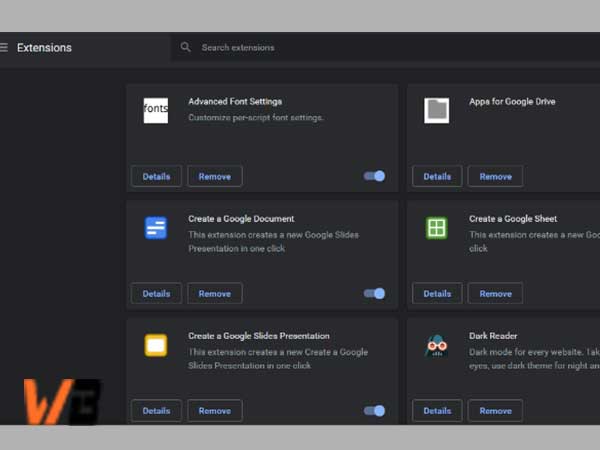
Solution 8: Change from HTTP:// to HTTPS://
Not many of you know that, safe browsing is not available to all Facebook users so, if Facebook by default surfs in safe mode then, it can create problems like the one we’re discussing here i.e., Facebook not responding due to switching back and forth between HTTP and HTTPS.
So, to fix this problem, what you can consider doing is change from HTTP:// to HTTPS:// before the Facebook website URL in the address bar of your respective web browser on your computer device. To be precise, type “https://www.facebook.com/” in the search bar of your browser and upon doing so, hopefully Facebook will respond and load properly.
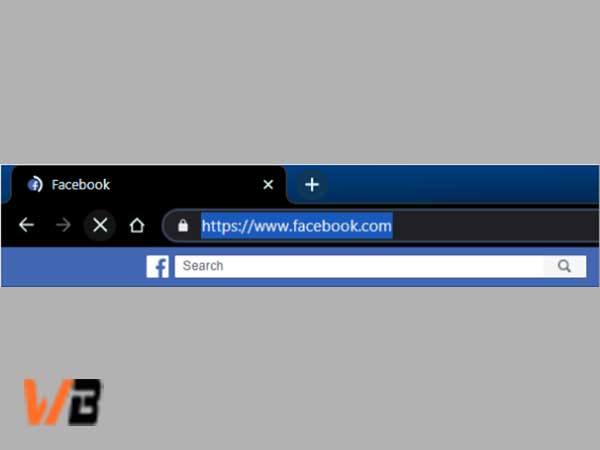
Solution 9: Check the Proxy Settings
As the Proxy settings of your PC can also be one of the reasons ‘Why Facebook is not responding’ on your desktop’s web browser so, you can try resetting the Proxy settings of your computer using these following steps—
- Step 1: Press Win +R keys together to open the Run command box.
- Step 2: Inside it, type or paste the following command:
- “reg add “HKCU\Software\Microsoft\Windows\CurrentVersion\Internet Settings” /v ProxyEnable /t REG_DWORD /d 0 /f”
- Step 3: After doing so, hit the ‘Enter’ button or click on the ‘OK’ button.
- Step 4: Now, again open the Run dialog command box and this time enter this following command:
- “reg delete “HKCU\Software\Microsoft\Windows\CurrentVersion\Internet Settings” /v ProxyServer /f”
- Step 5: Once you’re done, click on the ‘OK’ button to simply reset the Proxy settings and check if the issue gets resolved or not!
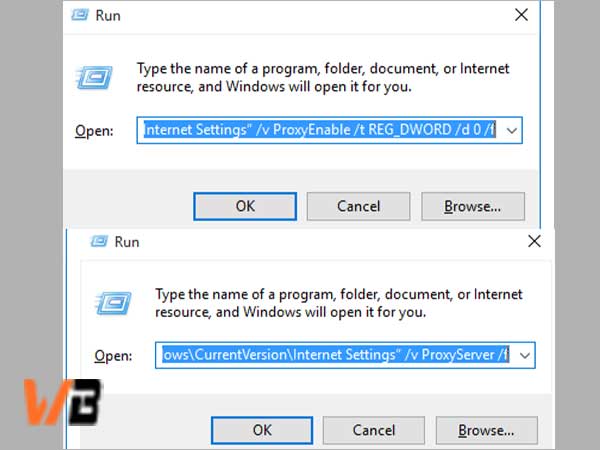
Solution 10: Enable JavaScript on Your Computer/PC
Last but not least, if JavaScript is deactivated on your computer’s web browser then, note that this can lead to problems when displaying web pages. So, maybe JavaScript is not activated in your browser and that’s why you’re experiencing a ‘Facebook web page not loading issue.’ Thus, considering this as a possibility, you should definitely check the JavaScript setting and activate it (in case if not) via these steps—
- Step 1: Open your web browser and click on the three-point menu from its homepage.
- Step 2: From the menu that opens, select the option of ‘Settings.’
- Step 3: Then, choose ‘Site Settings’ under the ‘Privacy and Security’ section.
- Step 4: After that, simply click on the ‘JavaScript’ option and just activate the slider for ‘Allowed (recommended).’

That’s it! Most probably, one of these 10 solutions will help you get rid of this particular issue completely that you’ve experienced on your computer’s web browser.
Following this, let’s move on to the second part of this guide that is beneficial for those users who’re encountering this ‘Facebook is not loading/ Facebook is not responding’ issue on their iPhone and Android smartphone!
Part 2: How to Fix Facebook App Not Loading | Not Responding on both Android and iPhone Mobile O.S.?
Despite that Facebook is undoubtedly the largest social media network in the world that attracts more than 2.45 billion users per month, its mobile app at times becomes buggy as many users have reported issues like “Facebook app not loading or Facebook app not responding” issue on their respective android and iPhone mobile operating systems.
So, if you’re also one of them, get yourself enlighten about how to get rid of ‘Facebook App Not loading or not responding on both iPhone and Android mobile,’ with these below-listed solutions—
Top 10 Solutions to Fix Facebook App Not Loading | Not Responding on both Android and iPhone Mobile O.S.
Solution 1: Update Facebook App
As the platform pushes out updates quite often, you should update your Facebook app at regular intervals to avoid using older versions that contain bugs and that may get suddenly crashed, leaving you to experience ‘Facebook app not loading or not responding’ issue.
So, considering that, update your Facebook app and for that, go to the App Store (if you’re an iPhone user) or Google Play Store (if you’re an android user) and from there ‘Download and install’ the latest update available. In addition to the same, make sure that you also enable the ‘Auto-update’ for the Facebook app in the app store as doing so will automatically update your app whenever necessary and thus, saves you from encountering loading errors in the Facebook app.
However, if the Facebook app is not updating on your respective iPhone /Android mobile device then, try out the next solution!
Solution 2: Check Your Device’s Available Storage
At times, insufficient memory storage on your respective android or iPhone mobile device can cause the discussed problems with your Facebook app. So, in case, if you have less than 100 MB storage available on your mobile device then, make sure to immediately clear some space by deleting unnecessary apps, images and videos just to allow the Facebook app to update.
Well, in most cases, a simple update to the Facebook app can help but, if the update does not work then, here’s what you should do next!
Solution 3: Check the Internet Connection
Sometimes, the problems like Facebook feed not loading or other similar problems with the app can be caused by poor internet connection. Therefore, you should check it out about the same, and if the signal seems to be too weak then, connect to a new strong, secure and stable Wi-Fi connection. Apart from that, you can also try disconnecting and joining the same network again to check if this works or not to fix the said error.
Solution 4: Refresh the Facebook App
Usually, refreshing the Facebook app solves such a type of issue where unfortunately, Facebook has stopped on Android/ iPhone mobile. It’s because sometimes the native app gets stuck and when you refresh the app by swiping down on your phone, it again starts running smoothly. In fact, doing so will also refresh your Facebook news feed, comments and posts as well. However, even after refreshing if you are still stuck with the problem then, try to force quit the Facebook app and restart it again and hopefully this will work as the platform could sometimes have a glitch that can be easily resolved through restarting the app.
Solution 5: Close and Re-launch the Facebook App
If refreshing also doesn’t help, and you’re still facing the issue that the Facebook app won’t open on your iPhone/ Android device then, the next basic thing you can do that works most of the time is close the app and then relaunch it from your respective app drawer. This is to be done because re-launching the Facebook app will give it a fresh start which it badly needs to work properly and smoothly on your mobile in order to serve you the content you want.
Solution 6: Reinstall the Facebook App
Another possible way out there to fix the ‘Facebook app not loading or taking too much time to load’ issue is to completely delete the app from your android/ iPhone mobile device and then reinstall a new version from the Google Play Store/ App store.
Wondering how this can help? Well, uninstalling/deleting the app will also delete all its associated files due to which such issues often arise. So, when you again download and install the Facebook app’s new version, it creates all the required files from scratch.
This means, those files that might be causing issues would no longer be there in your mobile O.S. and now, you should be able to use the Facebook app without experiencing any hiccup on your respective android/ iPhone device. However, if you can’t download Facebook app on iPhone 6 or on some Android models then, the next solution is what you should try-out!
Solution 7: Update Your Mobile OS Version
This Facebook app related issue may be a result of your device’s O.S. not being able to function properly. An old version of the OS of your mobile can cause many issues including the one we’re discussing, so it is always recommended checking about the same whether your OS version is up-to-date or not! In case if not and if you are running an obsolete version of iOS or Android device then, you should update them to the latest versions for letting Facebook app to properly load on your respective mobile device.
Additionally, if updating the O.S. doesn’t help then you’re highly suggested for trying any “Android Repair Software” or “iPhone Repair Software” to repair your Android/ iPhone O.S. and resolving the Facebook app error of not loading properly.
Solution 8: Clear Cache of the Facebook App
Another common solution to fix the Facebook stops loading properly issue is that you can clear the cached data of your Facebook application from the ‘Settings menu’ on your respective Android/ iPhone mobile and then, give a quick restart to the FB application to see if that fixes this issue.
Solution 9: Reset Your App Preferences
Maybe some incorrect configuration of settings of your Facebook app is causing the issue and therefore, you should reset the app preferences as it will change all the settings of your application back. However, if you’re assuming that this process will erase your application data also then, that’s not the case, don’t worry! It will not erase any app data, and you can, without giving a second thought, consider resetting the app preferences to see if that works in your case or not.
Solution 10: Try Additional Feature i.e., Beta testing
Last resort savior to get rid of the Facebook not responding issue is that you can consider registering yourself as a Beta tester for the Facebook app, that in turn can give you the privilege of accessing the most advanced version of the app before it comes to the public.
This way, you can avoid the issue that you’re experiencing in the current version of the app that you’ve on your respective android/iPhone mobile O.S. So, considering that if you wish, you can register for the beta testing right from here.
Bottom Line
That’s all! To fix the ‘Facebook Not Loading or Facebook Not Responding’ issue on Computer, Android and iPhone device, these are the mix of both the simple and complex solutions where, at one end you just need to get a stronger network connection without wasting much of your precious time while on the other; you will require more time and effort, such as upgrading your system or browser or app.
So, if Facebook ever stops loading or responding on your gadgets, then this comprehensive guide will surely help you resolve the issue and get Facebook to successfully load and respond on your respective devices be it computer, android or iPhone.
Moreover, it is worth enough to note that, there’s always the possibility that the problem is within the Facebook platform, so never hesitate to contact the Facebook Help Community for help in case you need more. FB help is available to help you all the time.
- Part 1: How to Fix Facebook Website Not Loading/ Not Responding in Web Browser on Computer?
- Top 10 Solutions to Fix Facebook Website Not Loading/ Not Responding on Desktop Web Browser
- Part 2: How to Fix Facebook App Not Loading | Not Responding on both Android and iPhone Mobile O.S.?
- Top 10 Solutions to Fix Facebook App Not Loading | Not Responding on both Android and iPhone Mobile O.S.
- Bottom Line