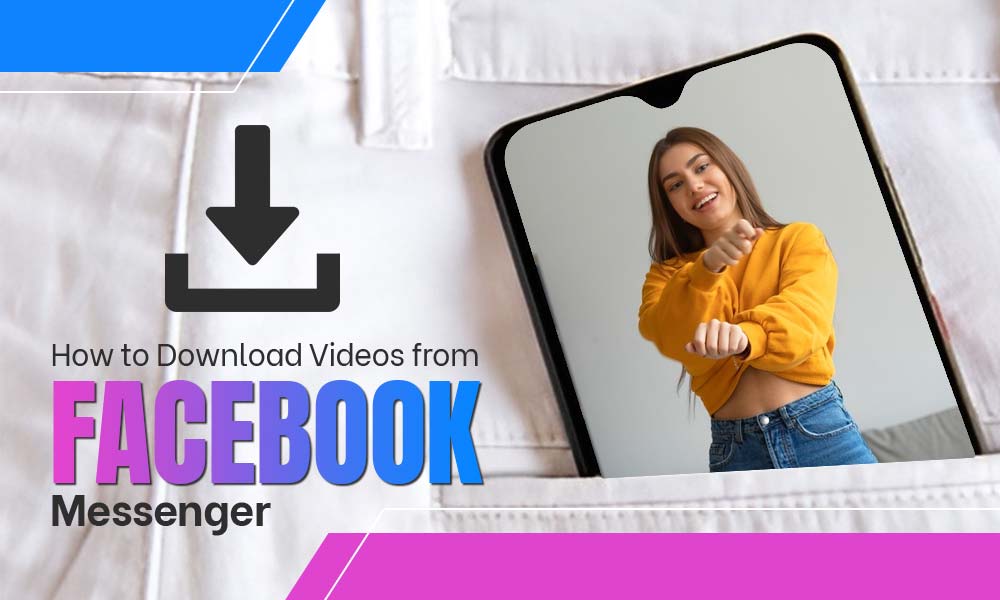Why And How You Should Change Your Facebook Password
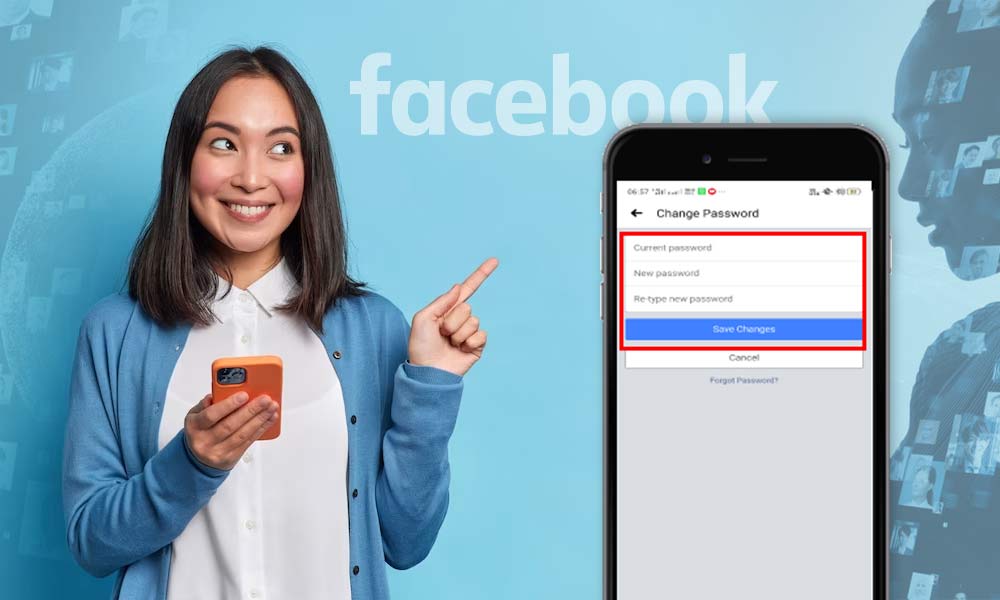
Changing your Facebook password regularly is the best thing you can do for the safety of your Facebook account. Every expert suggests changing your password from time to time so that you can keep unauthorized access at bay.
Changing the Facebook password is not rocket science but a deal of a few simple steps. Here we are sharing a very informative piece of article that will help you understand the benefits of frequent password change and the simplest ways to do it on different platforms.
Without wasting much time, let’s get started:
Why Should You Change Your Password Regularly?
Limit the Breaches to Multiple Accounts:
If you are using one password for Facebook and other web-platforms, you are increasing the risk of unauthorized access to multiple accounts. So, change the Facebook password as well the passkeys to other platforms, to prevent the hacking of multiple accounts.
Control Alien Access:
If someone has already guessed or hacked your password and they are making constant access to your Facebook account, changing the password will check their access and secure your account from alien access.
Control the Use of Saved-Password:
If you have saved your password on your browser or device, ill-minded people may steal it without letting you know. Or if someone is using your device and your password is saved in the browser, they may access your account without your permission. But if you change your password at regular intervals of time, you can prevent the use of saved passwords.
To Beat the Keystroke loggers:
The keystroke logger uses surveillance technology to record your keystrokes. This way they guess your password and steal your access. But changing your password frequently makes it a tough deal for them to obtain your password. Even, if they manage to do so, the next change will remove their access.
After knowing all the benefits of changing the FB password, you might want to change your own password. So, this is how you can do it.
Change Your Password on Web-browser:
For new Facebook:
Follow these steps to change your password on Facebook, if you are already signed in:
- Click on the down-arrow
from the top right corner of Facebook.

- Now go to “Settings & Privacy” from the drop-down menu

- Then, select “Settings”

- Choose Security and Login.

- Click on the “Edit” button next to the “Change password” option

- Type your current password and the new password. And, confirm your new password

- Click on “Save Changes”.
For Classic Facebook:
- Open your Facebook account and then click in the drop-down button.

- Click on “Settings” from the menu that pops-out

- Go to “Security & login” from the left-side pane

- Now, click on the “Edit” button next to the “Change Password”

- Now, type your current password, new password, and retype the new password to confirm it.

- At last, click on “Save Changes”
How to Change Facebook Password on Mobile app (For Android & iPhone)
- Open the Facebook app on your device.
- Click on the horizontal lines placed at the top-right corner of the screen.

- Now, select “Settings & Privacy”

- Click on “Settings” from the drop-down menu

- From here, select “Security and Log-In”

- Click on “Change password” under “Login”

- Now, type your current password and then new password and re-type the same to confirm it.

- After this, click on “Save Changes”
How to Reset Your Facebook Password?
Resetting your password is another way of changing your password when you don’t remember or you have lost your current password. In such cases, you need to verify your identity. This way you can change or reset your facebook password without the old password, just with the Facebook password reset code.
Follow the steps to reset your FB password:
- First, open the “Find Your Account Page.”

- Enter your email, mobile phone number, full name, or username that is associated with your account.
- Click on “Search”.
- Follow the on-screen instructions to verify your identity.
- Create a new password and done!
Wrapping up:
This was all about changing your Facebook password in different ways. But make sure whenever you create a new password for your account, it should be strong enough to beat the imagination-level of hackers. Also, try to keep a unique password that you haven’t used anywhere else. But if you are unable to change your password, you can certainly reset your Facebook password without accessing your FB account.