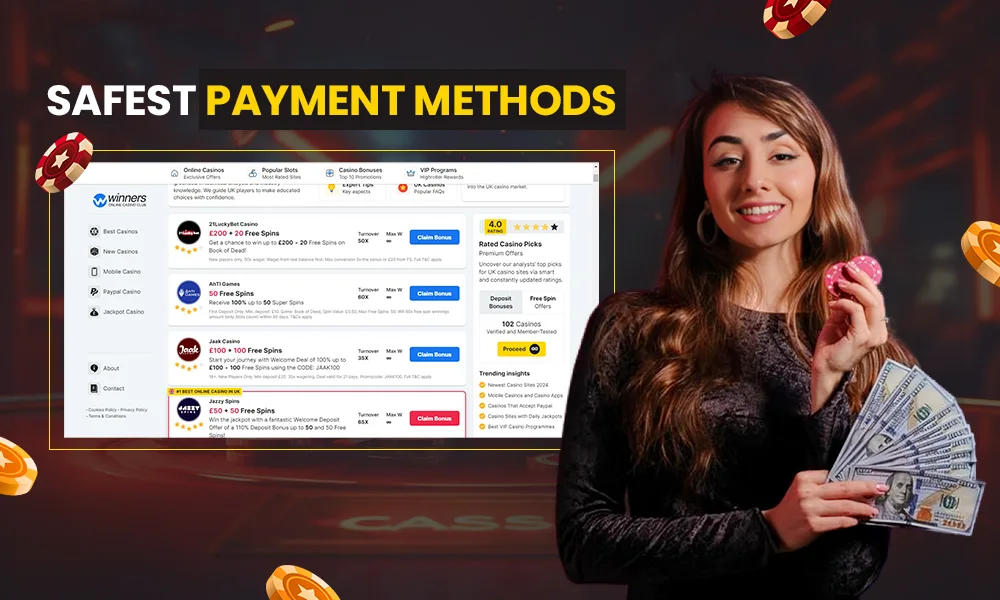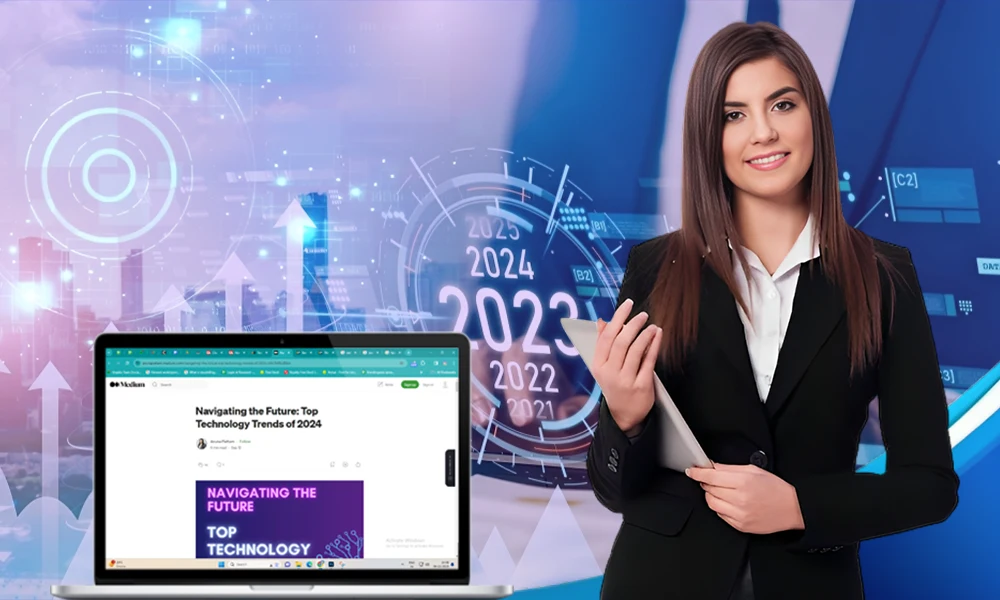Androidtv.com Setup: Three Methods to Setup Android TV Like a Pro
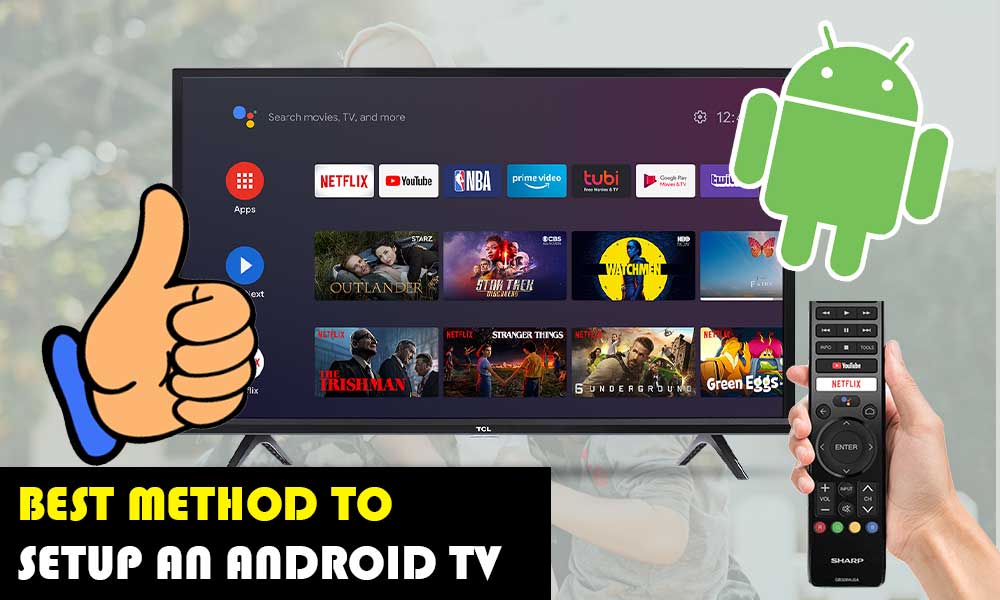
In this era of entertainment, it is needless to say that Android TVs and Smart TVs have emerged entirely as a new trend with only difference between the two is that— Smart TV on one hand unlocks some smart features such as streaming media; on the other, Android TV offers a full smartphone experience on a big wide screen of your television.
To simply put, Android TV is designed in such a way that it brings all sorts of things you enjoy on your android phone to your TV set. Hence, no wonder why the popularity of Android TV is increasing day by day.
Overview of Android TV
In 2014, when Google shut down its Google TV, it replaced the platform with something completely different called Android TV.
The term ‘Android TV’ technically, refers to the operating system specifically based on Android and as given above, developed by Google for television sets, set-top boxes, sound bars and digital media players.
It is a kind of system that transforms your normal TV into an Android device to provide you access to Google Play Store and all its applications on a big screen.
Other than this, Android TV is easy to operate, it has Google Cast support, and it can be controlled via voice using Google Assistant. Above all, it offers not only access to a large number of multimedia streaming applications and services, but also to Android applications and games with the ease of having everything accessible from a remote control.
However, in order to be able to enjoy a whole new experience of Android on your television, there’s something you have to do and that is you have to complete the Android TV Setup on your respective TV set.
Though, the setup process of an Android TV is quite easy but still not everyone is able to do it itself as it requires some technical support and guidance. So, if you too are looking for some assistance for completing Android TV installation and setup then, you’ve come to the right place! In this guide, we’ll show you how to set up your Android TV without much hassle.
With that said, let’s straightaway dive into the details—
Just like Android smartphones, your Android TV also requires a “first-boot install setup.”
To do so, there are a couple of ways for instance you can do it through an Android phone, using a web browser on your phone or desktop, or you can just use your smart TV remote and enter all the details manually. The choice is completely yours which way you want to use for your Android TV setup.
However, before you start setting up your Android TV, you need to make a note of a few requirements that you have to fulfill in advance.
Also Read: How Long Until Streaming Takes Over Wired Cable TV?
Pre-Setup Requirements for Android TV Installation
To setup your Android TV, there are few things that you will need having beforehand, and they are as follows—
- A Google Account
- A Strong and Secure Wi-Fi Internet Connection
Nevertheless, if your Smart TV that you’ve bought doesn’t have Android TV built-in then, you’ll need the following in addition to the above-listed requirements:
- An external Android TV device
- One TV or Monitor with HDMI ports
- Support of High-bandwidth Digital Content Protection (HDCP) &
- One HDMI cable (provided within the box only)
Now, when you’re sure you have met all these prerequisites, you are all set to start with the initial process of setting up your new Android TV.
Android TV Initial Setup Process
First of all, those who’ve already completed the initial set up of your Android TV can jump straight onto the actual Android TV setup discussed thereafter. Rest can start the initial setup with few basic settings such as—
- Select Language you’re comfortable with,
- Register with your Google account,
- Select the desired Applications to Install, &
- Choose whether to use Google Assistant or not, etc.
After this, what you’ve to do is—
- Connect your Android TV with an HDMI cable. You can do so as per the manual which is generally provided with your TV when you purchase it.
- Then, you’ll be asked to set up the TV with your android phone. So, if you have one, select ‘Continue’ otherwise select ‘Skip.’
Next, what you need to do is turn on your Android TV and pair it with the Remote and fortunately, the process of pairing your Android TV with its remote is quite simple as you just have to execute the following given three steps—
- Step 1: Turn your Android TV or Monitor ‘ON’ that you have attached to your Android TV device.
- Step 2: After that, you just need to follow the on-screen instructions as prompted in the process of pairing your remote.
- Step 3: Once done, you’ll see a checkmark on the screen to notify you that the remote has been successfully connected to your Android TV.
Now when you’ve paired your Android TV with its remote, you’ll be offered with a total of three choices to complete the Android TV setup.
Three Methods for Android TV Setup
As we’ve mentioned earlier in brief, you can select any method from the following three options for setting up your Android TV;
- The first one requires an Android Phone.
- The second one is to set up Android TV with ‘androidtv.com.’
- The third one requires manually entering details through the TV remote.
So, you can complete the setup with any of them. Hence, without any further ado, let’s begin with the actual setup process.
Method 1: Set-up an Android TV Using an Android Phone
In case you want to use an Android device to set up your Android TV then this is the method you should opt for!
Note: Using this method, you can transfer all your data, network and account details from your Android phone to your Android TV easily.
Steps to Execute for Method 1—
Step 1: Turn on your Android TV.
Step 2: Then, select ‘Yes’ using your remote when it prompts “Quickly set up your TV with your Android phone?”
Step 3: Next, you’ve to open the “Google App” on your respective Android phone.
Step 4: In that, tap on the ‘Search bar’ and simply type “Setup My Device.”
Step 5: After doing this, you just need to follow the on-screen instructions on your Android phone until you see an “androidtv.com/setup code” that shows up on your Android TV also.
Step 6: Now when both your TV screen and your phone screen show the same code, you have to just hit the ‘Next’ button.
Step 7: Following that, what you’ve to do is tap the ‘Name of your Android TV’ when it shows up on your respective Android phone
.Step 8: Once you’ve done that, move on to finally finish the setup process by following the on-screen prompts that appear on your Android TV such as—
- Accept the ‘Terms of Use & Conditions’ on your Android TV device.
- Select the ‘Wi-Fi network’ that you want your Android TV to connect to.
- Allow Google to copy the ‘Wi-Fi Network’ from your device to your Android TV &
- Select your ‘Google account’ that you’ll use to get started with your new Android TV.
After following all the on-screen prompts correctly, Google will set up your Android TV with your data. However, when this process gets complete, your Android TV will come up with some app suggestions to install them right then!
So, consider this as the last step to set up your Android TV using your Android device (phone or tablet) that if you want you can either select any of the desired applications on ‘Google Play’ to install and get started with, or you can just click on ‘Skip’ for the time being.
Method 2: Set-up an Android TV Using ‘androidtv.com/setup’ on Computer/ Other Phone Browser—
There’s this “Website” on Google that facilitates the process of setting up Android TV. So, like many others, if you wish to set up Android TV using this ‘androidtv.com/setup’ on a computer or other phone browser then, opt for this one!
Steps to Execute for Method 2—
Step 1: Open your Android TV and when this “Quickly set up your TV with your Android phone?” notification pops up on the start screen; use your remote and select the ‘Skip’ option.
Step 2: Following that, choose a “Wi-Fi connection” that your smartphone or computer device is using to connect your Android TV too, to the same Wi-Fi network.
Step 3: Once you’ve done that, just tap on the “Sign in with your Google account” option.
Step 4: Then, instead of typing your account’s login credentials with your Android TV’s remote control, choose the “Use phone or computer” option.
Step 5: Now, open a “Web Browser” of your choice on your respective computer’s desktop or mobile phone.
Step 6: Next, using that particular web browser, go to this “androidtv.com/setup” website.
Step 7: Now, you’ll receive a code on your Android TV screen, and that received code you’ll have to enter it in the desired place on your computer/mobile device.
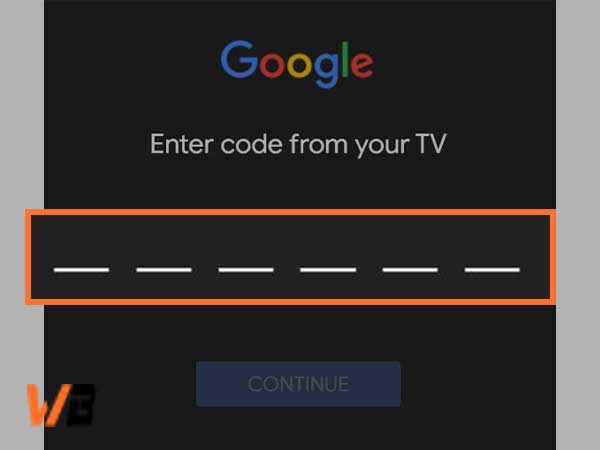
Step 8: Upon entering the code you’ve received, move onto ‘Sign in to the browser with your Google account’ to get this transferred to your Android TV.
Step 9: In the end, just follow the on-screen instructions like—accepting the terms of use, selecting the desired apps for installation and other information also to finally complete the setup process on your Android TV.
Method 3: Set-up an Android TV Using the TV Remote
If you consider setting up your Android TV using your remote only then, luckily this is possible with this given way!
Steps to Execute for Method 3—
Step 1: Turn on your Android TV and wait until it says “Quickly set up your TV with your Android phone?”
Step 2: Then, choose ‘Skip’ for this option via using your ‘Remote.’
Step 3: Next, before doing anything else, make sure you connect your Android TV to a strong and stable enough ‘Wi-Fi Connection.’
Step 4: As you do so, you might have to wait for your Android TV system to ‘Update.’
Step 5: When your Android TV system gets updated, you’ve to choose the ‘Sign in with your Google account’ option.
Step 6: After this, you simply need to use your ‘Remote’ to login from the remote control as you do not have a browser handy. In other words, you’ll have to manually enter all your login details using the Android TV remote control.
Step 7: Once you’re logged in to your Google account on your Android TV then, just follow the on-screen available instructions, and you’re done with the setup process of your Android TV.
Bottom Line
That is all! You can use any of the above-listed three methods to setup your new Android TV in no real time, that too, with minimal efforts.
Now, as you’ve connected your Android device to your Android TV, Wi-Fi Network, and Google Account—you can enjoy the whole new experience of watching ‘Android TV’ that offers access to endless entertainment with all the available applications on Google Play such as Netflix, HBO, Movistar +, Disney + and many more.