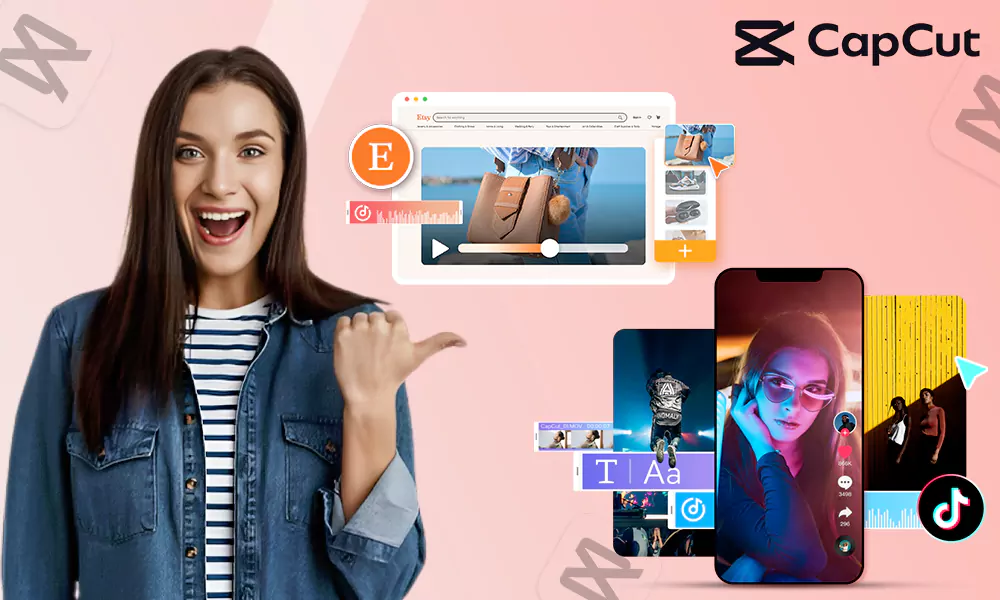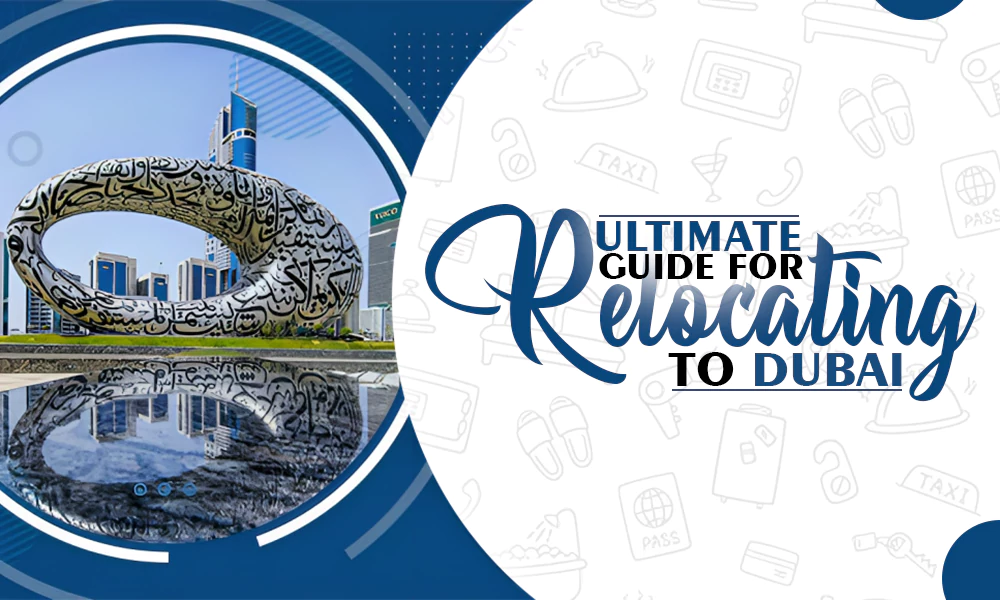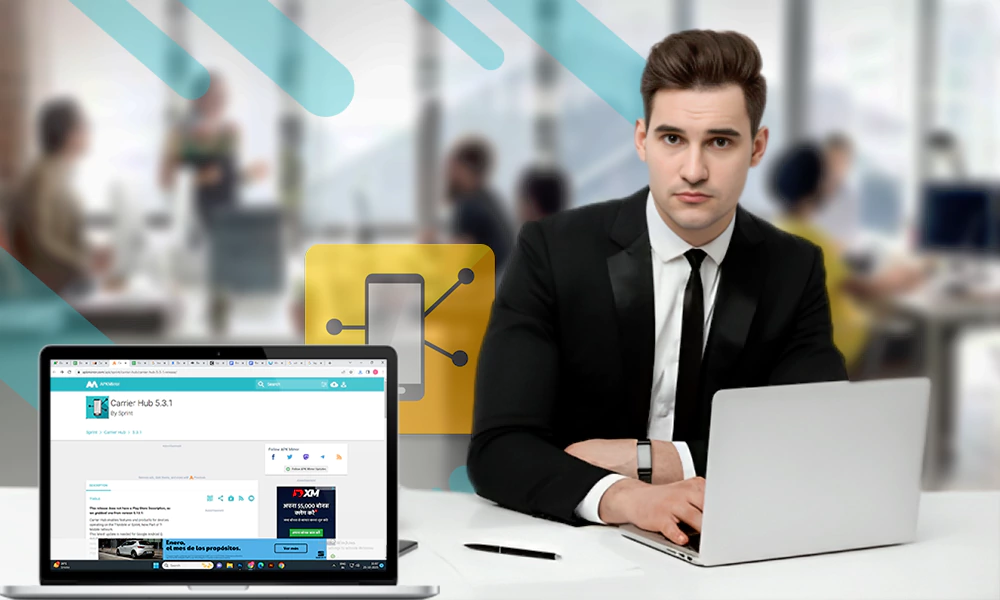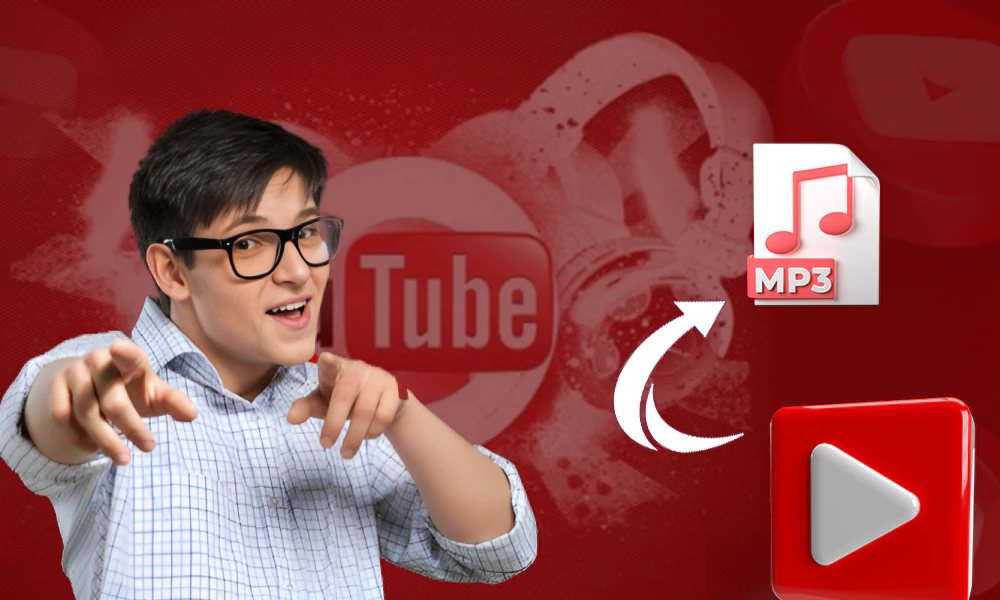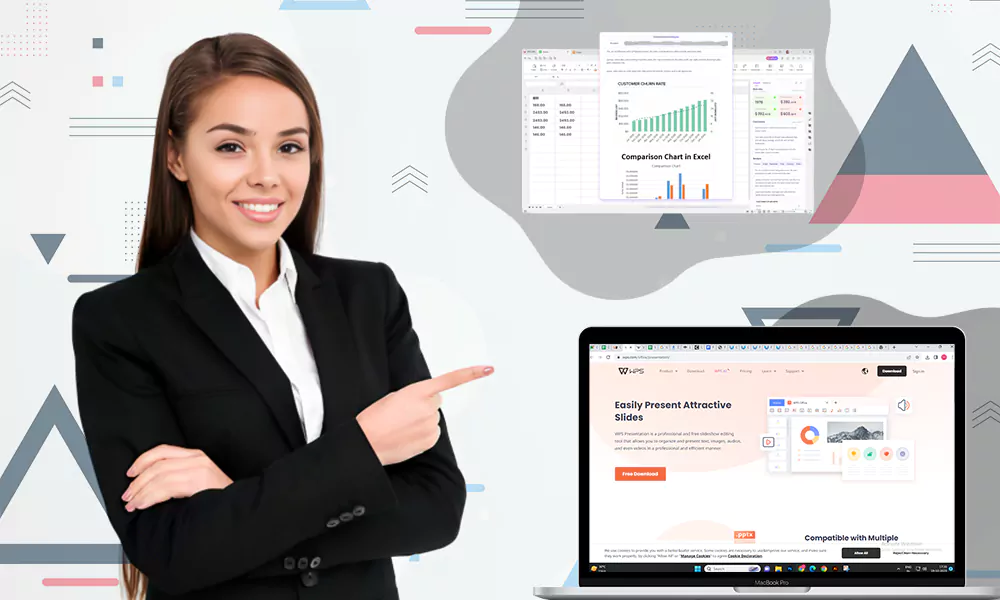Stellar Repair for Access – Software Review

Your Microsoft Access database (.mdb, .accdb) files get corrupted? If yes, then the best and easiest way to repair them is by using advanced Access repair software, such as Stellar Repair for Access. This software repairs the corrupted Access files with ease and recovers all the data. It also allows a preview of the repaired data and saves it at your desired location.
Here, you will get to know in detail about Stellar Repair for Access software, its features, functionality, and more.
Features of Stellar Repair for Access
This software possesses a bundle of features. Some of them are discussed below.
1. Repairs Access Database Files:
The software helps you repair corrupted “MDB” and “ACCDB” files, irrespective of the cause of corruption.
2. Repairs Split Database:
The split database uses linked tables to keep the data distributed in different tables. If the tables get corrupted due to some reason, Stellar Repair for Access can help you to recover such tables.
3. Recovers Deleted Data from Database:
The software uses backup for recovering lost data from the database, provided the table schema is present. If the backup is working and is not corrupted, this software can do the recovery task very easily.
4. Resolves All Database Corruption Issues:
This software can resolve all issues related to database corruption. Also, it does not allow any loopholes in the database and keeps the data intact.
5. Allows Preview:
Before recovering the database, it allows you to check the preview of the recovered data.
Minimum System Requirements to Install the Software
Before installing Stellar Repair for Access, it is essential to know the minimum requirements so that the software works smoothly without any trouble.
Here are the details:
- Processor: Intel-compatible (x86, x64)
- Operating System: Windows 11, 10, 8.1, 8, & 7
- Minimum Memory: 4 GB
- Hard Disk: Minimum 250 MB
- MS Access: Office 365, 2019, 2016, 2013, 2010, 2007, 2003, & 2002
How to Install Stellar Repair for Access?
Here’s the step-by-step process to install the software.
Step 1: Download the software from the official website and double-click on the “StellarRepairforAccess.exe.”
Step 2: Click on the “Next” button.
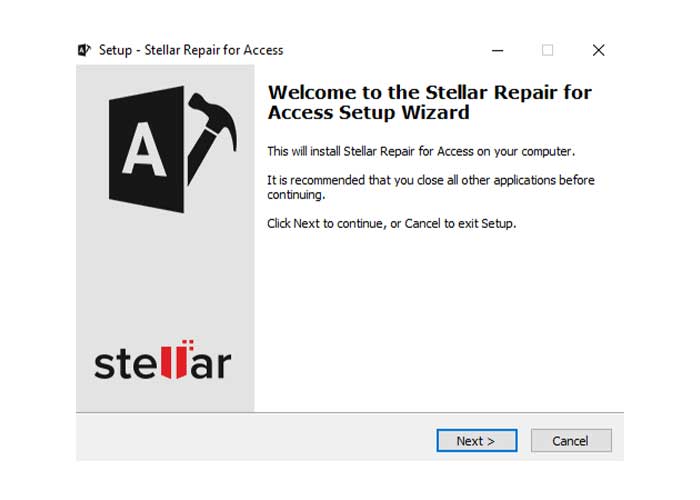
Step 3: Choose “I accept the agreement” (by clicking on the radio button in front of it) and click on the “Next” button.

Step 4: Select “destination location” to store the setup files and click on the “Next” button.
Step 5: Select path for software’s shortcuts, under the “Start Menu Folder” and click on “Next”.
Step 6: Select “Additional Tasks” (either all or maybe one) and click on “Next”.
Step 7: Now, click on the “Install” button and later click on the “Finish” button.
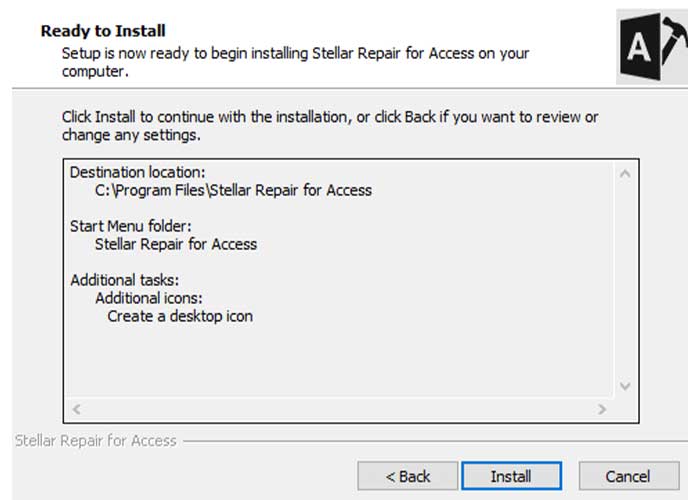
How to Repair Access File using Stellar Repair for Access?
After installing the software, let’s see how it works.
Step 1: Double-click on the icon of the Stellar Repair for Access software to launch it.
Step 2: Choose the corrupted Access file using the browse option.
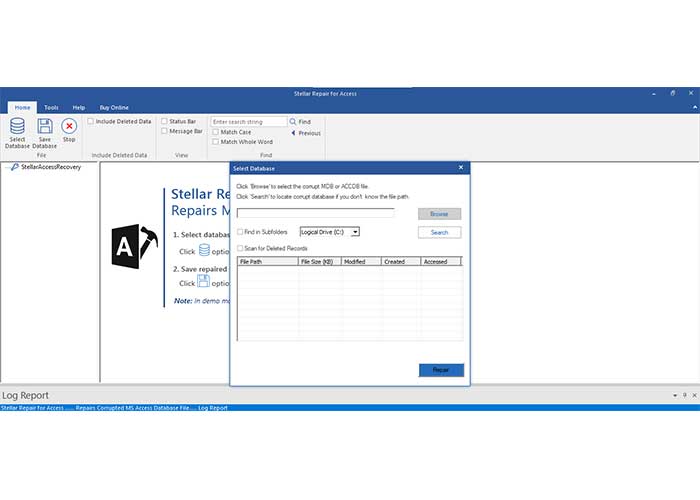
Step 3: Once you have added the corrupted file, click on the “Repair” button.

Step 4: After the completion of the repair process, review the data and save it.
To save the data, you should activate the software.
Pricing and Editions
Stellar Repair for Access has two different editions. These are:
Professional
It is for professionals who handle the Access database files. This plan is valid for one system only and available for $99 per year.
Technician
It is for the technicians who provide services to customers. This license is available for $149 per year and can be used on more than one computer system.
So, based on the usage, you can choose the plan.
Once you purchase the Access database repair software, you will have complete access to the software functionalities and will be able to save the repaired file.