Know How You Can Log in to Your Yahoo Email Account Through Different Devices

Since Yahoo Mail is launched, it has been very popular among people of all age groups. Many people prefer to use Yahoo for their professional purposes. Due to its fast communication services that provide its users with instant message delivery, many people have opted for Yahoo over other email service providers present out there.
However, in 2017 Yahoo along with AOL was bought by Verizon, another telecommunication giant in the USA. Since then, Yahoo hasn’t looked back, and in 2020 it became the family of 225 million users from around the world.
Moreover, Yahoo has introduced many new features in its mail, like vibrant inbox themes, changeable layouts, custom email backgrounds, and much more.
By having a Yahoo email account and being logged into it, you will get 1 TB of cloud storage and access to many other Yahoo services. So, without thinking much, create your Yahoo account and avail its benefits by logging it into different devices, the guide to which is given below in this article.
Signing in to Yahoo Email Account on Desktop
As we have been going through a pandemic situation, therefore, work from home has become a thing today. Due to the same reason, most of the time we remain on our desktops or laptop working. In such a scenario, we should have our Yahoo email account logged in on different devices because if we do not have access to one, we can access our work account from a different device and our work will not come to a halt.
Listed below are some methods to log in to your Yahoo email account using your desktop:
Using Web Browser
- First, open the web browser and go to yahoo.com.
- There, click on the Sign-in button given in the top right corner of the webpage, which will take you to the Yahoo Mail login page.
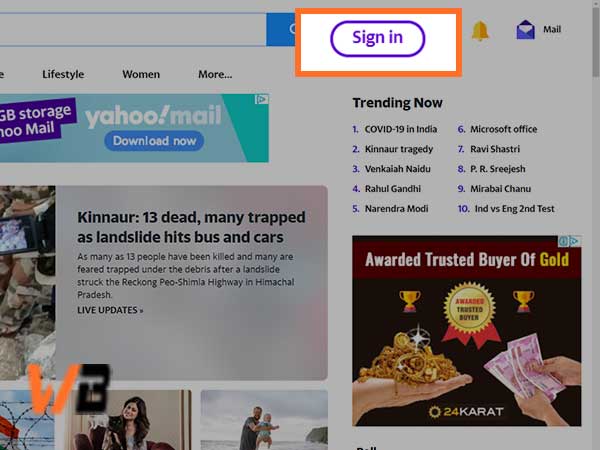
- You will be redirected to the Sign-in page, where you first have to enter your phone number or email address, using which you have created the Yahoo email account.
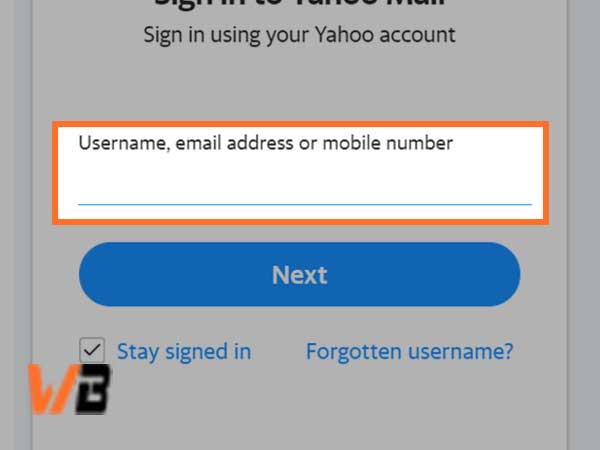
- Click on the Next button.
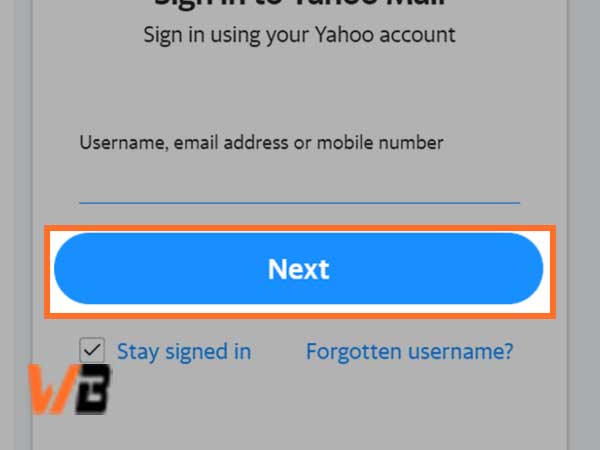
- Then, enter your password and click Next. After that, you will enter your Yahoo inbox.
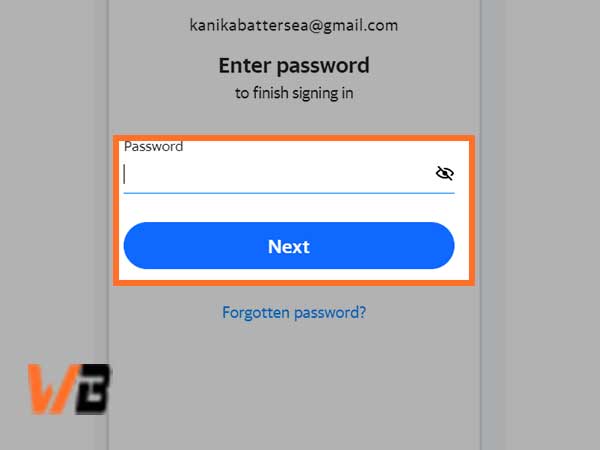
Using Outlook (2016 and 365)
Outlook is a very useful software that enables you to log in to numerous email accounts from different email clients and can manage them easily.
After creating the Yahoo email account, you can add your account to Outlook for its easy accessibility and management
Here are some steps that you have to follow to get into your Yahoo account using Outlook:
- First, you have to open the Outlook software on your desktop and click on the File option from the top menu bar.
- After that, within files, select the Add Account option.

- On the next screen, you have to fill in your Yahoo email address in the provided text field and click on the Continue button
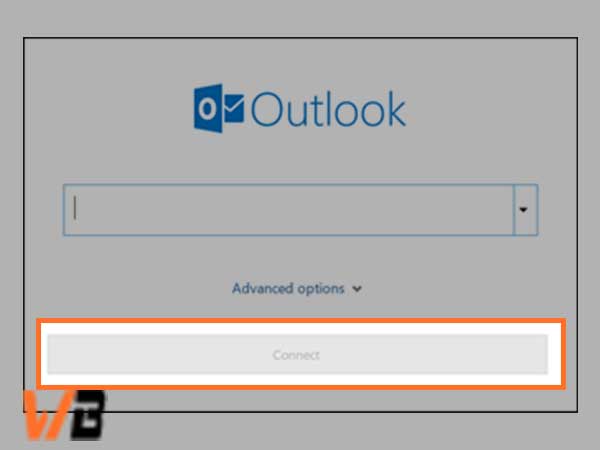
- Thereafter, you will reach the password screen, where you have to enter the password and click on the Continue button. After verification of your login details, you will enter your Yahoo email account through Outlook.
Using Apple Mail
- First, you have to click on the Apple menu icon and select System Preferences from the menu that appears.
- Then, select Internet Account.
- From the list of email service providers, select Yahoo.
- Then, enter your Yahoo email address and click Next.
- Enter your Yahoo email account password and, again, click Next.
- Thereafter, select the apps (contacts, calendars, etc.) that you want to link to your Yahoo account and click Done, and with that, your Yahoo email account will be signed in to your Mac.
Signing in to Yahoo Email Account on Mobile Phones
Most of the time, you might be working on your computer, but having your Yahoo email account logged in to your mobile phone is necessary, as you can take your phones everywhere with you and check for important emails anytime.
Therefore, to make it easier, some steps have been jotted down below to help you sign in to your Yahoo email account through different methods:
Using Yahoo Mail App
If you haven’t used your Yahoo email account for a long while, then you may be unaware of the fact that you can still use Yahoo Mail app to log in to your Yahoo email account, as you used to, before it was bought by Verizon.
Mentioned below are the steps for doing so:
- First, install the Yahoo Mail app on your phone.
- After installation, open the app and tap on the Sign in with Yahoo button.
- Then, enter your email address or phone number and tap on the Next button.
- On the next screen, you have to fill in your password and tap Next.
- Now, select the color theme and link other apps like Contacts, Calendars, etc., if you want to, otherwise you skip this by tapping on the Skip button in the top right corner. After that, you will be directed to your inbox.
Using Gmail
Most Android phone users have Gmail installed on their mobile phones. Now, instead of downloading another app, you can log in to your Yahoo email account through Gmail as well, following are the steps:
- Open the Gmail app and tap on your profile picture in the top right corner.
- Tap on Add another account option.
- Select Yahoo from the email service providers’ list.
- Enter your Yahoo email address and tap Next.
- Enter your password and, again, tap Next and your account will be added to the Gmail app.
Using Apple Mail in iPhone/iPad
Apple users must be wondering how to sign in to their Yahoo email account through their phone? If you are one of them, do not worry, here are the steps:
- Open your phone settings and scroll down to reach the Mail tab. Tap on it to open.
- Then, select Accounts and again tap on the Add Account option.
- Select Yahoo from the email service providers list.
- Enter your email address and password and tap Next.
- Wait for a few seconds till your credentials get verified.
- Sync your Contacts or Calendars.
Tap on the Save button and your Yahoo email account will be added to your iPhone/ iPad.










