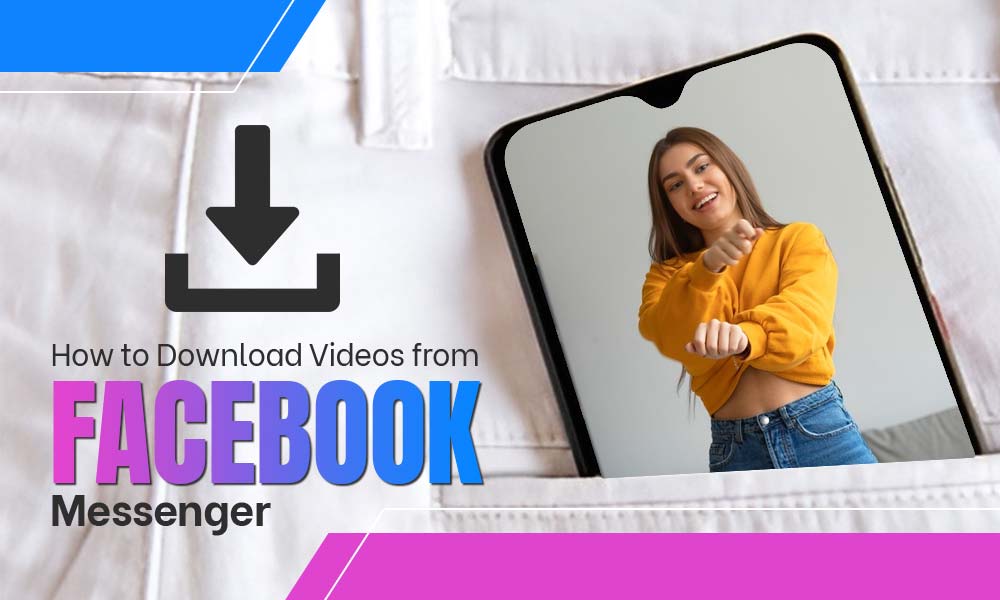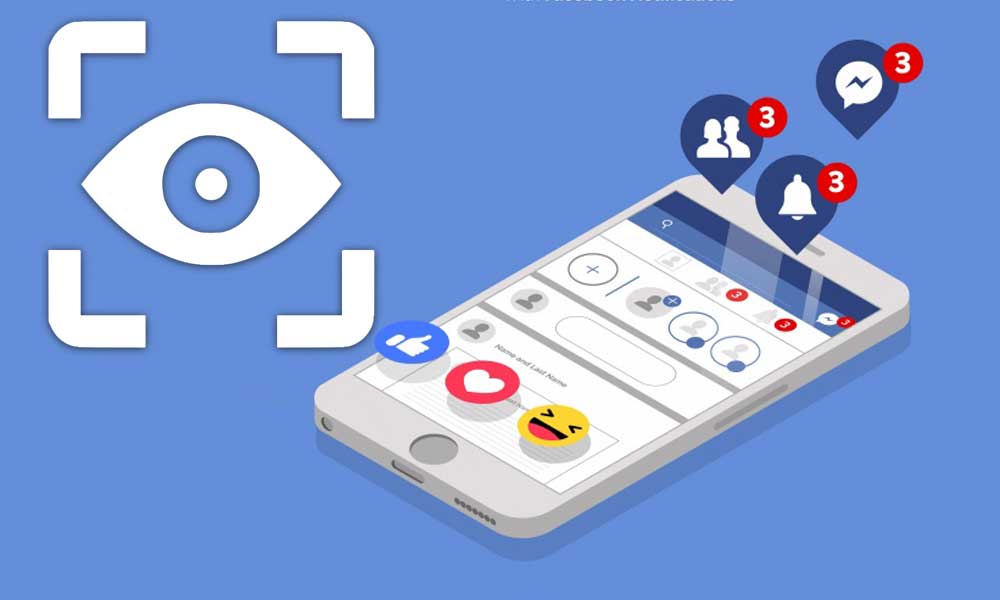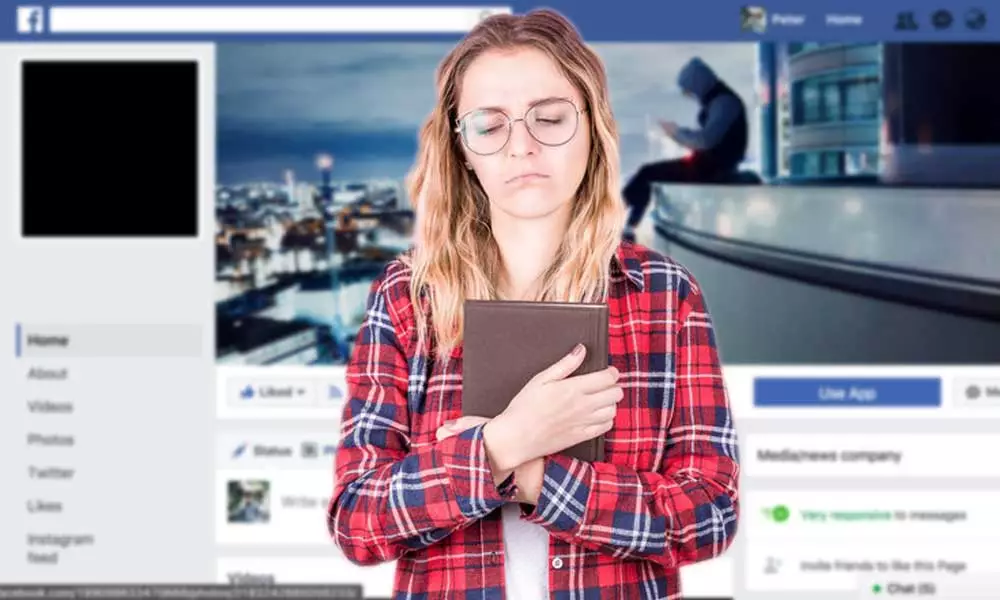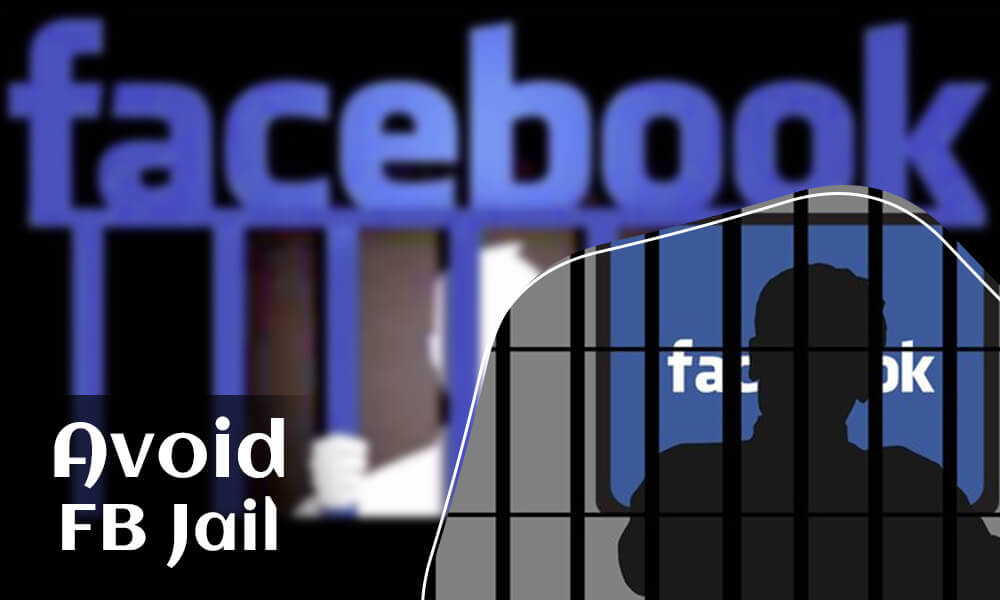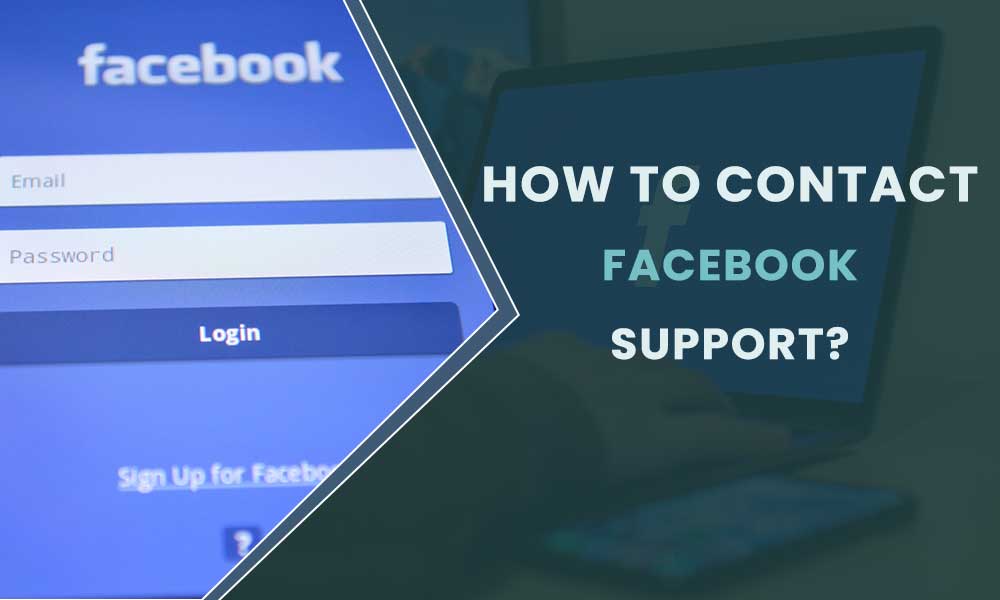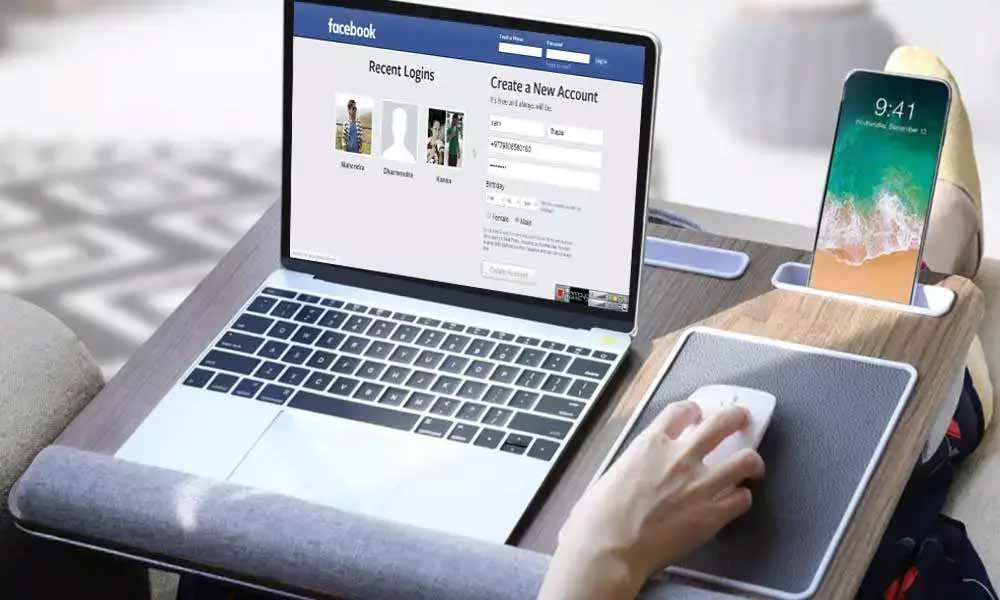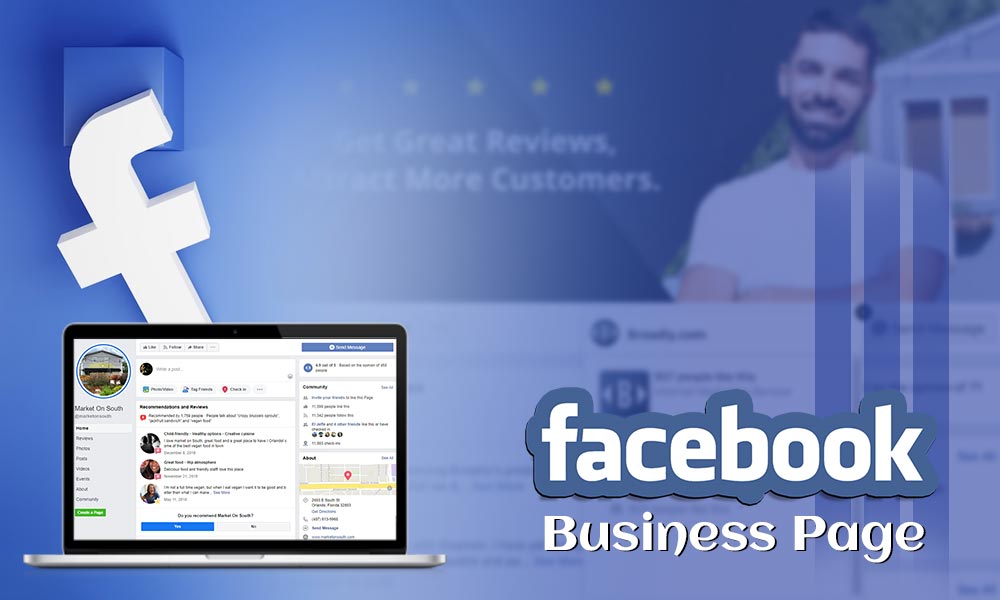How to Report a Person, Comment or Page on Facebook
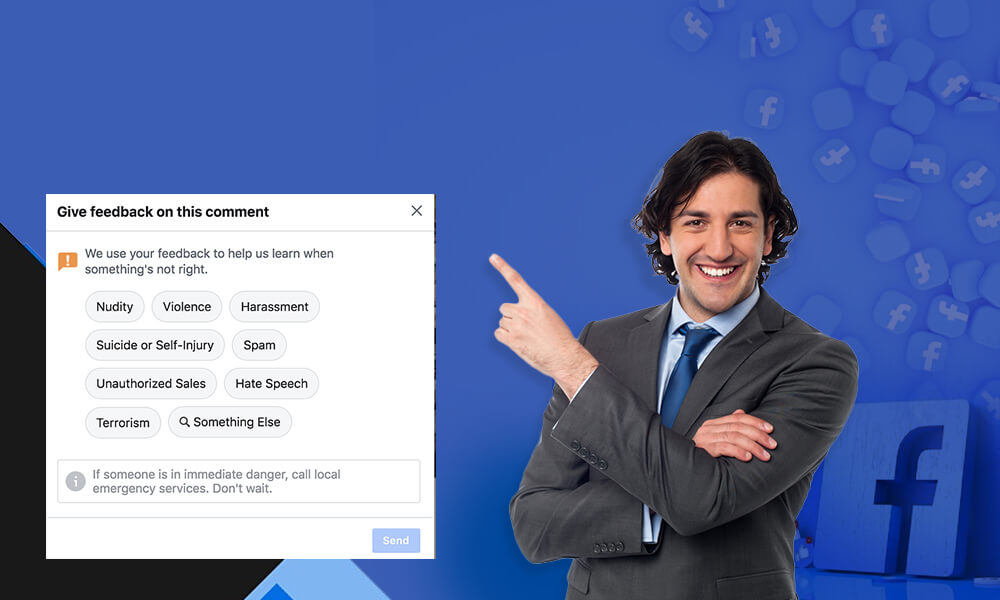
We all know social media is not very “social” for some people. There are people who make their best efforts to make other’s lives miserable on Facebook.
Facebook has a database of billions, and when there are a billion people, not all of them can be equally good, even FB understands this and thus offers options to report someone at Facebook. Cyber bullying is the cruelest practice that is very common on web platforms like Facebook, but every regular user must be aware of the steps to take when they come across such an incident.
You can report a person, comment or page when you see:
- Cyber bullying
- Scam
- Impersonation
- Abuse
- Foul marketing practice
- Hurting religious sentiment
- Gender shaming
- Racism
- Threatening posts
These practices are not taken lightly by Facebook and it is highly advisable to complain to Facebook whenever you see this happening; report abuse or harassment without even thinking. Because if you report a post on Facebook, it is totally anonymous and your identity won’t be disclosed to the person.
How To Report Someone On Facebook And Get Them Deleted?
So, there are plenty of ways that you can use to report someone on Facebook. We will cover each one of them in this article, the list is given here:
- Method to report a Facebook profile
- Method to report a Facebook post
- Method to report a Facebook comment
- Method to report a Facebook page
- Method to report a Facebook photo
- Method to see your Facebook reports
Method 1: Report a Facebook profile:
Reporting the profiles on Facebook is almost the same for both mobile and desktop, except the position of the three dots icon. On mobile, it is usually situated underneath the user’s name and “More” drop-down menu. While the desktop users will find the same three-dots icon on the top of the cover photos. So, here are the steps you need to follow:
- Go to the profile of the person you want to report. You can search for the name of the person in the search bar.
- Now, click on the three-dots icon you see. If using the phone it will be underneath the name of the users. But on the desktop it will be just below the cover photo of the person and look like this:

- Now, select Find or report profiles after clicking on the three-dots

- Now, select the reason for which you want to report the profile of the person. Be selective with this, because the reason should be appropriate.
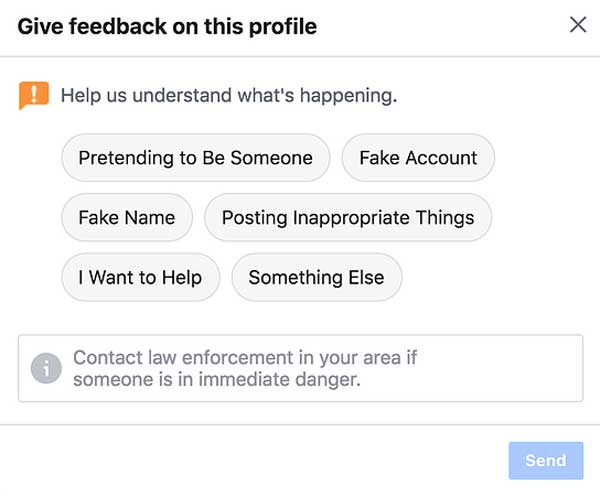
Important note: we are here asking you to be specific with the reason because FB will further ask you a little more about the cause of reporting the profile. For example; If you select “ I want help”, you will be asked more details by selecting one option from suicide, self-injury, harassment, and hacked.
- It’s done. However, FB will prompt you to block the person, Hide all from the person and recover the account. You can skip this and just click the “Done” button.
Method 2: Report a Facebook Post:
This is the best way of reporting when not a person but a particular post from the person is bothering you. This is a more precise way to point something specific that you don’t admire. It could be post related to harassment, nudity, sexual content, or anything inappropriate.
- There is a three-dot icon on every FB post, just click that for the post you want to report:

- Next, click on “Find support or report the post” from the drop-down
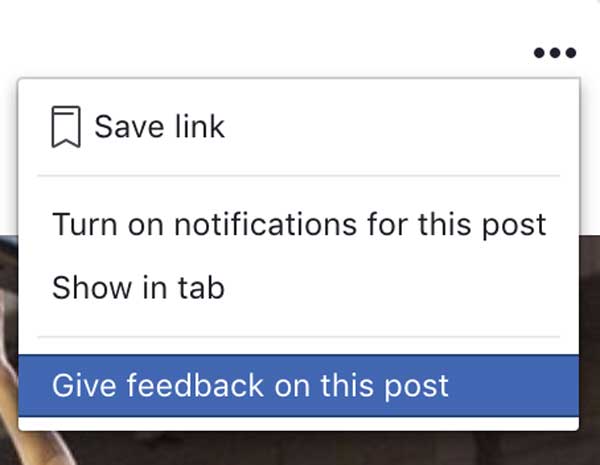
- Now, choose the reason for reporting the post from the prompted options.
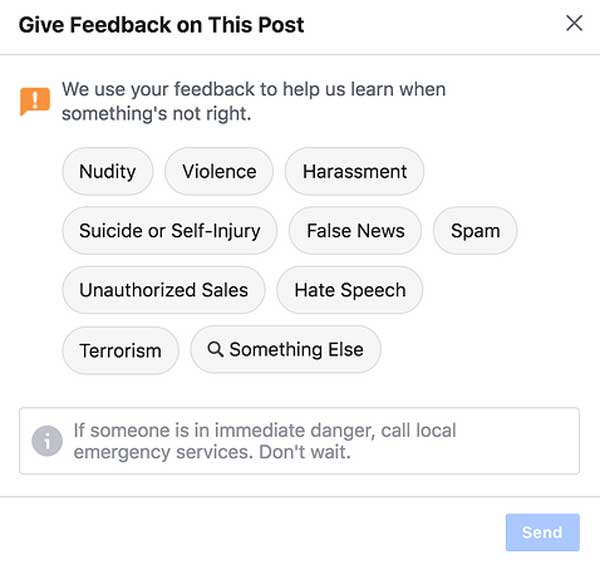
- That’s it! Your report has been sent to FB. The team of FB will review the report and take the required actions.
Important note: On selecting ‘Pretending to be someone’, you will be asked the person who has been impersonating; if it’s you, a friend, or a celebrity. And, there will be few other details required if you select “I want help”
Method 3: Report a Facebook Comment:
An inappropriate comment, whether it’s on your post or someone else’s, can easily be reported to Facebook using the steps given below:
- Go to the comment you want to report and hover the mouse on the three-dots icon.
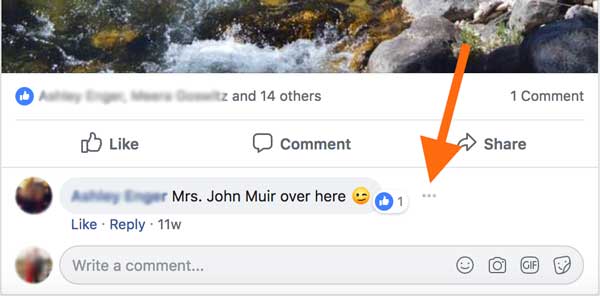
- Now, click on the three dots and select “Find or report comment”
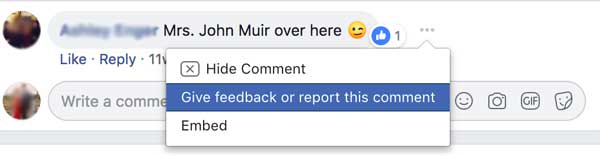
- Now, select the reason for reporting the comment.
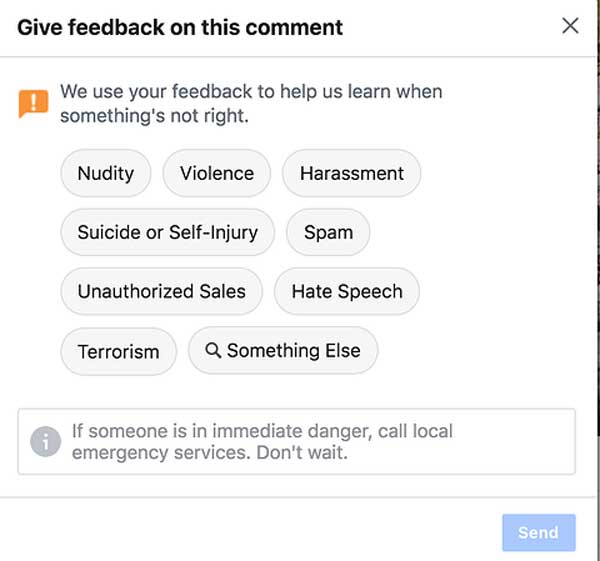
- After selecting the reason, you need to click Next.
- On the next screen, check the Facebook guidelines and select “Yes, I would like to continue filing this report”, if your reporting follows the measures suggested by Facebook. Then, click Next.
- Your report will be submitted for the review. If you change your mind in any case,, click on the “Undo” button.
- Then, click “Done” to close the window.
Note: This method only works with the comments on the other people’s posts, but if there is any such comment on your profile. You can click the three-dots and select “Delete”. This will remove the comment and if the person repeatedly makes such comments, you can simply block the person.
Method 4: Report a Facebook Page:
We all know that some of the Facebook pages are misusing the freedom to express and targeting social media users. Such incidents are very common on Facebook. There are many pages that follow a nasty approach and attack people without any solid reason. In such cases, the Fb page can be reported to Facebook. Even, if you find a page anti-social, you can use the reporting option. Here is how you can report a Facebook page:
- First, go to the page, and for this, you can search the page using the “search bar”. If you are also a member of the page, you can look for it under the Explore or “groups icon” from the left-side menu.
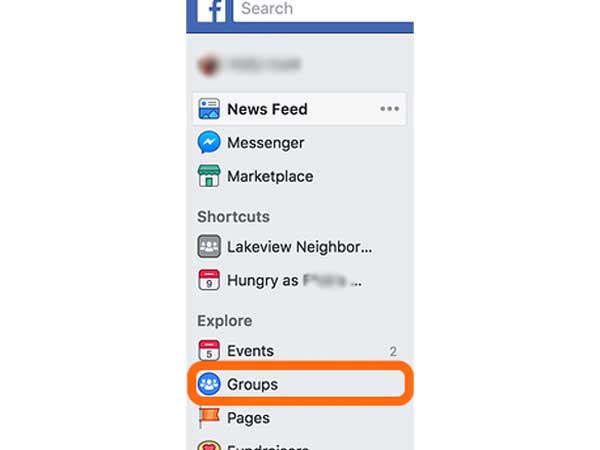
- Now, click on “More” with the three dots icon.

- Now, select “Find support or report group”
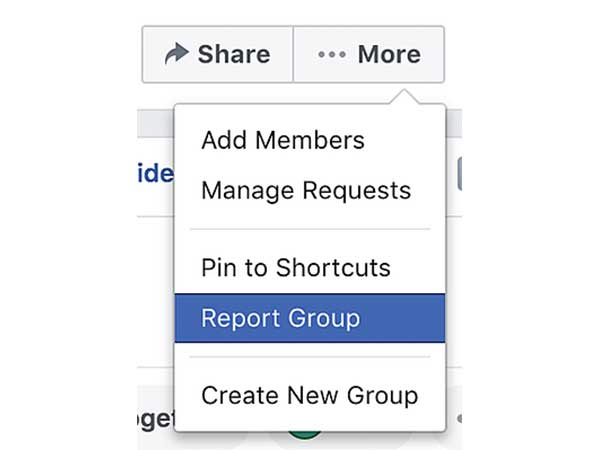
- Now, choose the reason for which you want to report the group from the options that appear on the screen

- Then, click Done to complete the process
Method 5: Report the Facebook Photo:
Sometimes we come across the photos that trigger our senses and we immediately want Facebook to remove it. Therefore, Reporting such photos is important to bring the issues in the notice of Facebook. Here is the step-by-step method to report a photo on Facebook
- Open the picture on Facebook first.
- Then, click on the three-dots icon from the top-right corner of the photo
- Click on “Find support or report”
- Choose the reason as we did in the above methods and then choose the details for the reason you have chosen. Then click “Next”
- Then, click on “Send”. The photo will be reported and reviewed.
Important Note”: Make sure that whatever you are reporting should be against the FB guidelines. You can not report someone due to your personal grudges, likes, or dislikes. If you constantly make false reporting, Facebook can take action against your profile.
Method 6: How to check your Facebook reports’ status:
When you report something on Facebook, it automatically generates curiosity about the action taken against it from the end of Facebook. So, whenever you want to know the status of the report you have sent to Facebook, you can check it using the steps given here below:
- Click on the down arrow from the top-right corner of your home screen.

- Choose “Settings” from the drop-down menu

- Click on “Support Inbox” from the left-hand side corner of the screen.

- You will see the details of the review. If you want to know more about every review and click on the blue icon, it will be “In review” if it’s not reviewed yet. Or, there will be an action taken by Facebook. So, make sure you check what happens when you report someone on Facebook so that you can know the effectiveness of the “report” feature and then share your experience with everyone so that they can also make use of it.