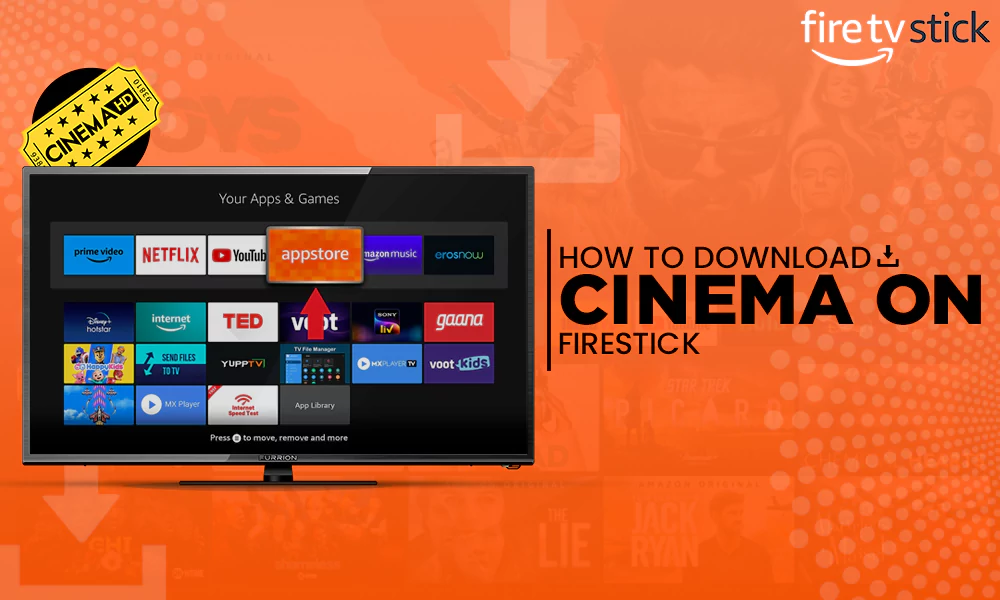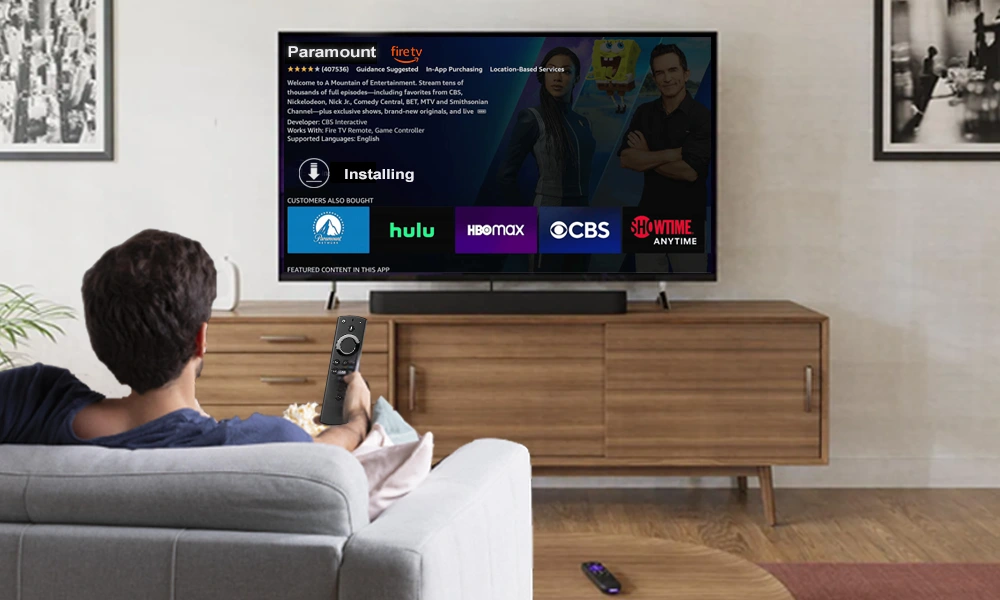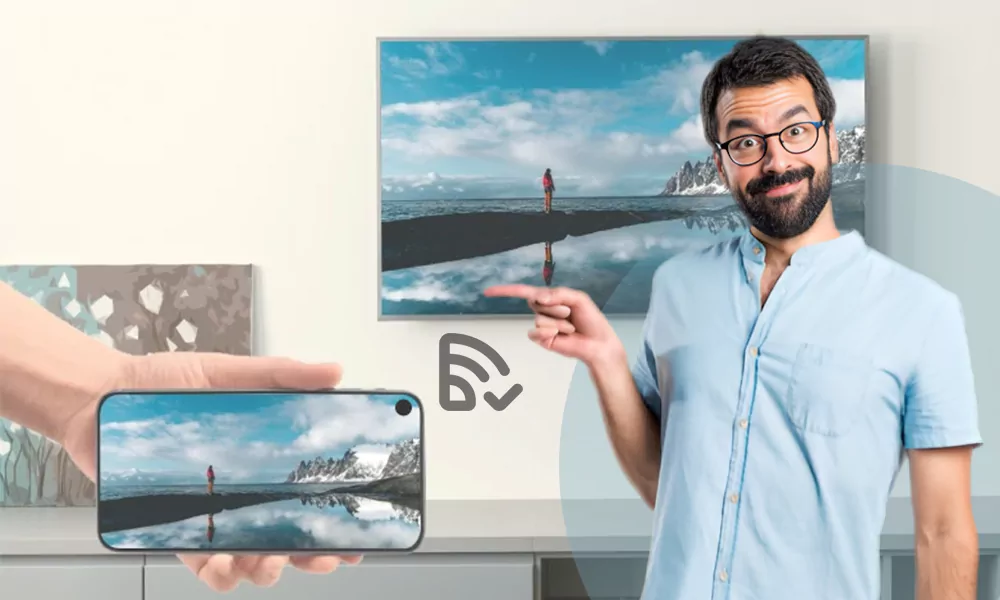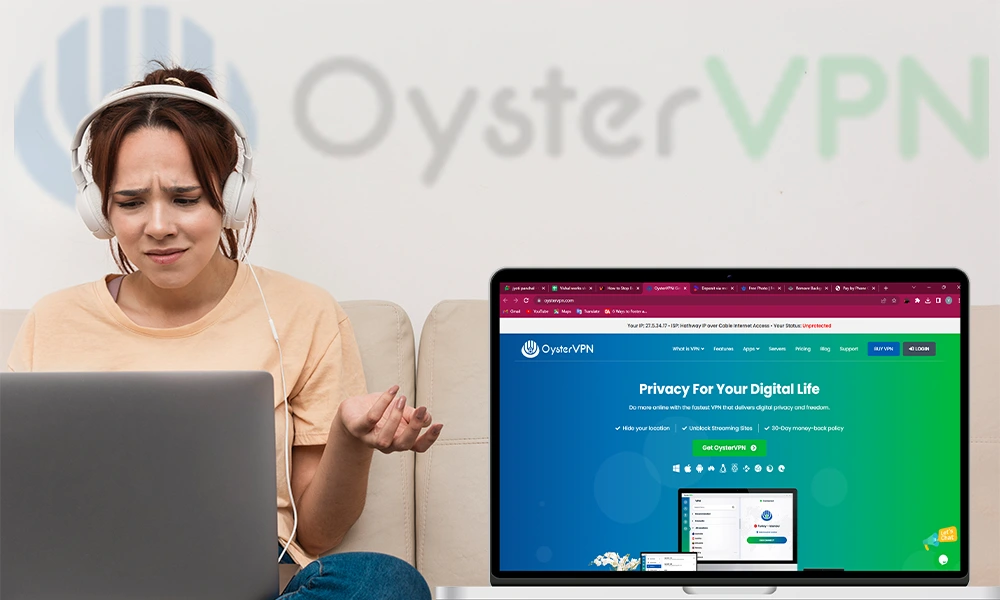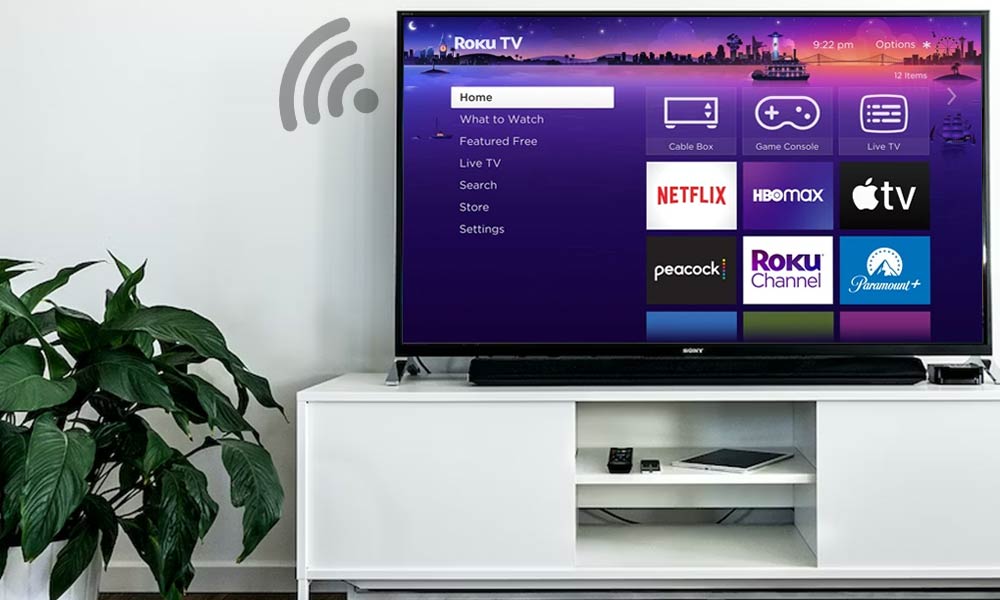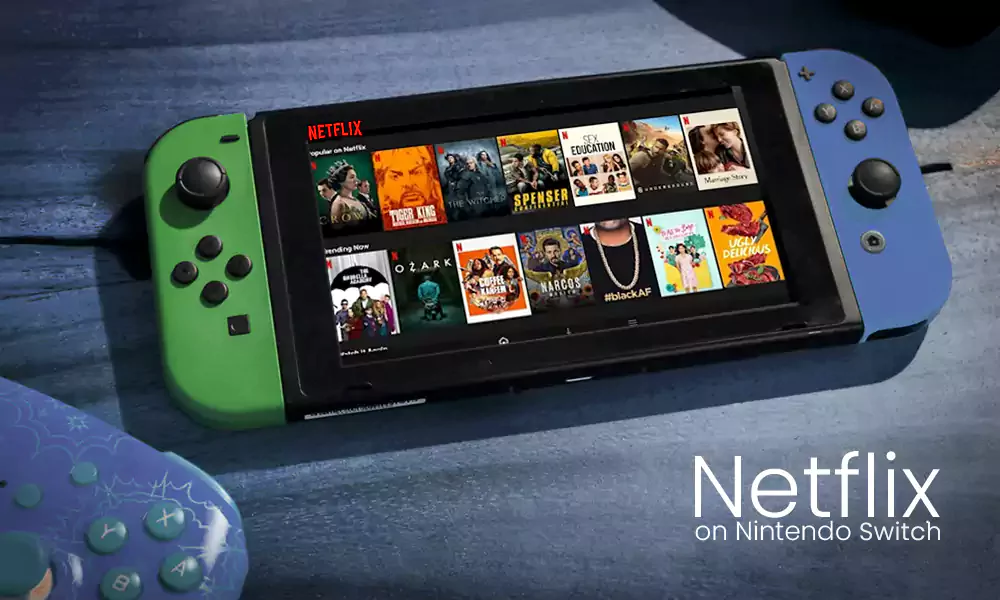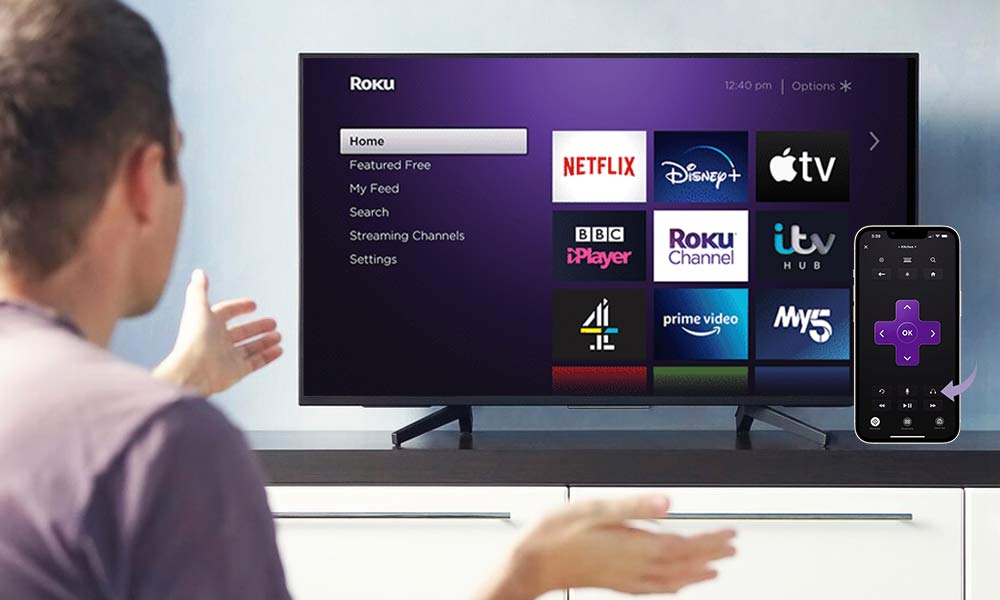Firestick Running Slow? Know Why Your Firestick is Lagging? Here are the 8 Ways to Improve It


Is your Amazon fire stick slow right now? Relax if you are witnessing this problem because you are not alone here. Even though Firestick is efficient in its streaming business, it might not be impressive in every aspect, and you might suffer due to its lags and glitches. Let me tell you that you can fix your “firestick lagging” issue.
There are many methods to update and upgrade your Fire Stick devices and ensure an optimized performance. I am glad that you saved your time by coming directly to the right place because I am going to help you with the top 8 ways referring to which you know how to make Firestick faster.
Why Is My Firestick So Slow?
If you are trying to find out “why is my fire tv so slow?”, then the significant reasons causing the specific error might be some of these:
- Usage of an outdated version
- Low batteries
- Poor internet connection
- Insufficient storage in the device
- Overheating in device
- Operation of too many apps in the background
- The feature “Automatic Updates” is turned on.
How to Make Firestick Faster?
After reading the most frequent and common FireStick issues above, you must have got your answer to the query, “Why is my fire stick so slow?” Now, let’s move on to learn how to make a firestick faster so that it can function without any disturbance.
1. Check the Power Source
To bring out outstanding performance, make sure that you are using the charging cable and power adapter produced by the real manufacturer. However, this doesn’t mean that you can’t plug the USB cable into your laptop’s or TV’s port, but be ready to see the poor performance because of it.
Therefore, keep a check on the charging cable and power adapter if you are using a third-party power source. All you need to match is the level of output and voltage. If it is the same as you get through the original one, there seems no harm.
2. Restart/Reboot Your Firestick
It has become an involuntary habit of most users to plug in their Fire TV sticks and run them for a considerable portion of the day. They keep them plugged in even when they are not accessing the device. As the first step, it would be better to fix the issue by rebooting your Fire TV Stick. Doing this may get the error fixed just like the way you get the problem sorted after an occasional restart of your smartphone, PC, or laptop.
It’s not as complex a task as some of you may think it is. All you need to do is unplug your device and plug it in again. Alternatively, you can choose to restart the device from Fire OS, and this requires you to follow the points as stated below:
- Head over to “Settings” from the home screen of Fire Stick.

- Scroll towards the right of the screen and select the option that reads, “My Fire TV.”

- Finally, click on the option for which you have started the process, i.e., “Restart.”

The Firestick may take a couple of seconds to turn off and then turn back on.
3. Delete the Rarely Used Apps
Get rid of all those apps that you barely or don’t use at all by deleting them. Doing this boosts the speed of your device to a great extent. Do you know why? Because accumulating a plethora of apps into your devices occupy a substantial space of your device’s ROM.
The situation gets worse when such apps start taking up unnecessary space after some time. Additionally, these apps may have to be updated after regular intervals. On account of this, your system probably downloads such updates automatically.
It may also happen that you are not using any of these apps, and you can still see these apps running automatically in the background. It will consume your RAM and hence, makes your device slow down.
4. Remove Caches and App Data
After you delete all those unneeded apps, some will still be left on the device that you often use. However, you need to discover if these crucial apps have accumulated a high amount of cache and data.
If you find a pile-up of cache and data built up, it is surely going to worsen the performance of your device extremely. Therefore, it’s time that you clear all the cache of the remaining apps on your Firestick.
The process in this regard is as follows:
- Visit “Settings.”

- Click on “Applications >> Manage Installed Applications”.

- You can choose any app on your device. To show you an example, I am selecting the “BeeTV” app.

- Two options appear here; “Clear Cache” and “Clear Data.” To remove the cached files, select “Clear Cache.” However, if you want to delete complete data from the app, select “Clear Data.”

Remember, clearing data is a perilous step as it reboots the app completely to its initial factory settings, and your login details, settings updates, and other information will be removed too.
Either opt out of any one of the two options or remove both cache and data on one.
5. Keep the Firestick Away From Being Overheated
One of the most common reasons why your Firestick runs excessively slower is because it gets overheated at times. It’s normal for the processor to get slow when the device witnesses extreme heat. If not controlled on time, it results in slow navigation and freezing of apps.
Hence, keep your Firestick out by using the HDMI extender. Otherwise, it is also better to turn your Firestick off until it gets cooled off. This is also a better idea to give your Firestick a break.
6. Turn off Collect App Usage Data
You have to understand that whenever your Firestick is processing anything, it is consuming the system’s resources. And depending upon the consumption of the Firestick, its speed gets impacted indirectly. So, you should turn off those features that don’t improve the functionality of your Firestick in any way.
Additionally, you must be aware of this setting if you are using Firestick. It’s surprising to know that Amazon collects data about app usage by default. However, you can turn this setting off anytime to maintain your privacy.
Furthermore, once you disable the setting, you will notice an immediate boost in the speed of your device. Follow as you are dictated to do below:
- Visit the Firestick home screen and go to: “Settings >> Preferences.”
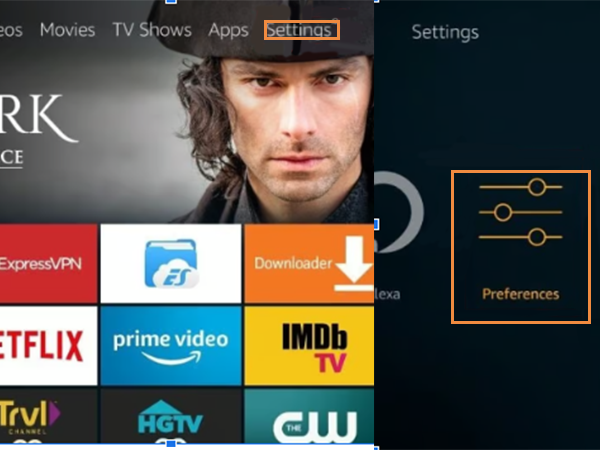
- Click on the “Privacy Settings” option.

- You will see a setting by name, “Collect App Usage Data”. Click on it.

- If it is “ON” by default, then turn it off. Click on “Turn Off” to do this.

7. Update Fire OS
If you are operating an outdated FireOS, the device will slow down automatically. Thus, it’s better to update your Amazon Firestick regularly so that it functions smoothly and with ease.
To update your FireOS manually, refer to the illustrated steps as depicted below:
- Visit the Firestick home screen and choose “Settings”.

- Go to the sections as stated below:
“My Fire TV >> About.”
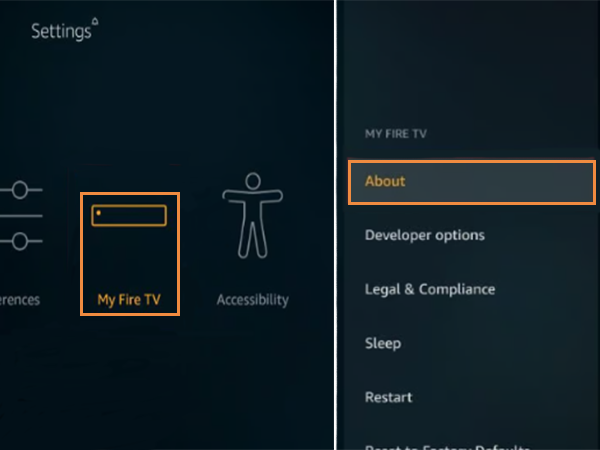
- See if any update is available by clicking on the option, “Check for Updates.”

- If you find any available updates there, start updating them by clicking on “Install Update.”
After you install the required updates following the above process, simply reboot your Firestick.
8. Factory Reset
If nothing works out for you from all the above solutions, the last resort that is left is to reset your Firestick to its initial factory defaults. Doing this would delete all the apps, settings, and data, thereby you receive a clean slate.
However, you will have to make sure that you save a backup of your Firestick prior to setting to factory defaults if the files seem necessary to you to save. The process is as follows:
- Visit “Settings”

- You will see several options here. Choose the “My Fire TV” option.

- Out of the two options available here, one has to be selected. You are supposed to select “Reset to Factory Defaults”.
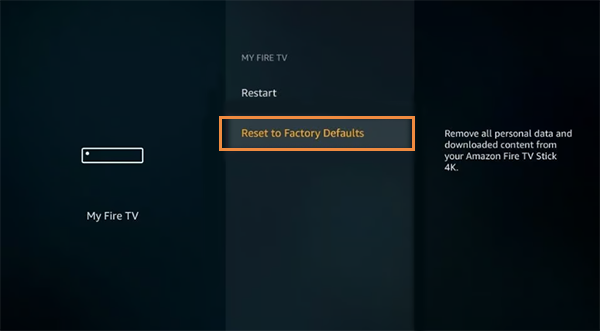
- To end the process successfully, click on “Reset”.

Hurray! No More Performance Problems
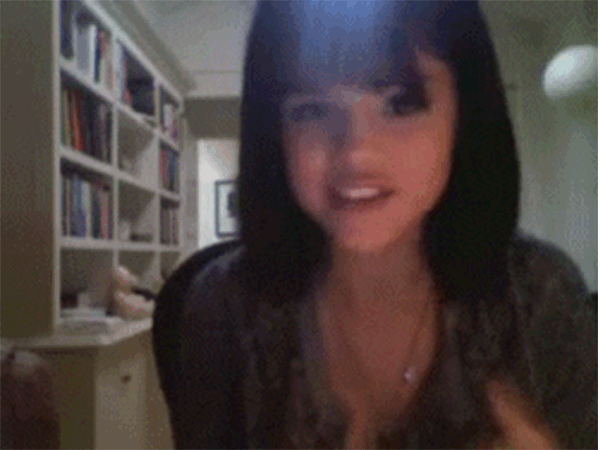
Firestick is extremely popular amongst users as more than millions use it across the world. And because of the high usage, the device often gives slower performances. Most of you witness this rising “firestick slow speed issue” frequently.
But, I hope that you are not concerned about this problem anymore because you have this article as the one-stop solution to help you speed up your firestick.
You must have observed that almost every solution discussed can be performed in 3-4 maximum steps and only requires a few seconds. It would have given you a ray of hope because, from now onwards, you won’t see any performance Firestick issues.
Why is my Amazon fire stick slow?
Your device may have too many apps operating in the background. It slows down your Amazon Firestick. This also consumes the processing power of your device. You can view all the apps running behind the device. Thereafter, either click on “Uninstall the app” or Force stop.
Does the speed of the Internet affect Firestick?
Yes, it has a direct impact on your Amazon Firestick. To bring the best out of your device, all you need is to connect it with a minimum of 3 Mbps and 5 Mbps for SD streaming and HD video streaming.
Do firesticks go bad?
Yes, the Firestick starts to wear out, similar to all other devices. But you will be glad to know that this process takes quite a long time.
Is there any new model launched by Amazon?
According to news published in Tech Hindustan Times, Amazon launched one of its powerful streaming Firesticks in India, Fire TV Stick 4K Max with WiFi 6, in 2022.