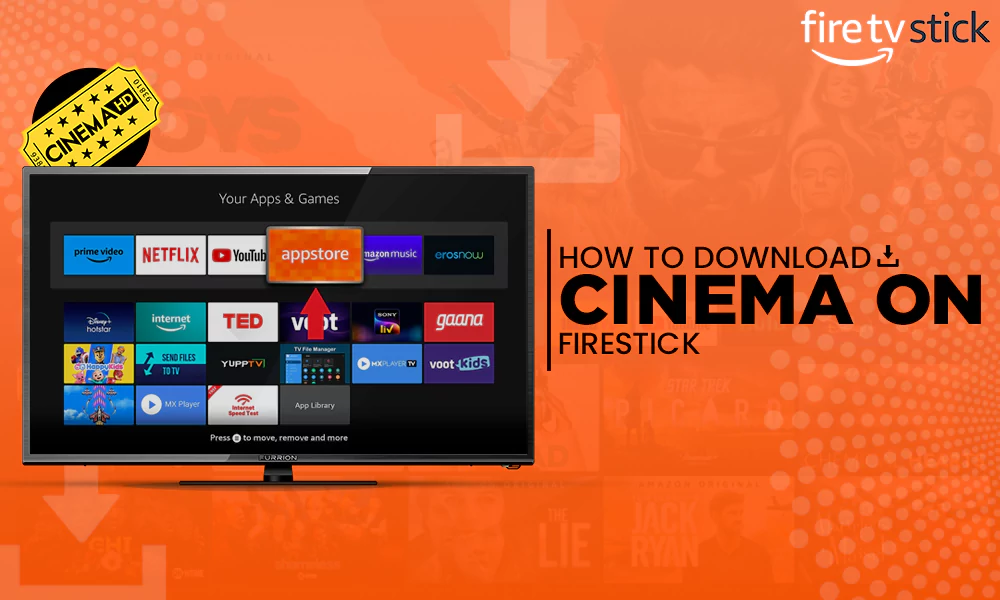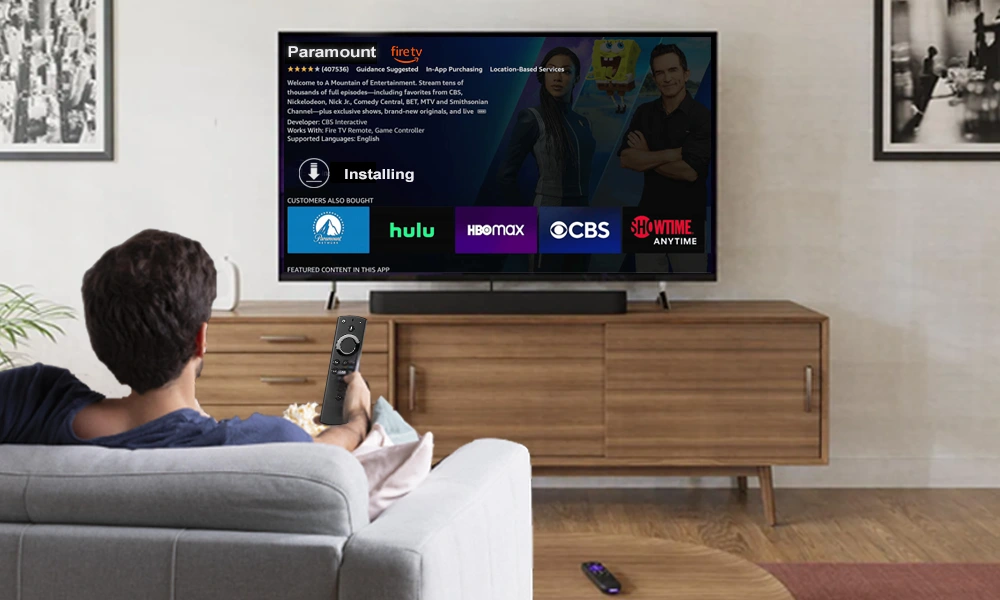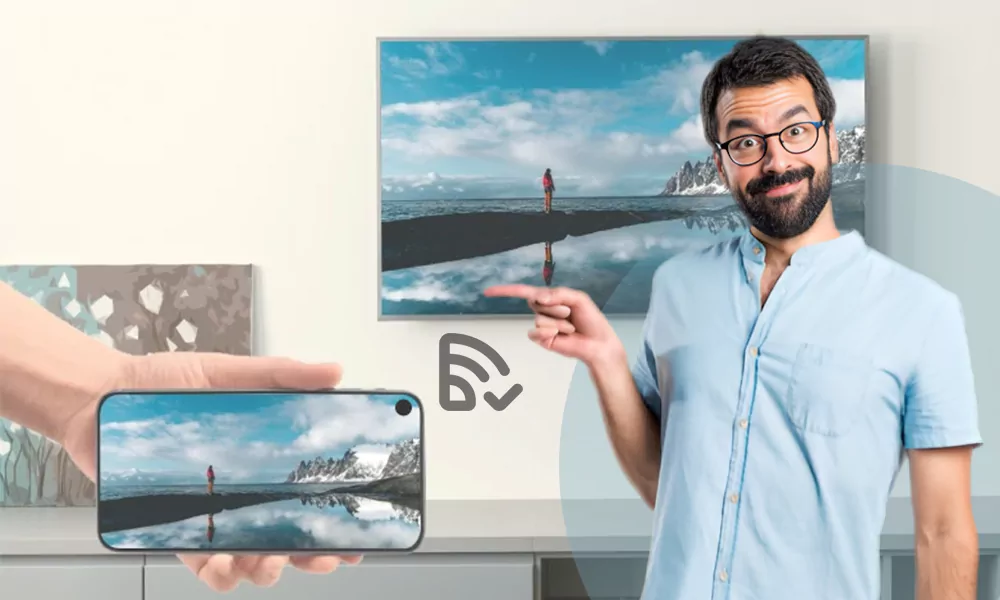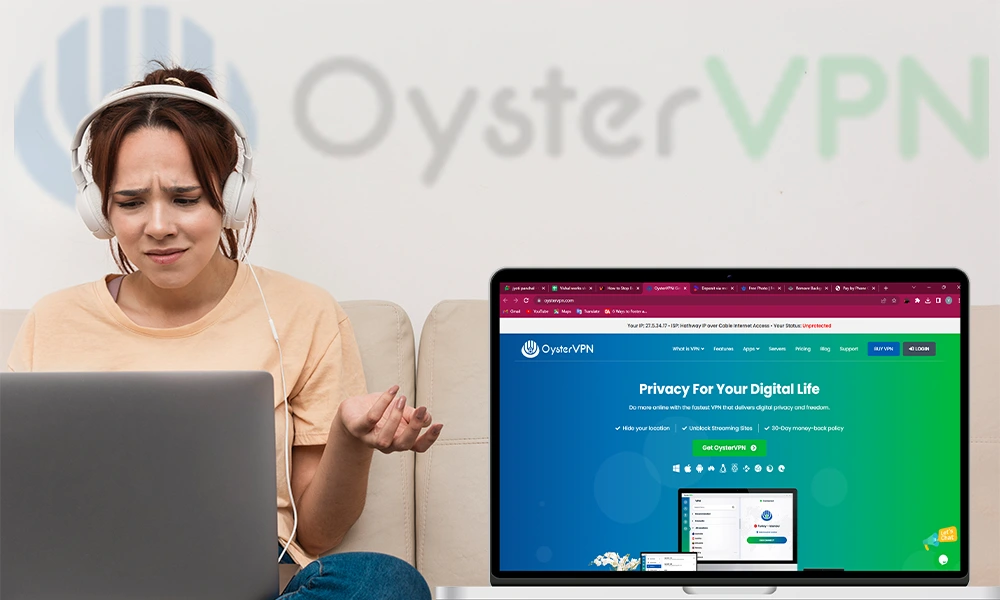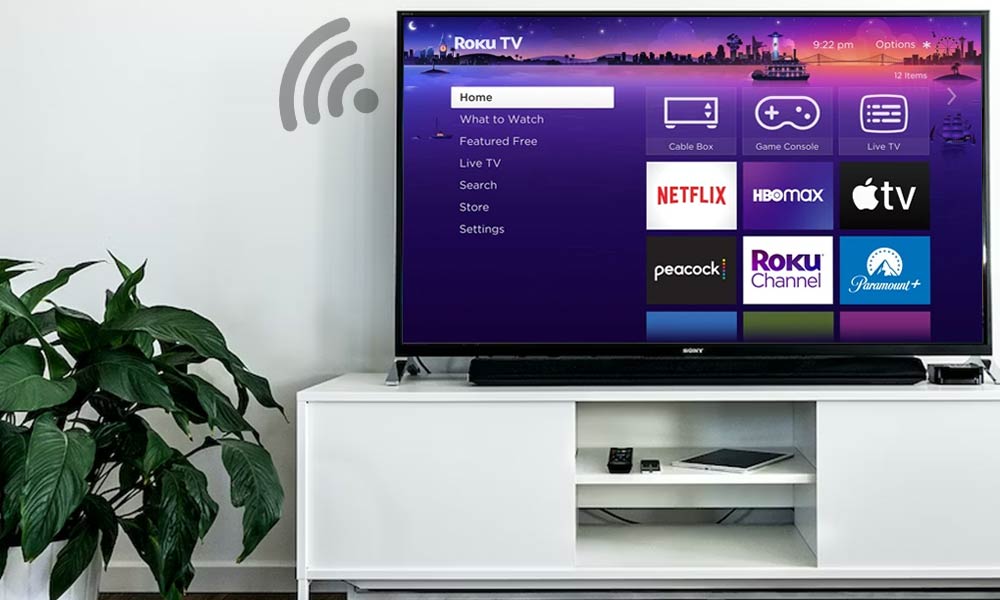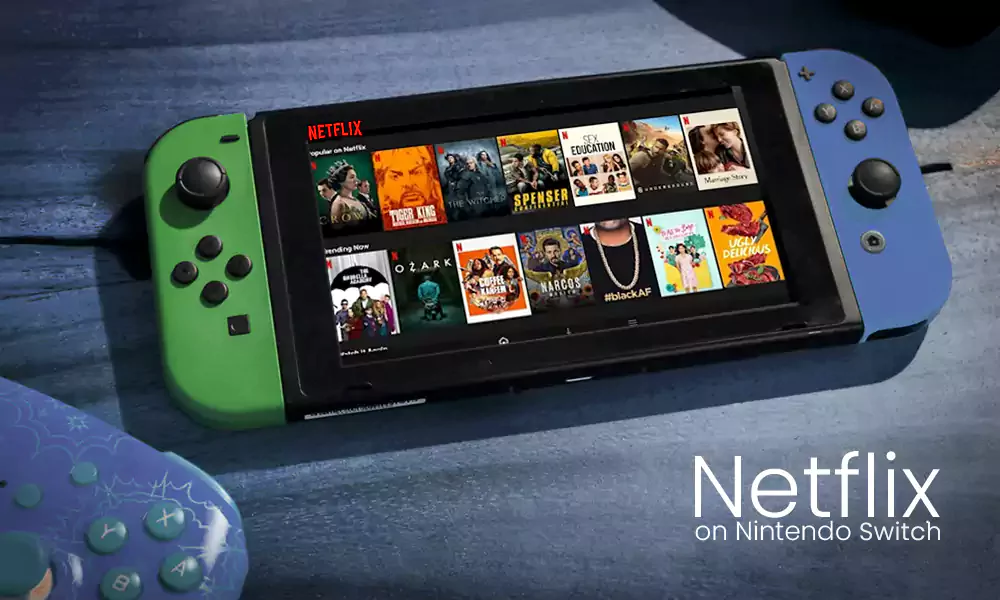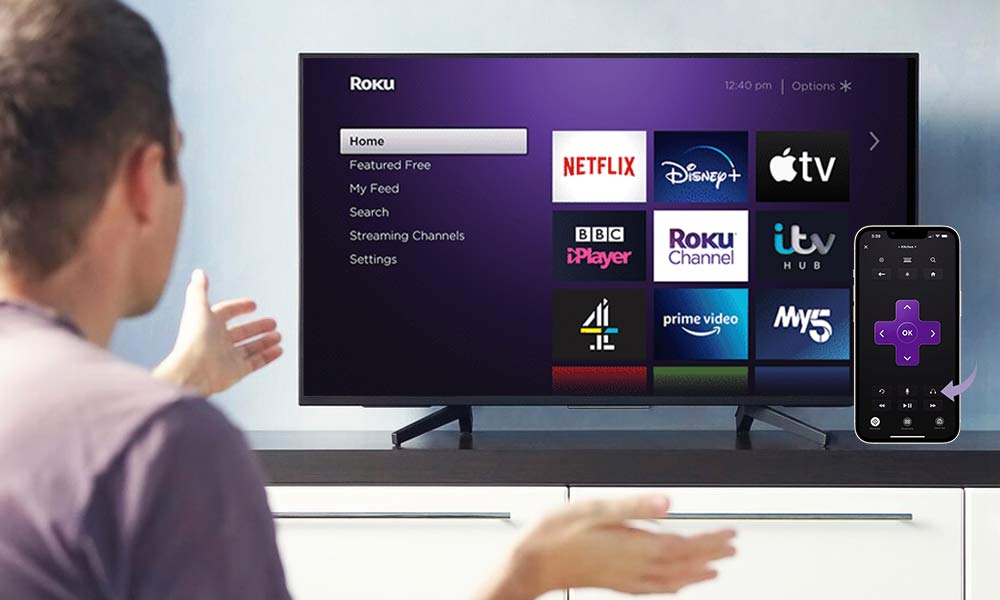How to Watch Twitch on Roku in 2024 Using Easy Ways
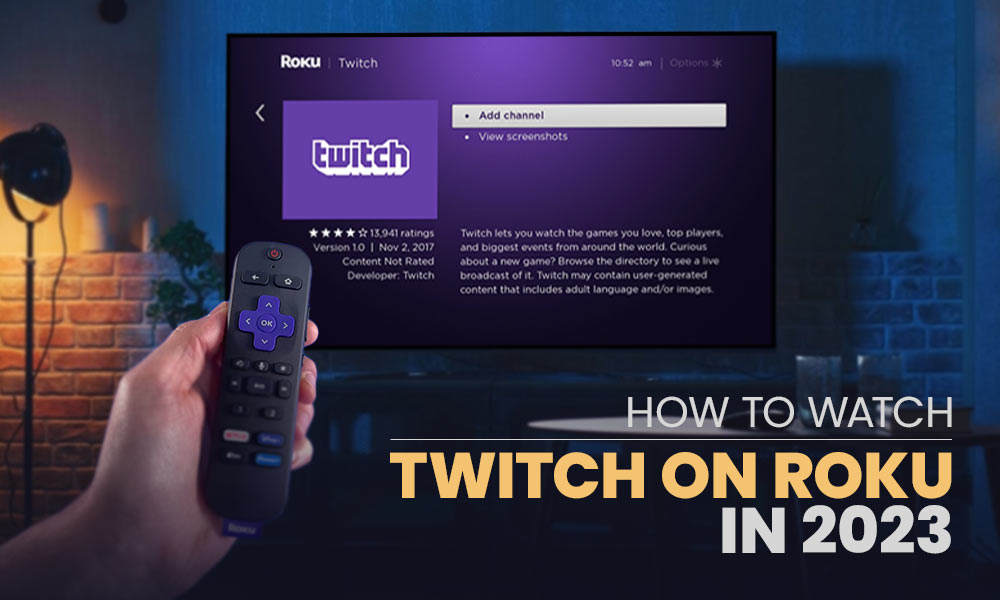
“Why is Twitch not available on Roku?” There is no Official explanation either from Roku or Twitch on this yet. But we have answers for “How to get Twitch on Roku”. In this article, we’ll discuss several ways to watch Twitch on Roku TV.
We all know Twitch is a famous live-streaming service focusing on music broadcasts, live content streaming, esports competitions, etc. It is a popular American platform and a subsidiary of Amazon.
Twitch was available on almost every streaming device, but in 2019 Amazon removed Twitch from Roku devices for anonymous reasons. However, we found a number of solutions to this problem as well; read along to learn.
Stream Twitch on Roku Using Official Twitch Channel
Watching Twitch on Roku TV using the official Twitch channel can only be achieved if you had a Twitch channel before it was removed from Roku. If yes, follow the below-given steps:
- Launch the Roku site on any browser.
- Log in to your Roku Account.
- Under Manage Account, click on Add Channel with a Code.

- Type ‘twitchtv’ in the blank space, then click Add Channel.

- Click OK to proceed.
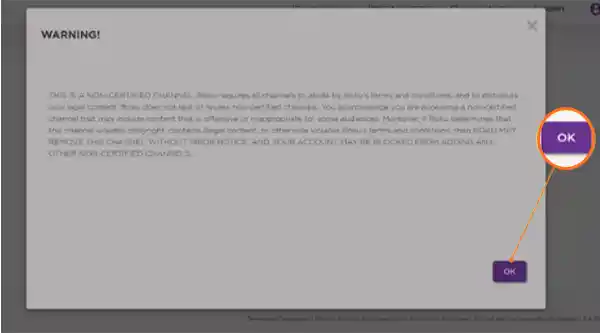
- Click on Yes, Add Channel.
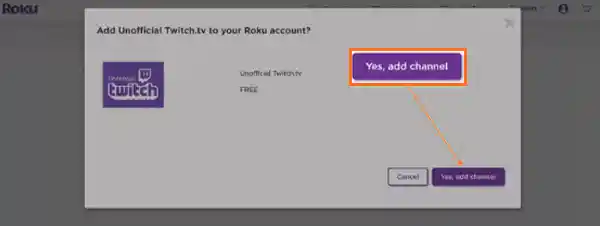
You can now enjoy your favorite Twitch content on Roku.
Stream Twitch on Roku Using Unofficial Twitch Channel
Using an unofficial Twitch channel method is for the ones who never used the Twitch app. Although Twitch for Roku will not be found on Roku’s channel store, it can still be accessed with a code; here’s how:
- Log in to your Account on the Roku site.
- Click on Add Channel with a Code under Manage Account.
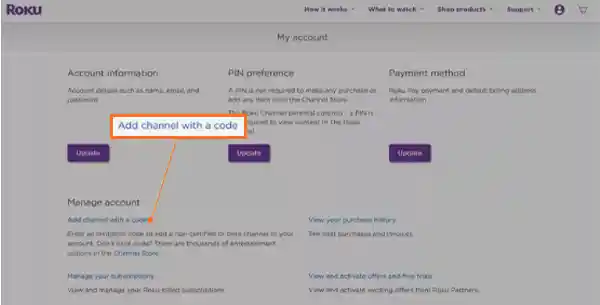
- Type TWOKU, and click on Add Channel.

- Click OK and proceed.
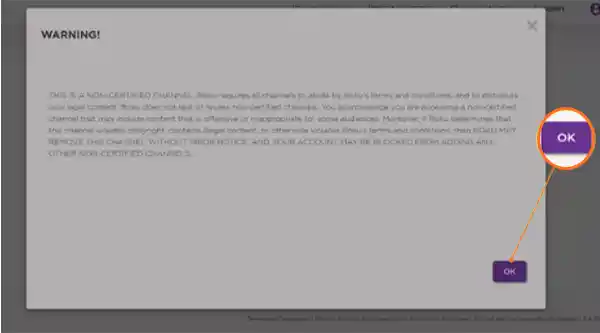
- Click on Yes, Add Channel.
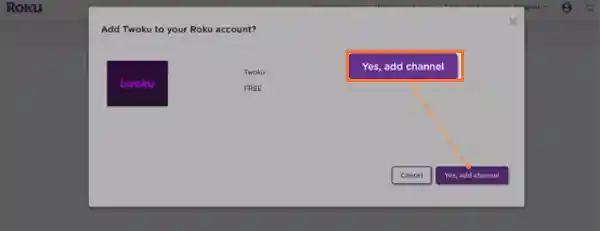
Now you’ll need to add the channel to your Roku device through the following method:
- On the Roku home screen, go to Settings.

- Select System.

- Select System Update.

- Click Check Now.
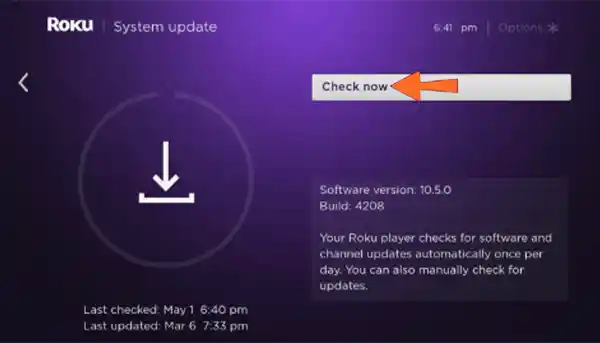
Once the Roku device gets updated, the TWOKU app will appear, and you’ll be able to stream Twitch on Roku TV through it.
Stream Twitch on Roku by Screen Mirroring
Streaming Twitch for Roku by screen mirroring through other devices is another option that is possible. You can achieve it through any device like an Android phone, iPhone, tablet, Windows PC, or MacBook.
Screen Mirroring on Android and iOS
There are two options to connect your Roku TV to your Android or iPhone. You can either use the screen mirroring for Android or Airplay for iPhone, or you can cast your phone’s screen to your Roku TV. We are going to try both methods. First, pair your Roku remote to your TV and
follow the steps.
Cast Your iOS to Roku TV
- Press the Home Button on your Roku remote.
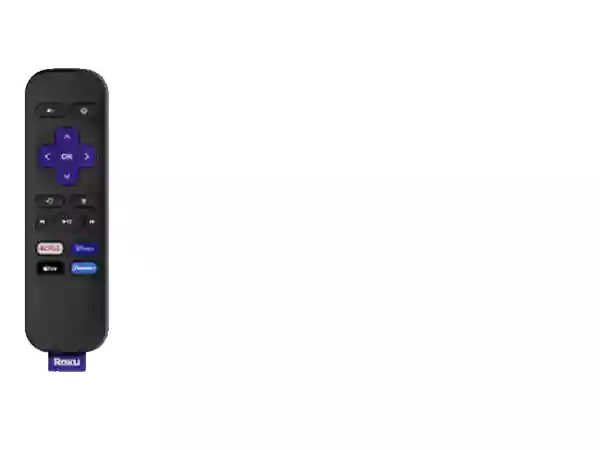
- Go to Settings and click OK.

- Go to System and click OK.
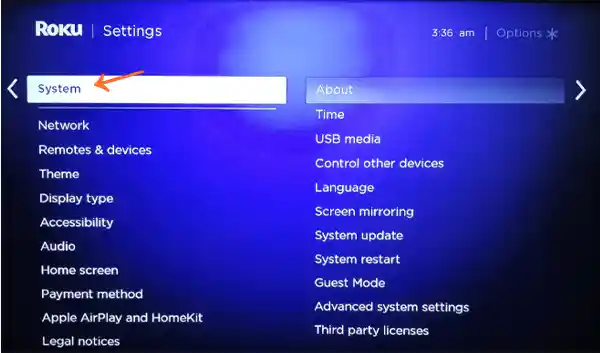
- Go to Screen Mirroring and click OK.
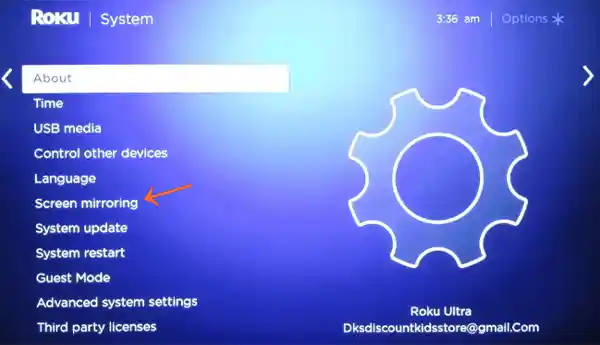
- Go to Screen mirroring mode and Select Prompt or Always Allow.
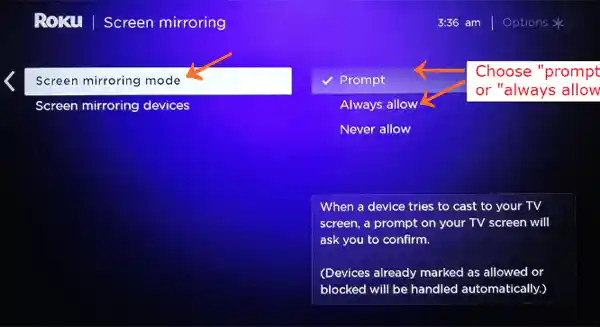
Once you have turned the screen mirroring mode on in your Roku device, you can cast any videos from your iPhone on your TV, and you’ll just need to connect your Roku device to your phone; here’s how:
- Selecting the Cast icon.
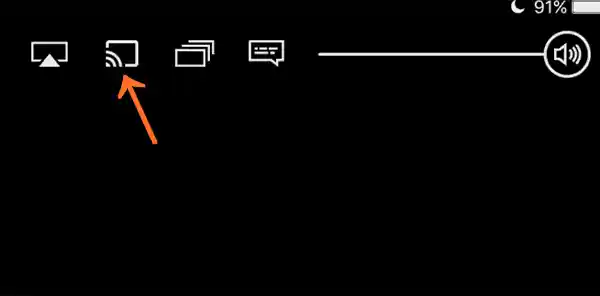
- Then, select your Roku device and connect.

Your Roku TV is now ready to cast your iPhone.
Screen Mirror Your iOS to Roku TV
Screen mirroring through Airplay works better than screencasting. To achieve it:
- Go to Settings and press OK.

- Go to Apple Airplay and HomeKit and turn on the Airplay.

- Now, open the Control Center on your iPhone and select Screen Mirroring.

- Select your Roku device.

- Enter the code shown on the TV to connect the devices.
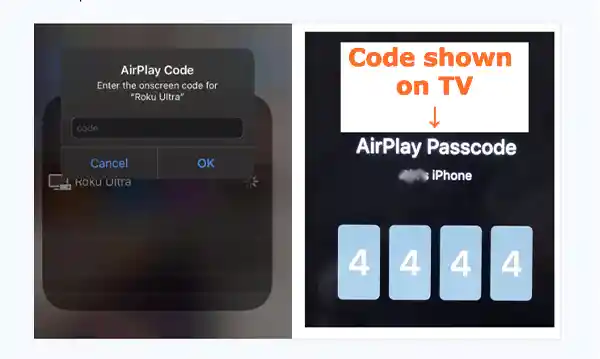
You’ll now see your iPhone’s screen on your TV.
Screen Mirror Your Android Phone to Roku TV
Though most Android phones have a screencast option available in the Control Center, if it is not available on your phone, you can use Google-friendly apps like Miracast, Wireless Display, Smart View, Smart Share, etc.
Once your Roku device is connected to your phone, you can control it to play Twitch or whatever you like on your phone’s browser.
Screen Mirroring Windows PC
Phone browsers might get slower sometimes, usually due to the processor. Screen mirroring through PC/laptops can work better. But do remember that both devices should be on the same Wi-Fi network to connect your PC/laptop to your Roku device. Here’s what you should do:
- Press the Windows key + A; this will land you in the Windows action center.
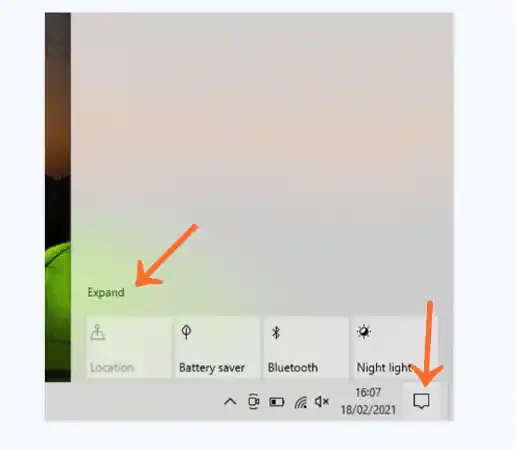
- Click on the Connect option.
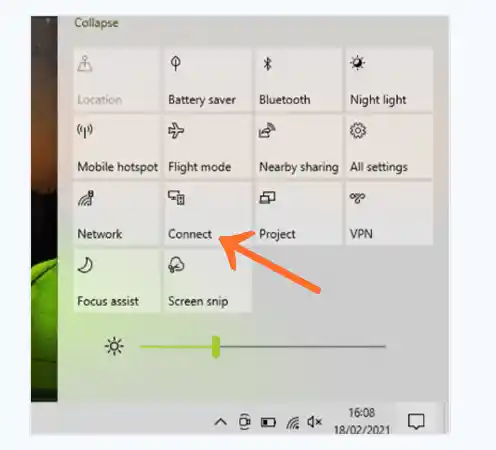
- Select your Roku device.
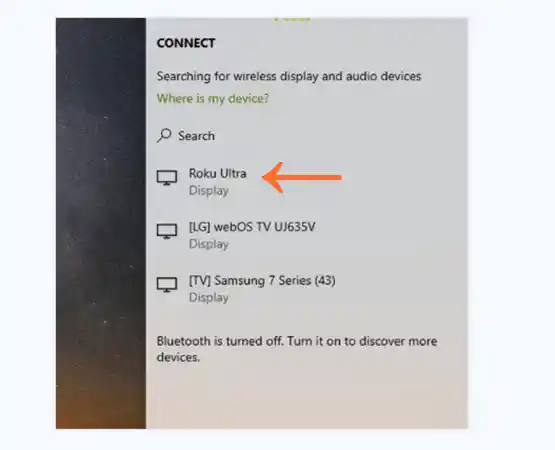
- Use your Roku remote to allow the screen mirroring.

Now, your Windows PC/tablet will start screen mirroring Twitch on Roku TV.
Stream Twitch on Your Smart TV
Another way of streaming Twitch on your big screen is to directly screen mirror Twitch to your smart TV and not your Roku device. This is an easy and time-saving way. The latest Smart TV models don’t have screen mirroring features, so either you’ll need to have a Chromecast device or any other streaming device that streams the TWOKU app, like Apple TV, Amazon Fire TV, etc.
Final Thoughts
Whether you opt for an official or an unofficial channel for streaming Twitch on your Roku device, if Roku catches you violating the rules, there can be repercussions.
Also, if you opt for a screen mirror option from your phone, tablet, or PC, the quality of streaming content might be low, depending on other factors like Internet connectivity, or a slow processor of your device.
In my opinion, the best option for streaming Twitch will be using another streaming platform for a better experience.
Is Twitch removed from Roku?
Twitch’s official channel was removed from Roku in 2019. However, there are some outlawed ways to stream Twitch from Roku’s channel store.
How to watch YouTube on Roku?
The official YouTube channel is available for Roku devices on the Roku channel store. All you need to do is install the YouTube channel on your Roku, or you can also download YouTube from Roku’s website.
Is Hulu free on Roku TV?
Hulu + Live TV is available on Roku TV, but you will need to buy a pack to activate Hulu. Though, you can opt for a 7 days free trial as well.
Is Twitch available on Fire TV?
Yes, the Twitch app is available on the Amazon app store. You can install it on any Amazon Fire TV device.
Which TV apps provide Twitch?
Plenty of streaming devices are available today in the market, providing Twitch on their official app store like Fire TV, Xbox, PlayStation 4, Chromecast, Apple TV, etc.